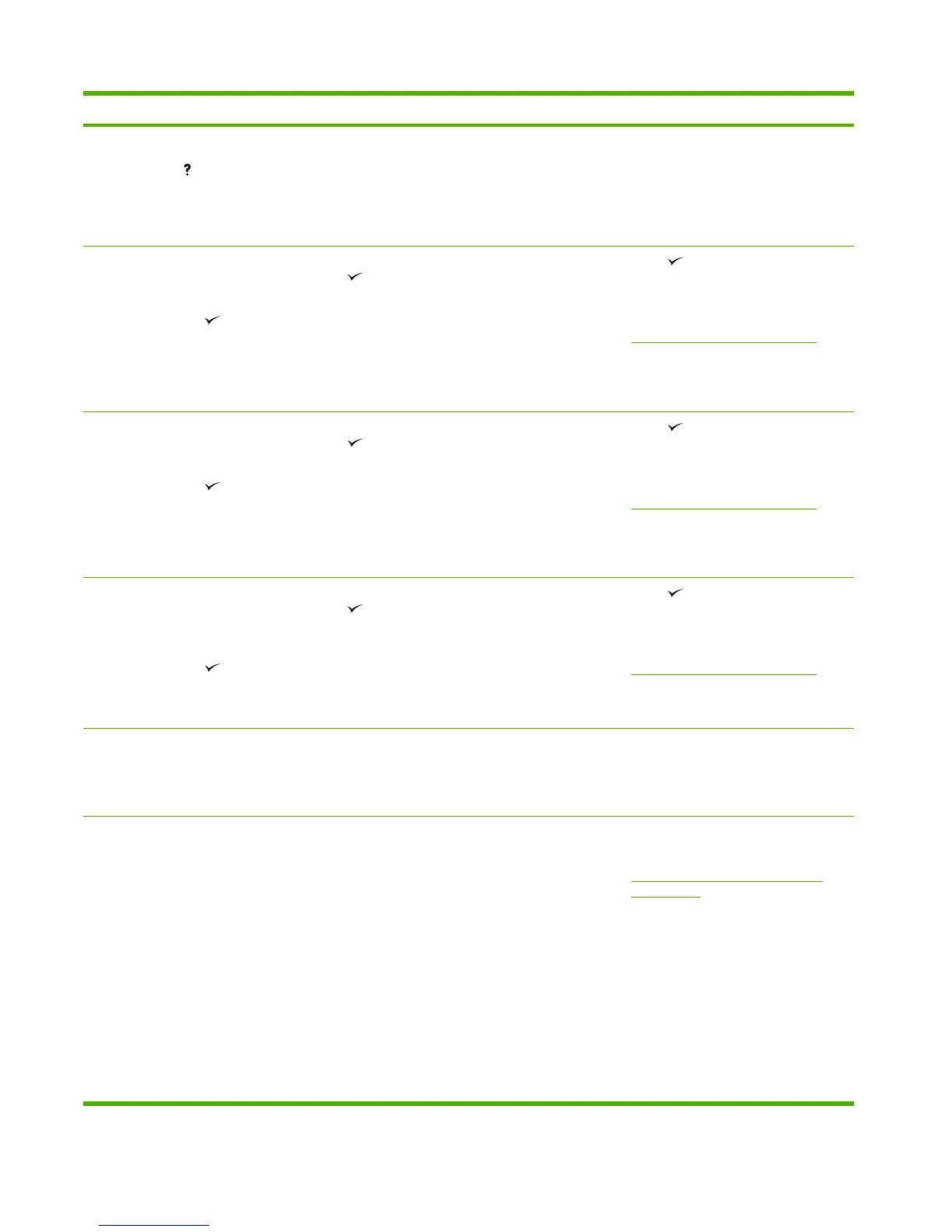Control panel message Description Recommended action
64 ERROR
For help press
alternates with
To continue turn off then on
A scan buffer error has occurred. 1. Turn the device off and then on.
2. If the message persists, replace the
formatter.
68.X PERMANENT STORAGE FULL
alternates with
To continue press
A non-volatile storage device is full. Press
to clear the message. Printing can
continue, but unexpected behavior could
result.
X Description
0 Onboard NVRAM
1 Removable disk (flash or hard)
1.
Press to continue.
2. Turn the device off and then on.
3. Perform an NVRAM initialization. (See
NVRAM initialization on page 160.)
4. If the message persists, replace the
formatter.
68.X PERMANENT STORAGE WRITE FAIL
alternates with
To continue press
A non-volatile storage device is full. Press
to clear the message. Printing can
continue, but unexpected behavior could
result.
X Description
0 Onboard NVRAM
1 Removable disk
1.
Press to continue.
2. Turn the device off and then on.
3. Perform an NVRAM initialization. (See
NVRAM initialization on page 160.)
4. If the message persists, replace the
formatter.
68.X STORAGE ERROR SETTINGS
CHANGED
alternates with
To continue press
A non-volatile storage device is full. Press
to clear the message. Printing can
continue, but unexpected behavior could
result.
X Description
0 Onboard NVRAM
1.
Press to continue.
2. Turn the device off and then on.
3. Perform an NVRAM initialization. (See
NVRAM initialization on page 160.)
4. If the message persists, replace the
formatter.
79.XXXX
alternates with
To continue turn off then on
A critical hardware error has occurred. 1. Turn the device off and then on.
2. If the message persists, contact
HP support.
8X.YYYY EIO ERROR The EIO accessory card has encountered a
critical error.
1. Turn the device off and then on.
2. Upgrade the Jetdirect firmware. See
Upgrade the HP Jetdirect firmware
on page 171.
3. Try to determine whether the error
occurs intermittently, while printing, or
when turning on the device.
4. If the error appears while printing,
determine whether it occurs when
printing from a specific computer, a
specific application, or a specific file. If
all other computers, applications, or files
can print without the error, then the
problem may be only within one print job
or computer. Make sure the computer
www.partshere.com Partshere Troubleshooting
