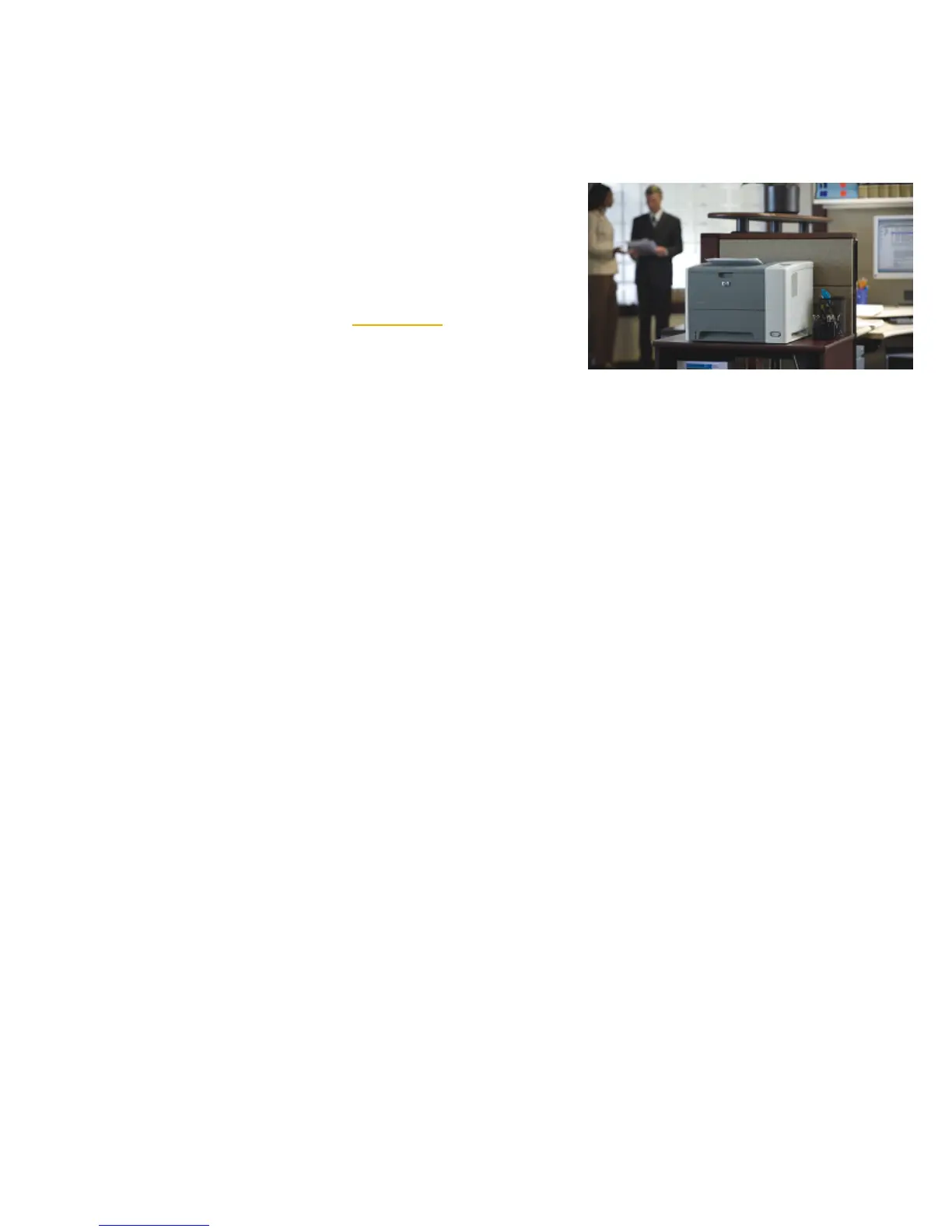HP Monochrome LaserJet printer updates
HP LaserJet P3005 Printer series—Firmware upgrade
available
We have upgraded the firmware for the
HP LaserJet P3005 printer series. This new
firmware fixes several issues with the product’s
NAND flash. All customers should upgrade
their firmware to prevent future printer failures.
To download the firmware, go to the Drivers &
Software link on the www.hp.com
home page.
New firmware fixes
The following fixes or improvements are
provided by the new firmware release
02.038.5:
• Secure printing with a PIN is fixed.
• The incorrect Font Kerning issue for several
fonts is fixed.
• The NAND sparing algorithm issue is fixed.
02.037 firmware fixes
The following fixes or improvements were
provided in an earlier firmware release
(02.037.0) and are included in this release:
• More memory is available during a Remote
Firmware Upgrade (RFU).
• The RAM DISK menu now appears under
Menus ->Configure device ->System setup.
• The Supported Media’s Show Me How page
is updated with the latest information.
• The positioning of the cleaning page strip is
changed in order to properly clean the
pressure roller.
• Installing Chailets into USB functionality is
now available.
• A fix is provided for the 49.1805 crash
when loading third party I/O filter SDK.
• A new version of the embedded HP Jetdirect
firmware is included (v.33.57.FF).
HP LaserJet P3005 printer
02.034.1 firmware fix
The following fix was made in an earlier
firmware release (02.034.1) and is included in
this release:
• The blank display at startup issue on non-
network bundles is fixed.
Determining your firmware version
Follow these steps to determine the current
level of firmware installed on your device:
1. Go to the printer’s control panel.
2. Press the green checkmark button.
3. Use the arrow keys and select
INFORMATION on the control panel.
4. Use the arrow keys and select PRINT
CONFIGURATION.
5. Press the green checkmark button to print
the Configuration Page.
6. On the printed Configuration Page look in
the section marked Device Information for
the firmware date code. It will look similar
to this: 20040322 07.000.0.
HP Monochrome LaserJet printer updates 6
