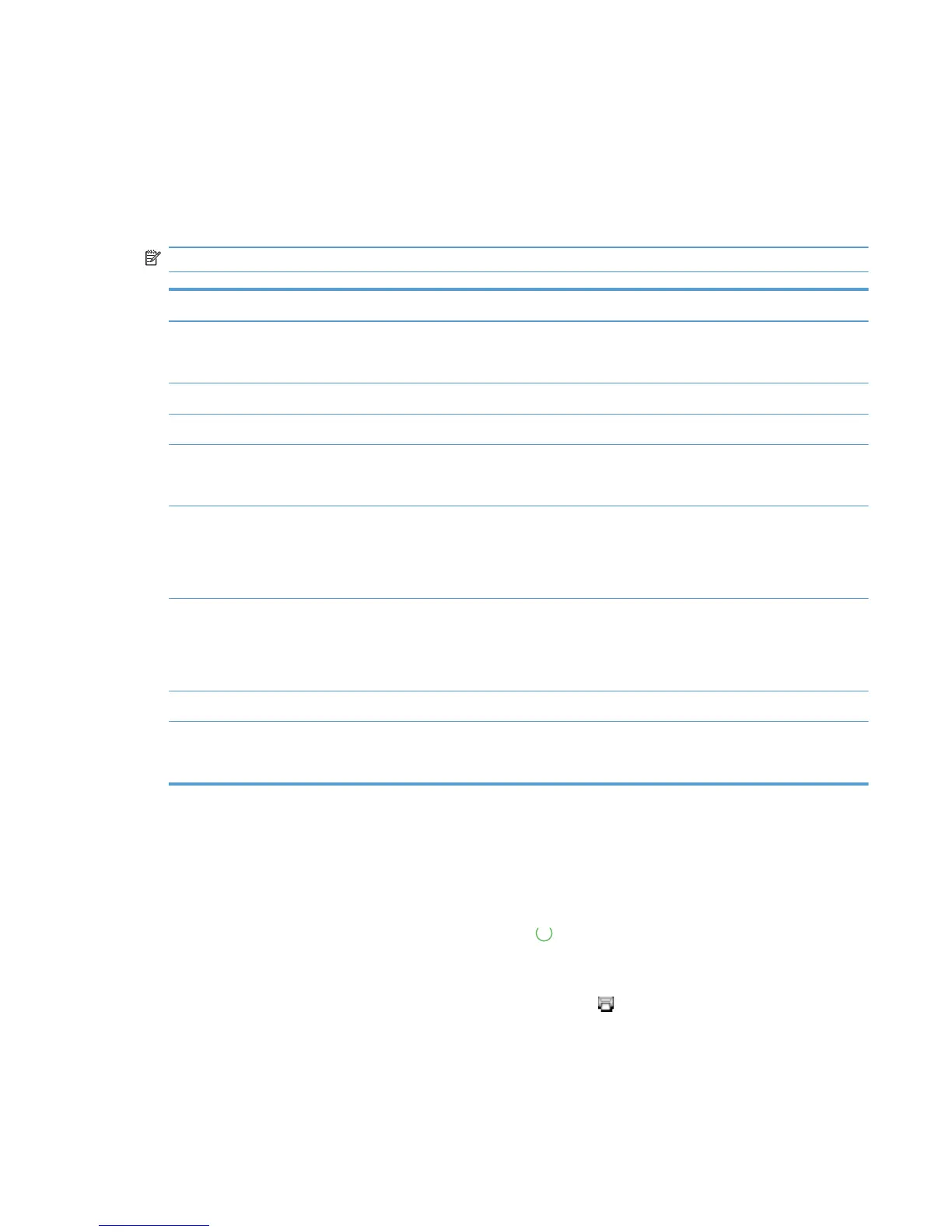Print-quality troubleshooting tools
Repetitive image defects ruler
If the product output has a consistent, repetitive defect, then use the table in this section to determine
which part needs to be cleaned or replaced based on the measured distance between the repetitions of
the defect.
NOTE: Spots can be dark or white (dropouts), bands can be all shapes and sizes.
Component Distance between defects (mm) Type of defects
Developing roller
1
About 22 Dropouts
Dark, sharp bands
Primary charging roller
1
About 26 Dropouts
RS roller About 29 Dropouts
Secondary transfer roller About 47 Dropouts
Dirt on the back of page
Fuser film About 58 Dropouts
Dirt on page
Loose toner
Pressure roller About 63 Dirt on page
Dirt on the back of page
Loose toner
ITB drive roller About 76 Spots
Photosensitive drum
1
About 95 Dropouts
Dirt on page
1
The primary charging roller, photosensitive drum, and developing drum cannot be cleaned. If these rollers cause a repetitive
defect, replace the corresponding cartridge, either the imaging-drum cartridge, or developing cartridge.
Calibrate the product
If you experience any print-quality problems, calibrate the product.
1. Make sure that the product is idle and the Ready
light is on.
2. Load paper in the input tray.
3.
In the Windows system tray, right-click the Device Settings
icon and then click the product
name.
4. Click the Device Settings button.
5. Click the Calibrate Now button.
ENWW
Tools for troubleshooting
67
