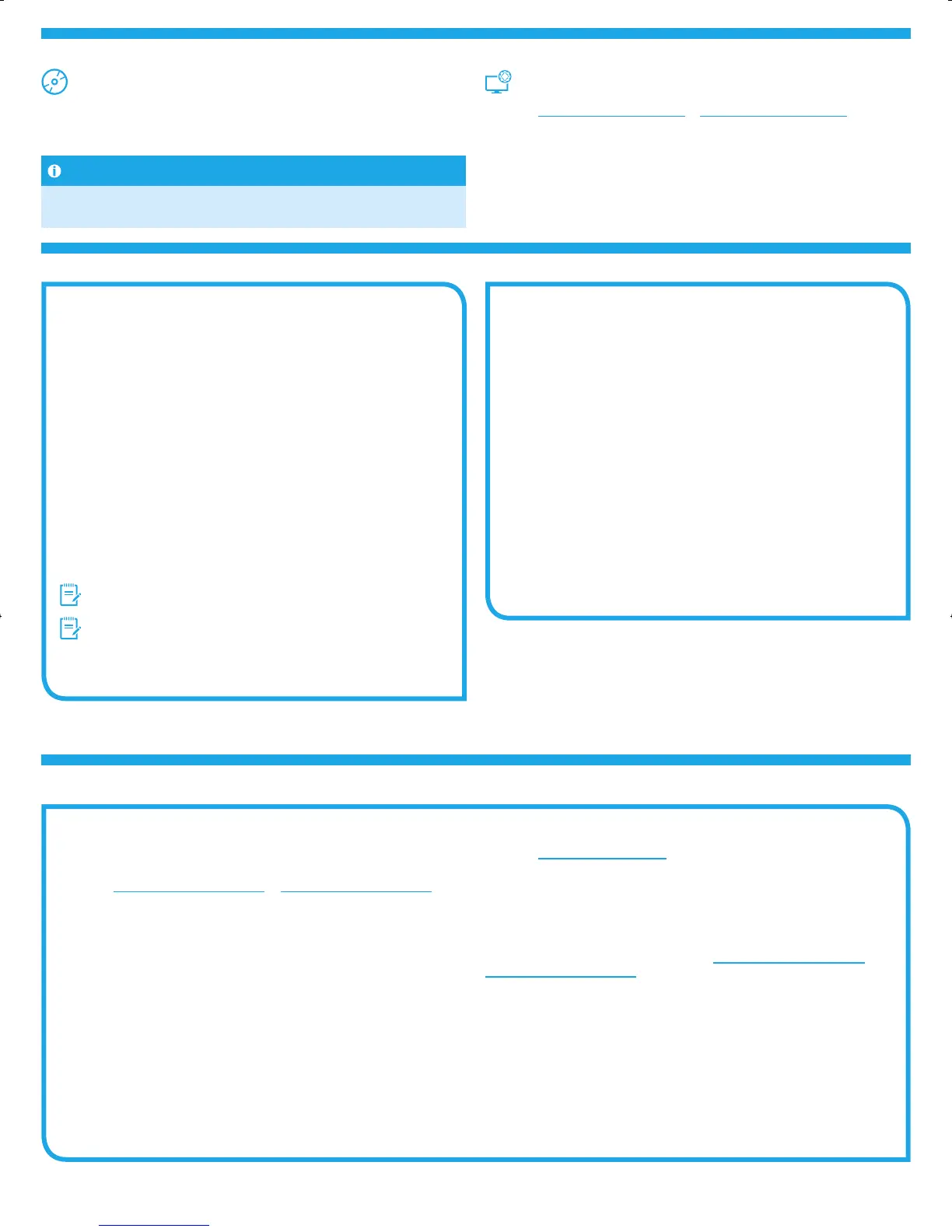2
Windows full solution
1. Insert the printer CD into the computer, or launch the software
installation le downloaded from the Web.
2. The software installer detects the language of the operating system, and
then it displays the main menu of the installation program in the same
language. When installing from the CD, if the installer program does not
start after 30 seconds, browse the CD drive on the computer and launch
the le named SETUP.EXE.
3. The Software Selection screen details the software to be installed.
• The recommended software installation includes the print driver and
software for all available printer features.
• To customize the software installed, click the Customize software
selections link. When nished, click the Next button.
4. Follow the on-screen instructions to install the software.
5. When prompted to select a connection type, select the appropriate option
for the type of connection:
• Directly connect to this computer using a USB cable
• Connect through a network
• Helpmesetuparst-timewirelessconnection
NOTE: When connecting through a network, the easiest way to detect the
printer is to select Automaticallyndmyprinteronthenetwork.
NOTE: For wireless installation, select the option to Help me set up
arst-timewirelessconnection, and then select Yes, retrieve the
wireless settings on my computer.
OS X full solution
1. Launch the software installation .dmg le that you downloaded from
theWeb.
2. The software installer detects the language of the operating system, and
then it displays the main menu of the installation program in the same
language.
3. Follow the on-screen instructions to install the software.
4. At the end of the software installation process, use the HP Utility Setup
Assistant to congure printer options.
OS X basic installation
To install basic print and fax drivers without running the HP full solution
software from CD or hp.com download, follow these steps:
1. Connect the printer to the computer or network.
2. From System Preferences, click Printers and Scanners, then the plus
button on the bottom left, and select M201 or M202 using the driver
named either AirPrint or Secure AirPrint.
Install from the printer CD
For Windows, the software installation les are provided on the CD that came with
the printer.
For OS X, the installer le on the CD includes a link to download the les from the Web.
Install notes
For more details about the software for the printer, see the Install notes le on the
printer CD.
Download from the Web
1. Go to www.hp.com/support/ljM201 or www.hp.com/support/ljM202.
2. Select a printer or category from the list, and then click Drivers.
3. Select the operating system from the drop-down menu, and click Next.
4. Click Driver, and then click Download.
5. Follow the on-screen instructions.
6.Locateordownloadthesoftwareinstallationles
7. Install the software
Troubleshooting
User Guide
The user guide includes printer usage and troubleshooting information. It is
available on the printer CD and on the Web:
1. Go to www.hp.com/support/ljM201 or www.hp.com/support/ljM202.
2. Select a printer or category from the list, and then click User guides.
For Windows, the User Guide is copied to the computer during the recommended
software installation.
Windows
®
XP, Windows Vista
®
, and Windows
®
7
Click Start, select Programs or All Programs, select HP, select the folder for
the HP printer, and then select Help.
Windows
®
8
On the Start screen, right-click an empty area on the screen, click All Apps on
the app bar, click the icon with the printer’s name, and then select Help.
Checkforrmwareupdates
1. Go to www.hp.com/go/support.
2. Select a printer or category from the list, and then click Drivers.
3. Select the operating system, and click the Next button.
4. Select Firmware, and click the Download button.
Additional support resources
For HP’s all-inclusive help for the printer, go to www.hp.com/support/ljM201 or
www.hp.com/support/ljM202.
• Solve problems
• Find advanced conguration instructions
• Download software updates
• Join support forums
• Find warranty and regulatory information
• Mobile printing resources
Asteroid_GSG_reduced_C6N20-90918.indd 2 09-11-2015 22:38:58
