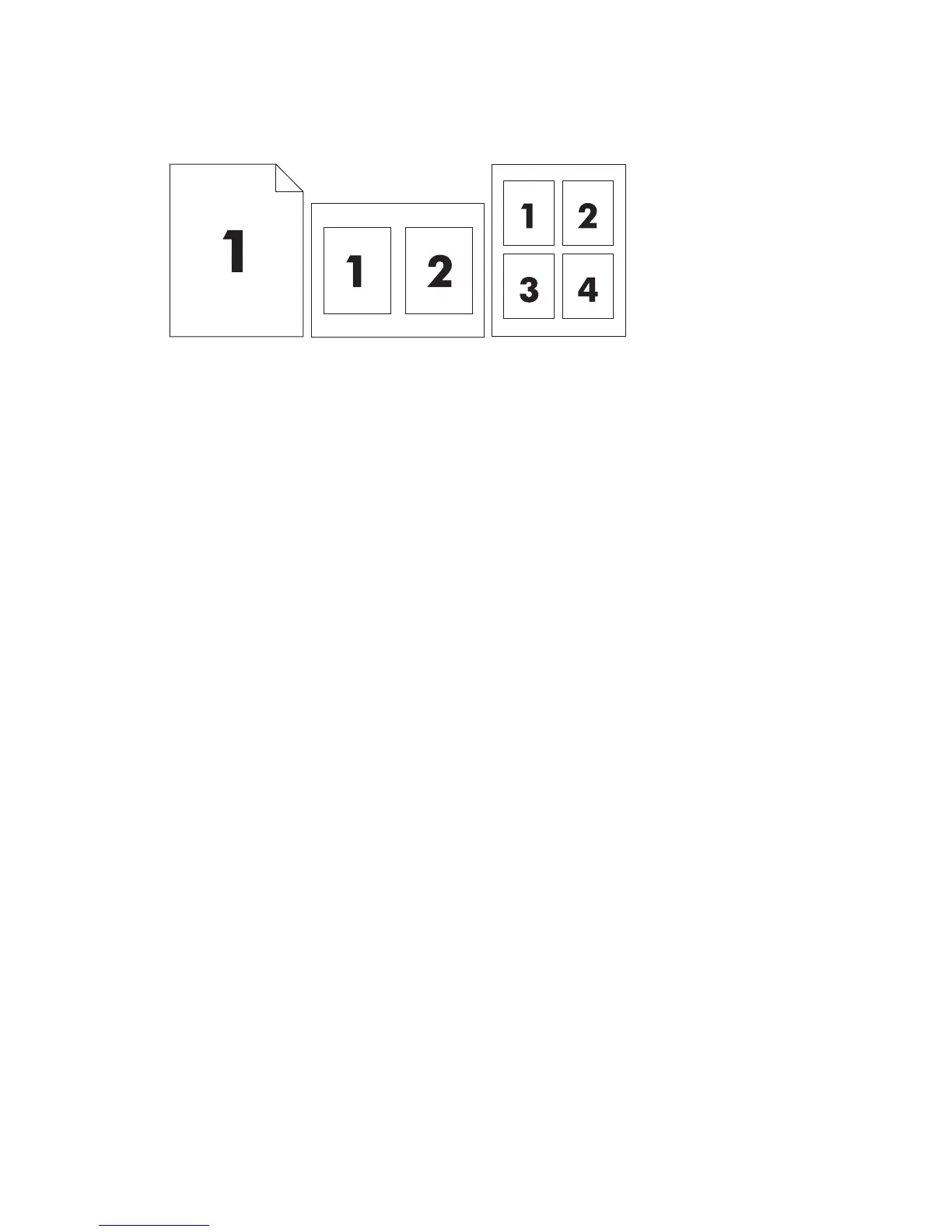Print multiple pages on one sheet of paper
You can print more than one page on a single sheet of paper.
1. On the File menu in the software program, click Print.
2. Select the driver, and then click Properties or Preferences.
3. Click the Finishing tab.
4. In the section for Document Options, select the number of pages that you want to print on
each sheet (1, 2, 4, 6, 9, or 16).
5. If the number of pages is greater than 1, select the correct options for Print Page Borders and
Page Order.
●
If you need to change the page orientation, click the Finishing tab, and then click Portrait
or Landscape.
6. Click OK. The product is now set to print the number of pages per sheet that you have selected.
ENWW Use features in the Windows printer driver 109
