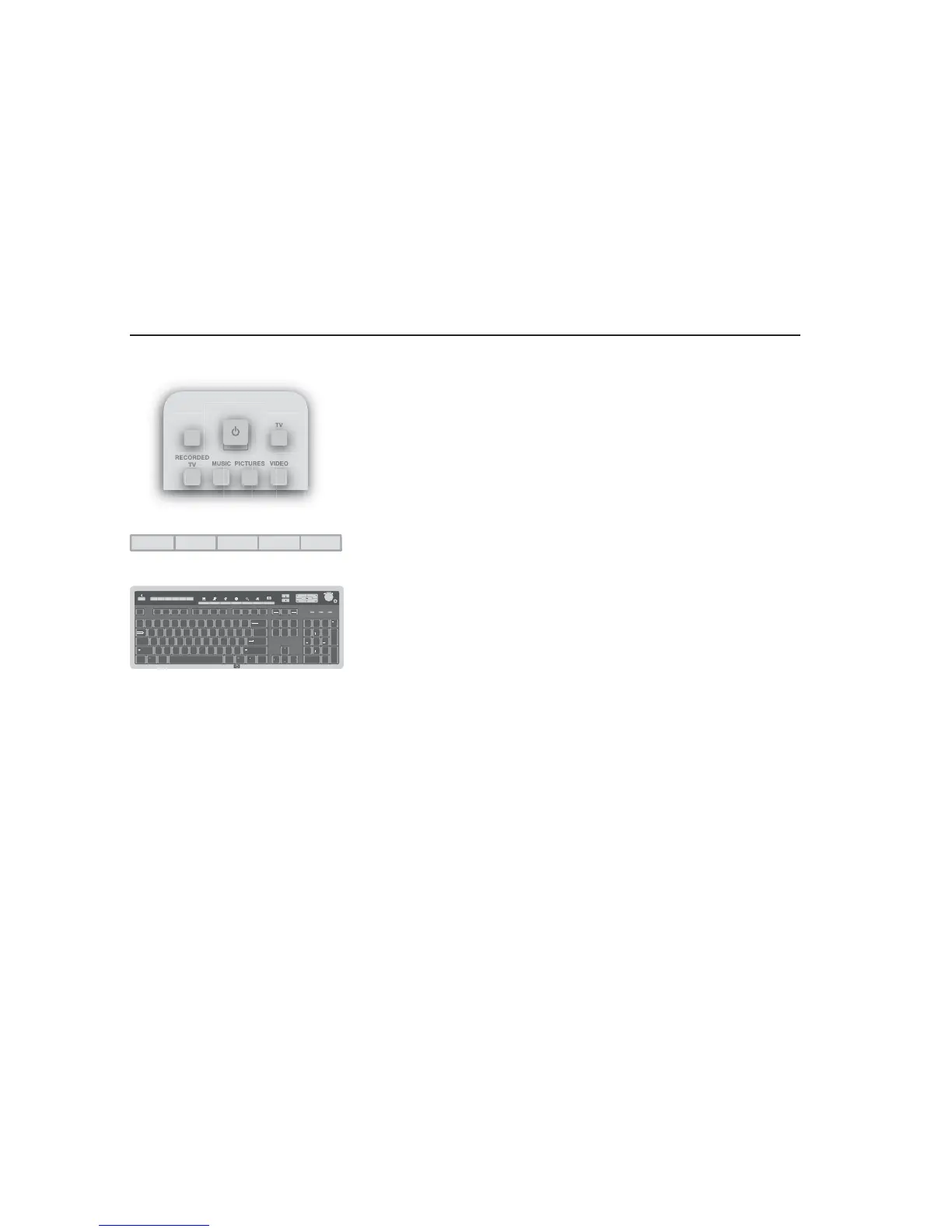12
TV GUIDE MUSIC PICTURES VIDEOS
caps lock
l
l
shift shift
ASDFGHJKL
ZXCVBNM<
,
>
.
?
/
:
;
"
'
enter
tab
QWERTY UI OP {
[
}
]
|
\
7
home
1
end
0
ins
45
9+
page
up
3
enter
page
down
.
del
8
~
`
!
1
@
2
#
3
$
4
%
5
^
6
&
7
*
8
(
9
)
0
_
-
+
=
backspace
ctrl
esc
insert home page
up
num
lock
/*
delete end page
down
F1 F2 F3 F4 F5 F6 F7 F8 F9 F10 F11 F12 scrol
lock
prt scr
sysrg
pause
break
ctrlaltalt
2
6
user
hp ? photo music video shopping sports finance connect search chat e-mail
eject1
eject2
stop
prev
next
play pause
rec
volume
+
Using Shortcut Buttons
Remote control
You can use the remote control shortcut buttons to open windows in Media Center. Refer to the
Remote Control chapter for more information about the shortcut buttons on the remote control.
Front of computer
You can use the shortcut buttons on the front of the PC to open Media Center when the computer
is already turned on.
Keyboard
The keyboard shortcut buttons do not open any programs in Media Center. Refer to the
HP Media Center PC Hardware User’s Guide
for more information about your keyboard
shortcut keys.
