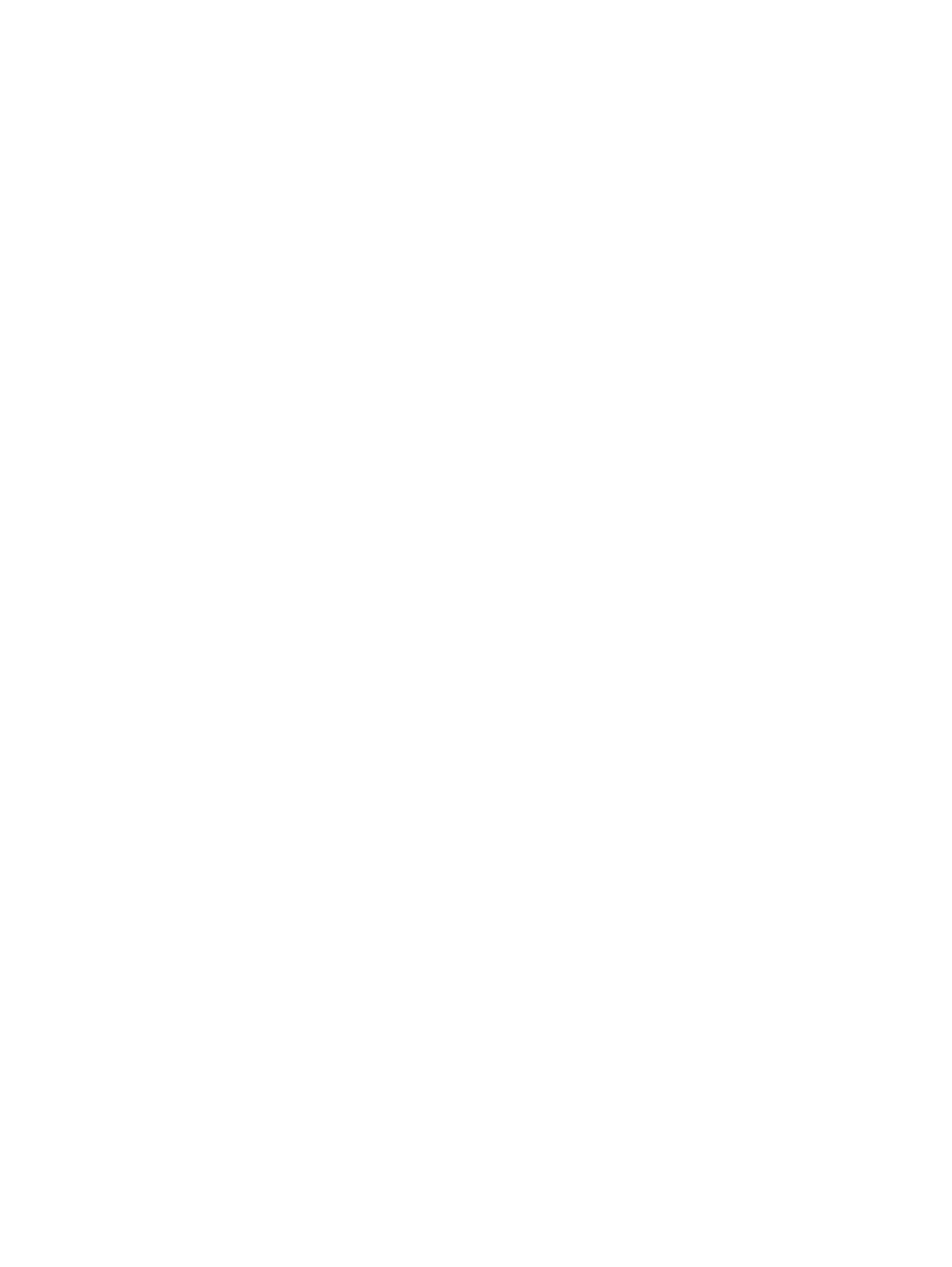5 External cards and devices .......................................................................................................................... 29
Using Digital Media Slot cards (select models only) .......................................................................... 29
Inserting a digital card ........................................................................................................ 29
Removing a digital card ..................................................................................................... 29
Using PC Cards (select models only) ................................................................................................. 30
Configuring a PC Card ....................................................................................................... 30
Inserting a PC Card ........................................................................................................... 30
Removing a PC Card ......................................................................................................... 32
Using ExpressCards (select models only) .......................................................................................... 32
Configuring an ExpressCard .............................................................................................. 32
Inserting an ExpressCard .................................................................................................. 33
Removing an ExpressCard ................................................................................................ 34
Using smart cards (select models only) ............................................................................................. 34
Inserting a smart card ........................................................................................................ 35
Removing a smart card ...................................................................................................... 35
Using a USB device ........................................................................................................................... 35
Connecting a USB device .................................................................................................. 35
Removing a USB device .................................................................................................... 36
Using 1394 devices (select models only) ........................................................................................... 36
Connecting a 1394 device ................................................................................................. 37
Removing a 1394 device ................................................................................................... 37
Using an eSATA device (select models only) .................................................................................... 37
Connecting an eSATA device ............................................................................................ 37
Removing an eSATA device .............................................................................................. 38
Using optional external devices .......................................................................................................... 39
Using optional external drives ............................................................................................ 39
Using the expansion port (select models only) .................................................................. 39
Using the docking connector (select models only) ............................................................ 40
6 Drives ............................................................................................................................................................. 41
Handling drives ................................................................................................................................... 41
Using hard drives ............................................................................................................................... 41
Improving hard drive performance ..................................................................................... 41
Using Disk Defragmenter .................................................................................. 41
Using Disk Cleanup ........................................................................................... 42
Using HP ProtectSmart Hard Drive Protection in Windows 7 (select models only) ........... 42
Identifying HP ProtectSmart Hard Drive Protection status ................................ 43
Managing power with a parked hard drive ........................................................ 43
Using HP ProtectSmart Hard Drive Protection software ................................... 43
Using optical drives (select models only) ........................................................................................... 44
Identifying the installed optical drive .................................................................................. 44
Inserting an optical disc ..................................................................................................... 45
Tray load ........................................................................................................... 45
vii
