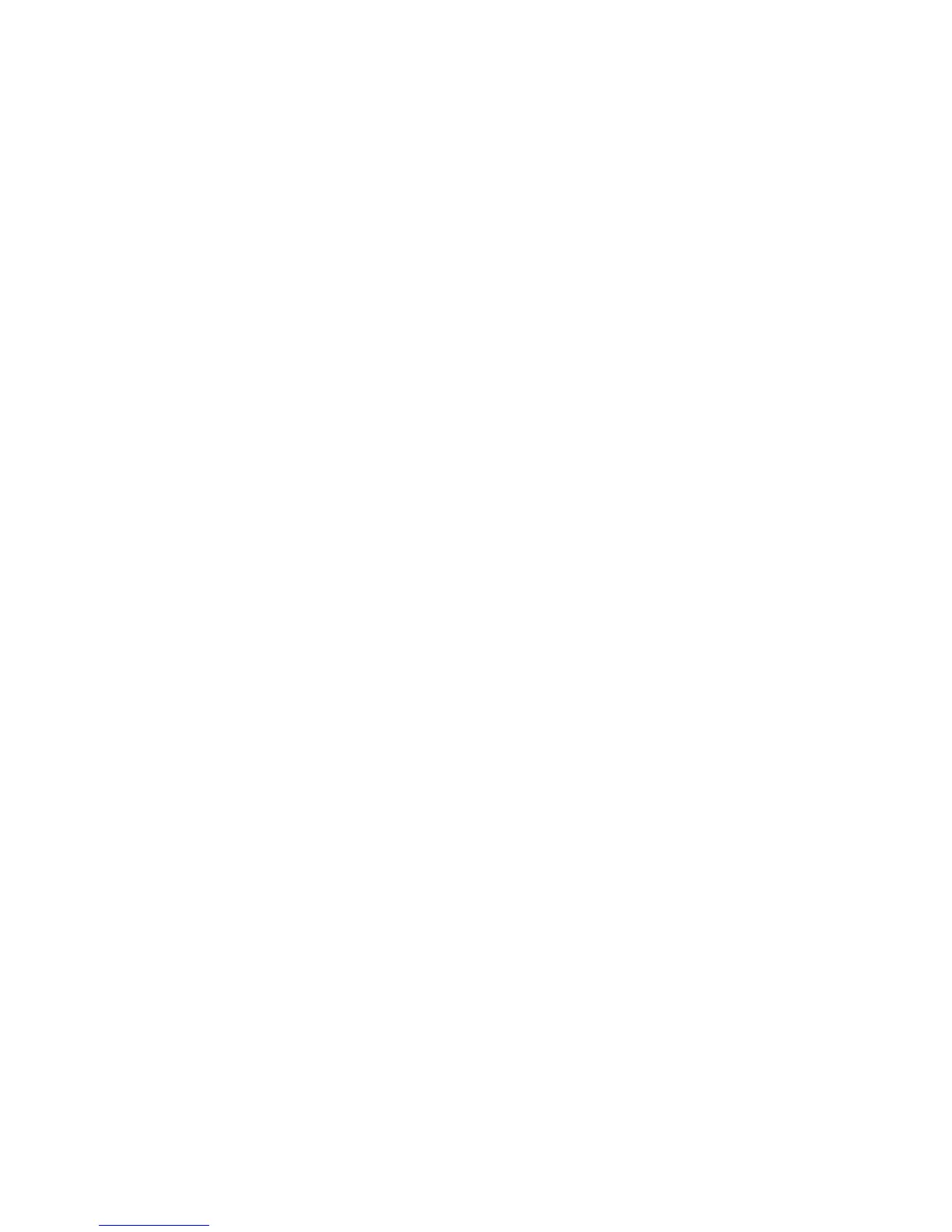To fully charge the battery:
1. Insert the battery into the computer.
2. Connect the computer to an AC adapter, optional power adapter, optional expansion product, or
optional docking device, and then plug the adapter or device into external power.
The battery light on the computer turns on.
3. Leave the computer plugged into external power until the battery is fully charged.
The battery light on the computer turns off.
Step 2: Disable Hibernation and Sleep
1. Click the battery meter icon in the notification area, and then click More power options.
– or –
Select Start > Control Panel > System and Maintenance > Power Options.
2. Under the current power plan, click Change plan settings.
3. Record the Turn off the display and Put the computer to sleep settings listed in the On
battery column so that you can reset them after the calibration.
4. Change the Turn off the display and Put the computer to sleep settings to Never.
5. Click Change advanced power settings.
6. Click the plus sign next to Sleep, and then click the plus sign next to Hibernate after.
7. Record the On battery setting under Hibernate after so that you can reset it after the calibration.
8. Change the On battery setting to Never.
9. Click OK.
10. Click Save changes.
Step 3: Discharge the battery
The computer must remain on while the battery is being discharged. The battery can discharge whether
or not you are using the computer, but the battery will discharge faster while you are using it.
●
If you plan to leave the computer unattended during the discharge, save your information before
beginning the discharge procedure.
●
If you use the computer occasionally during the discharge procedure and have set energy-saving
timeouts, expect the following performance from the system during the discharge process:
◦
The monitor will not turn off automatically.
◦
Hard drive speed will not decrease automatically when the computer is idle.
◦
System-initiated Hibernation will not occur.
20 Chapter 2 Power management
