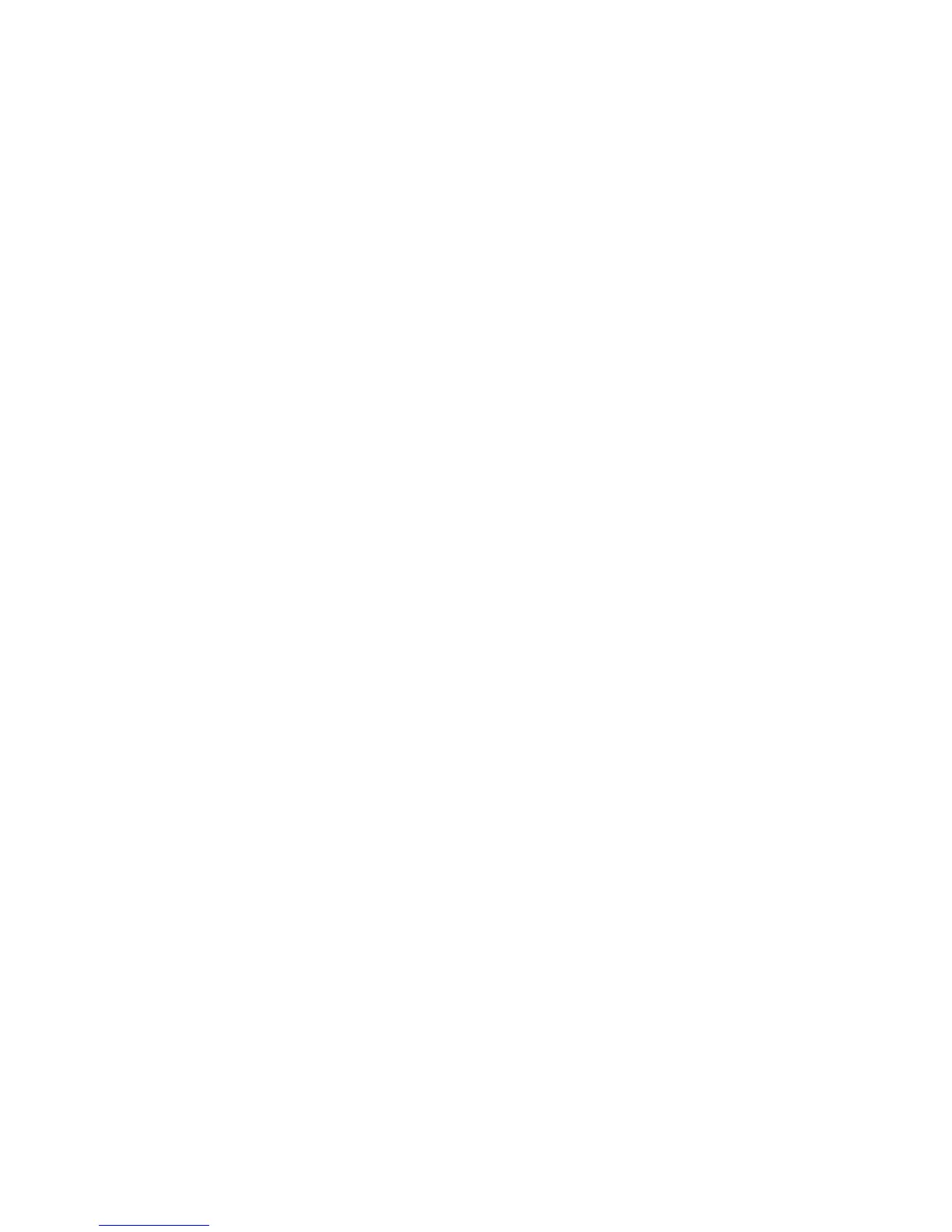WLAN connection is very weak
If the connection is very weak, or if your computer cannot make a connection to a WLAN, minimize
interference from other devices, as follows:
●
Move your computer closer to the wireless router or access point.
●
Temporarily disconnect other wireless devices such as a microwave, cordless phone, or cellular
phone to be sure that they are not interfering.
If the connection does not improve, try forcing the device to reestablish all connection values:
1. Click Start > Network > Network and Sharing Center > Manage wireless networks.
A list showing the available WLANs is displayed. If you are in a hotspot where several WLANs are
active, several will be displayed.
2. Right-click a network, and then click Remove network.
Cannot connect to the wireless router
If you are trying to connect to the wireless router and are unsuccessful, reset the wireless router by
removing power from the router for 10 to 15 seconds.
If the computer still cannot make a connection to a WLAN, restart the wireless router. For details, refer
to the router manufacturer's instructions.
WLAN connection is very weak 21
