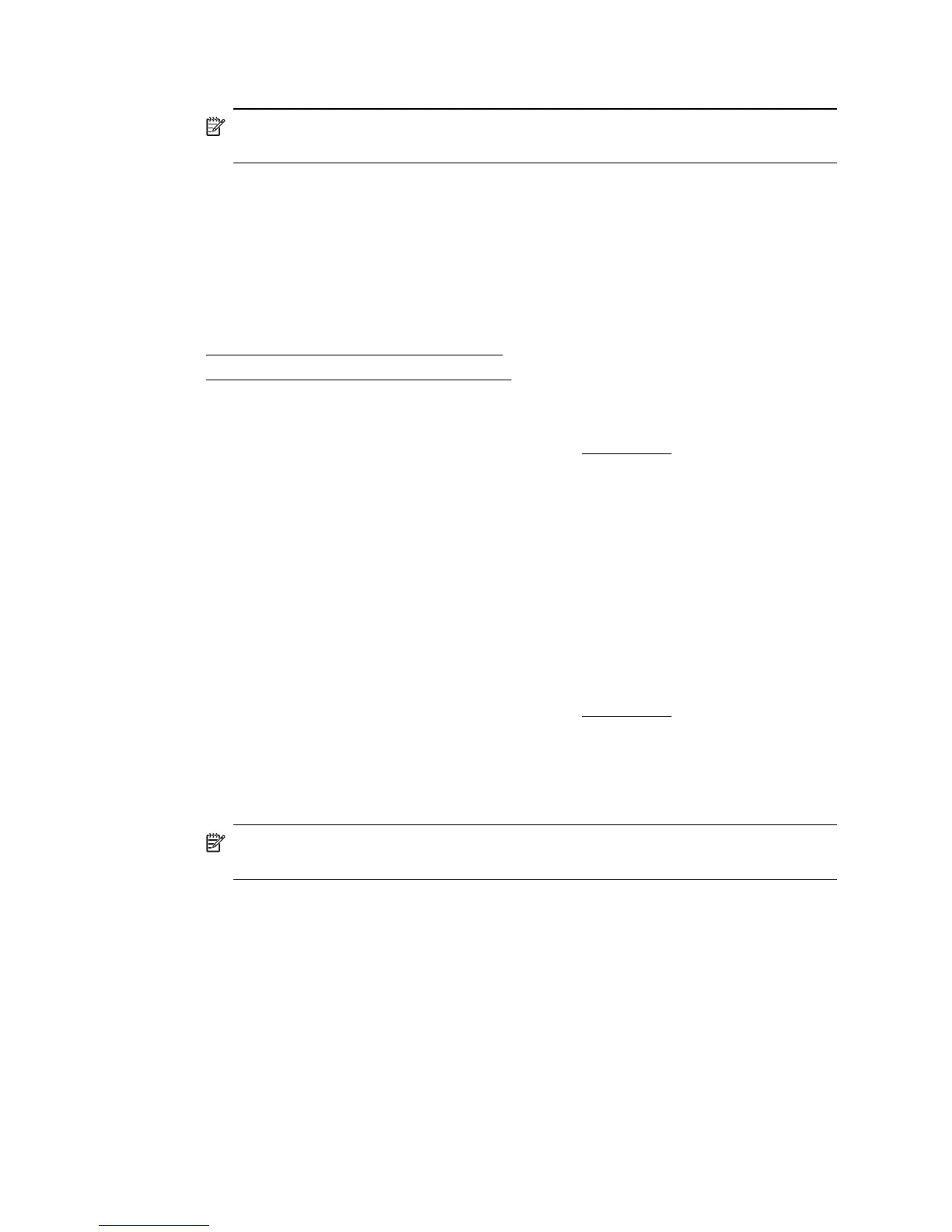5. Select the Orientation option.
NOTE: Click the blue disclosure triangle next to the Printer selection to
access these options.
6. Select any other print settings that you want, and then click Print to begin printing.
Print photos
Do not leave unused photo paper in the input tray. The paper might start to curl, which
could reduce the quality of the printout. Photo paper should be flat before printing.
Follow the instructions for your operating system.
•
Print photos on photo paper (Windows)
•
Print photos on photo paper (Mac OS X)
Print photos on photo paper (Windows)
1. Load paper in the tray. For more information, see Load media.
2. On the File menu in the software application, click Print.
3. Select the printer you want to use.
4. To change settings, click the button that opens the Properties dialog box.
Depending on the software application, this button might be called Properties,
Options, Printer Setup, Printer, or Preferences.
5. If you want to print the photo in black and white, click the Features tab, and then
select Print in Grayscale from the Color options.
6. Click OK, and then click Print or OK to begin printing.
Print photos on photo paper (Mac OS X)
1. Load paper in the tray. For more information, see Load media.
2. From the File menu in the software application, click Print.
3. Make sure the printer you want to use is selected.
4. Select Paper Type/Quality from the pop-up menu (located below the Orientation
setting), and then select the Paper Type and Quality settings you want to use.
NOTE: Click the blue disclosure triangle next to the Printer selection to
access these options.
5. If necessary, click the disclosure triangle next to Color Options.
Select any other print settings that you want, and then click Print to begin printing.
6. To automatically fix the image, use Photo Fix. To access Photo Fix, select HP
Real Life Technologies from the drop-down list, and then select the appropriate
Photo Fix options:
• Off: applies no HP Real Life Technologies to the image.
• Basic: automatically focuses the image; moderately adjusts image sharpness.
7. If you want to print the photo in black and white, click Grayscale from the Color
pop-up menu, and then select High Quality.. High Quality. uses all available
colors to print the photo in grayscale. This creates smooth and natural shades of
gray.
Chapter 2
26 Print
