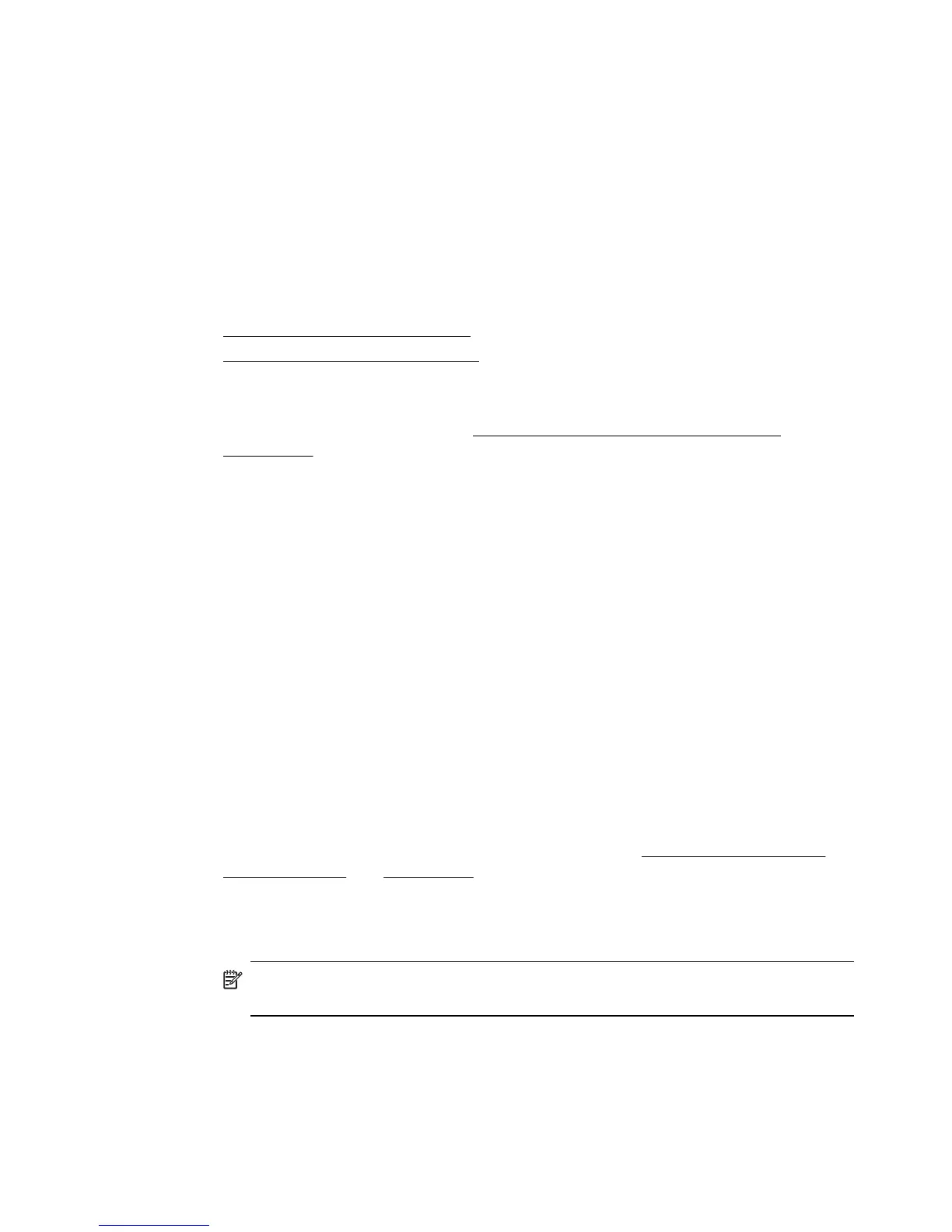6. If necessary, select the appropriate Photo Fix options:
• Off: applies no HP Real Life Technologies to the image.
• Basic: automatically focuses the image; moderately adjusts image sharpness.
7. Select any other print settings that you want, and then click Print to begin printing.
Print on both sides (duplexing)
You can print on both sides manually using the Windows printer software.
You can print on both sides of a sheet using a Mac by first printing the odd-numbered
pages, turning the pages over, and then printing the even-numbered pages.
•
To perform duplexing (Windows)
•
To perform duplexing (Mac OS X)
To perform duplexing (Windows)
1. Load the appropriate media. See Guidelines for two-sided (duplex) printing and
Load media.
2. With a document open, on the File menu, click Print, and then click Properties.
3. Click the Features tab.
4. Select Manually from the two-sided printing drop-down list.
5. To automatically resize each page to match the document's onscreen layout,
ensure Preserve Layout is selected. Clearing this option might result in unwanted
page breaks.
6. Select or clear the Flip Pages Up check box to match the way you want the
binding. See the graphics in the print driver for examples.
7. Change any other desired settings and click OK.
8. Print the document.
9. After the first side of the document is printed, follow the onscreen instructions and
reload the paper into the tray to complete printing.
10. After reloading the paper, click Continue in the onscreen instructions to continue
the print job.
To perform duplexing (Mac OS X)
1. Load the appropriate media. For more information, see Guidelines for two-sided
(duplex) printing and Load media.
2. With a document open, click Print on the File menu.
3. From the drop-down list, select Paper Handling, click Print: Odd numbered
pages, and then press Print.
NOTE: Click the blue disclosure triangle next to the Printer selection to
access these options.
4. Flip the paper over and then print the even-numbered pages.
Print on both sides (duplexing)
29
