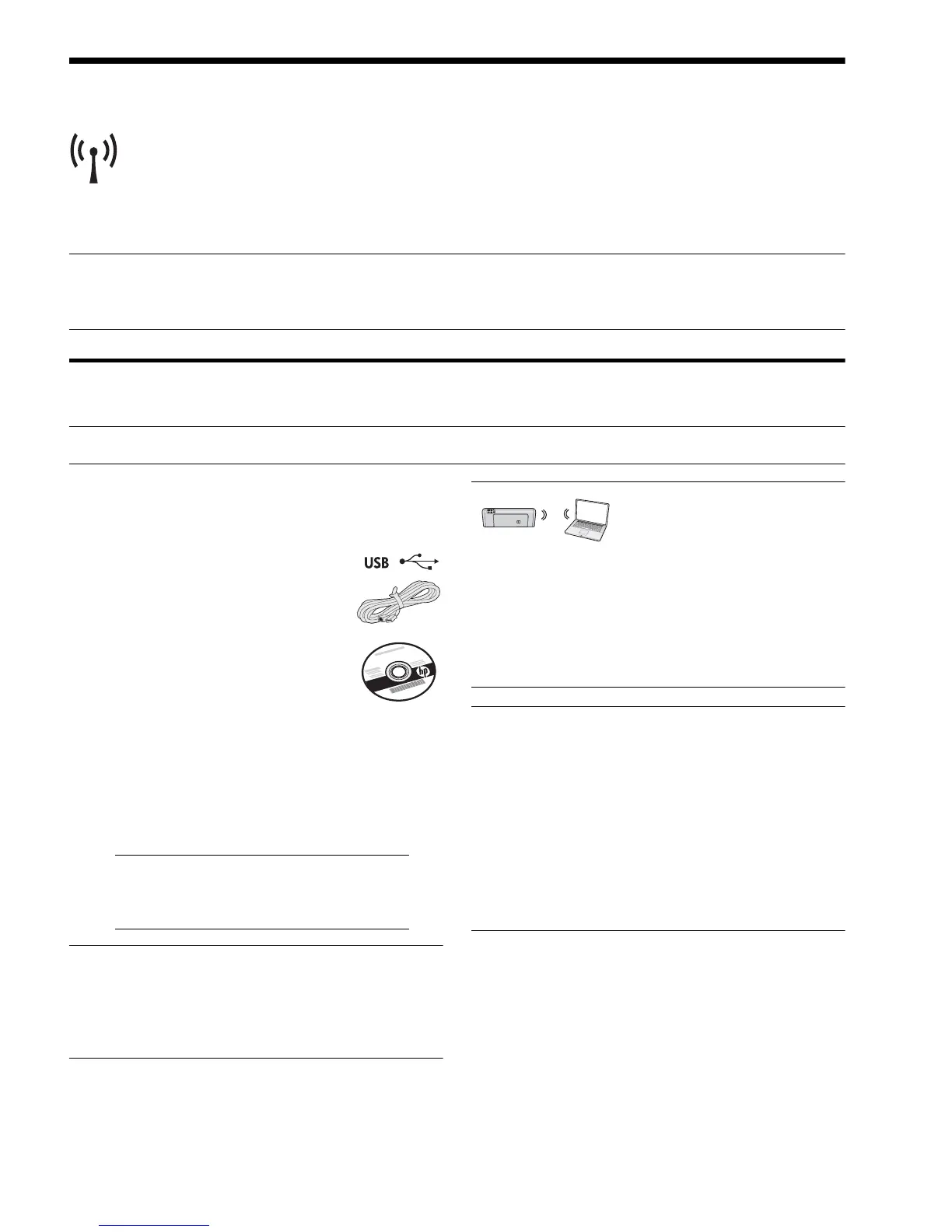Set up Wireless (802.11) communication4
Set up Wireless (802.11) communication
Your HP Officejet/Officejet Pro device can
connect wirelessly to an existing wireless
network.
For more information, including the version of
communication supported by the HP device, see the
electronic User Guide available on your computer after
you install the software—either from the HP Solution
Center Software (Windows) or the Help Viewer
(Mac OS). (The user guide is also available online at
www.hp.com/support.)
NOTE: Other methods of establishing a wireless connection might be available for your HP device, such as using
the device’s control panel or embedded Web server. For more information, see the electronic User Guide available
on your computer after you install the software.
Step 1: Obtain required information and equipment
IMPORTANT: Do not connect the USB wireless setup cable until prompted by the software.
Before you can set up the HP Officejet/Officejet Pro
device to use wireless communication, you must have the
following:
• A USB wireless setup cable, included
in the box
• The Starter CD that came with the
HP device
• An active, wireless network that uses
a wireless router (such as a Linksys
wireless router or Apple AirPort Base Station)
• A wireless-enabled computer connected to your
network. You will also need to know the following
information about your wireless network:
• Your Network Name (SSID)
• Your Wi-Fi Protected Access (WPA) key or Wired
Equivalent Privacy (WEP) passphrase (if needed)
NOTE: The Network Name (SSID) and WPA key or
WEP passphrase are sometimes located on the back or
side of the wireless router. If you cannot find this
information, contact your network administrator or the
person who set up the wireless network.
For more information about the network connections
types, the SSID, and the WEP key/WPA Passphrase,
see “About wireless communication” on page 13.
If your wireless network does not
use a wireless router, you can
connect the HP Officejet/
Officejet Pro device directly to
your computer using a wireless connection (known as
an “ad hoc“ wireless connection). For information about
connecting the HP device using an ad hoc wireless
network connection, see “Connect the HP Officejet/
Officejet Pro device using an ad hoc wireless network
connection” on page 11.
IMPORTANT: You must have the network information
available to continue with your wireless setup.
For computers running Windows, HP provides a
web-based tool called the Wireless Network Assistant
[URL: www.hp.com/go/networksetup (English only)]
that can help retrieve this information for some systems.
If the Wireless Network Assistant is unable to retrieve
your network information, you must consult the
documentation for your wireless router, the router
manufacturer, or the person who originally setup your
wireless network.
