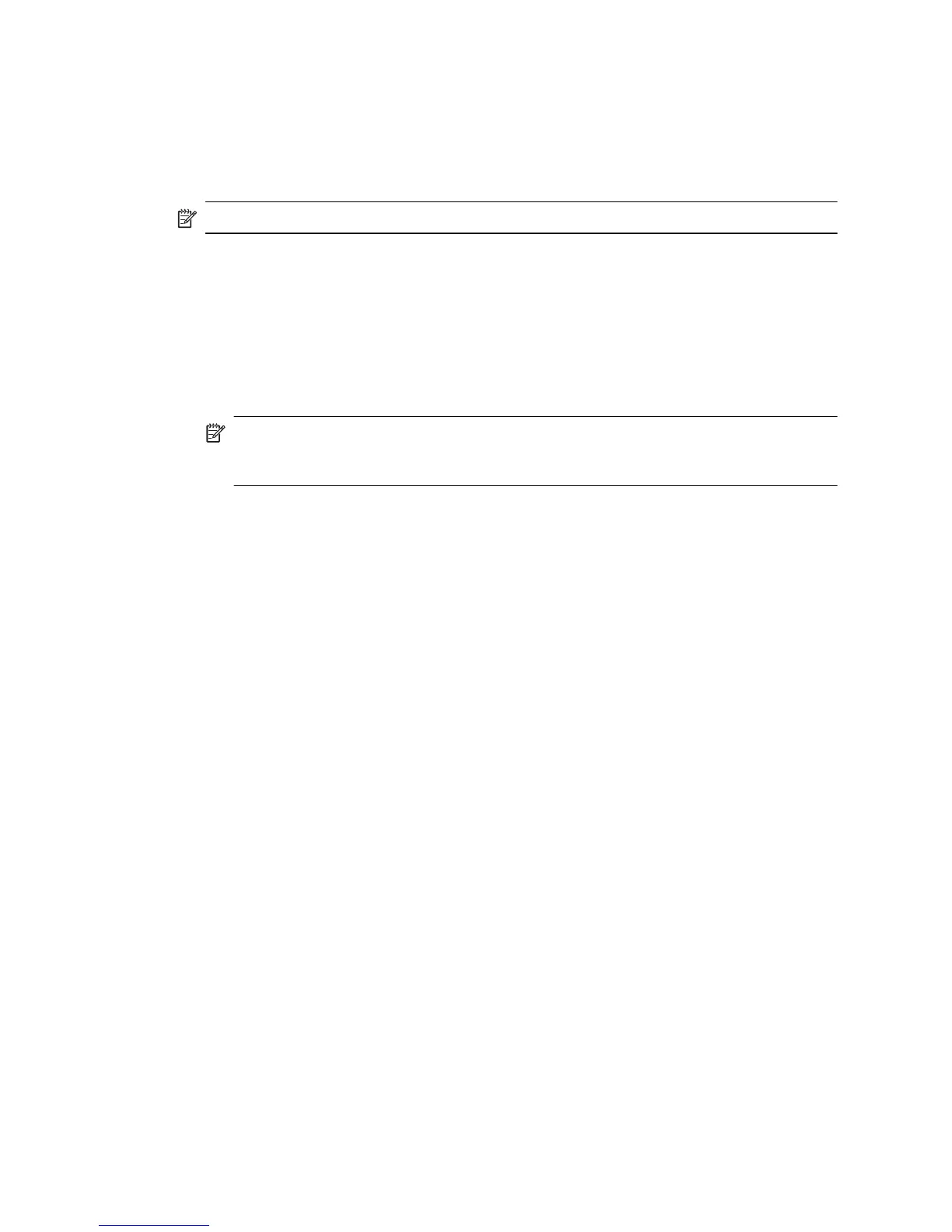8. Press the Power button to turn the printer on.
After connecting and turning on the printer, you might have to wait several minutes for all of
the Plug and Play events to complete.
9. Follow the onscreen instructions.
To uninstall from a Windows computer, method 2
NOTE: Use this method if Uninstall is not available in the Windows Start menu.
1. On the computer desktop, click Start, select Settings, click Control Panel, and then click
Add/Remove Programs.
- Or -
Click Start, click Control Panel, and then double-click Programs and Features.
2. Select the printer name, and then click Change/Remove or Uninstall/Change.
Follow the onscreen instructions.
3. Disconnect the printer from your computer.
4. Restart your computer.
NOTE: It is important that you disconnect the printer before restarting your computer.
Do not connect the printer to your computer until after you have reinstalled the HP
software.
5. Insert the HP software CD into your computer's CD drive and then start the Setup program.
6. Follow the onscreen instructions.
To uninstall from a Macintosh computer
1. Double-click the HP Uninstaller icon (located in the Hewlett-Packard folder in the
Applications folder at the top level of the hard disk), and then click Continue.
2. When prompted, type the correct administrator’s name and password, and then click OK.
3. Follow the onscreen instructions.
4. When the HP Uninstaller finishes, restart your computer.
Appendix C
118 Network setup
