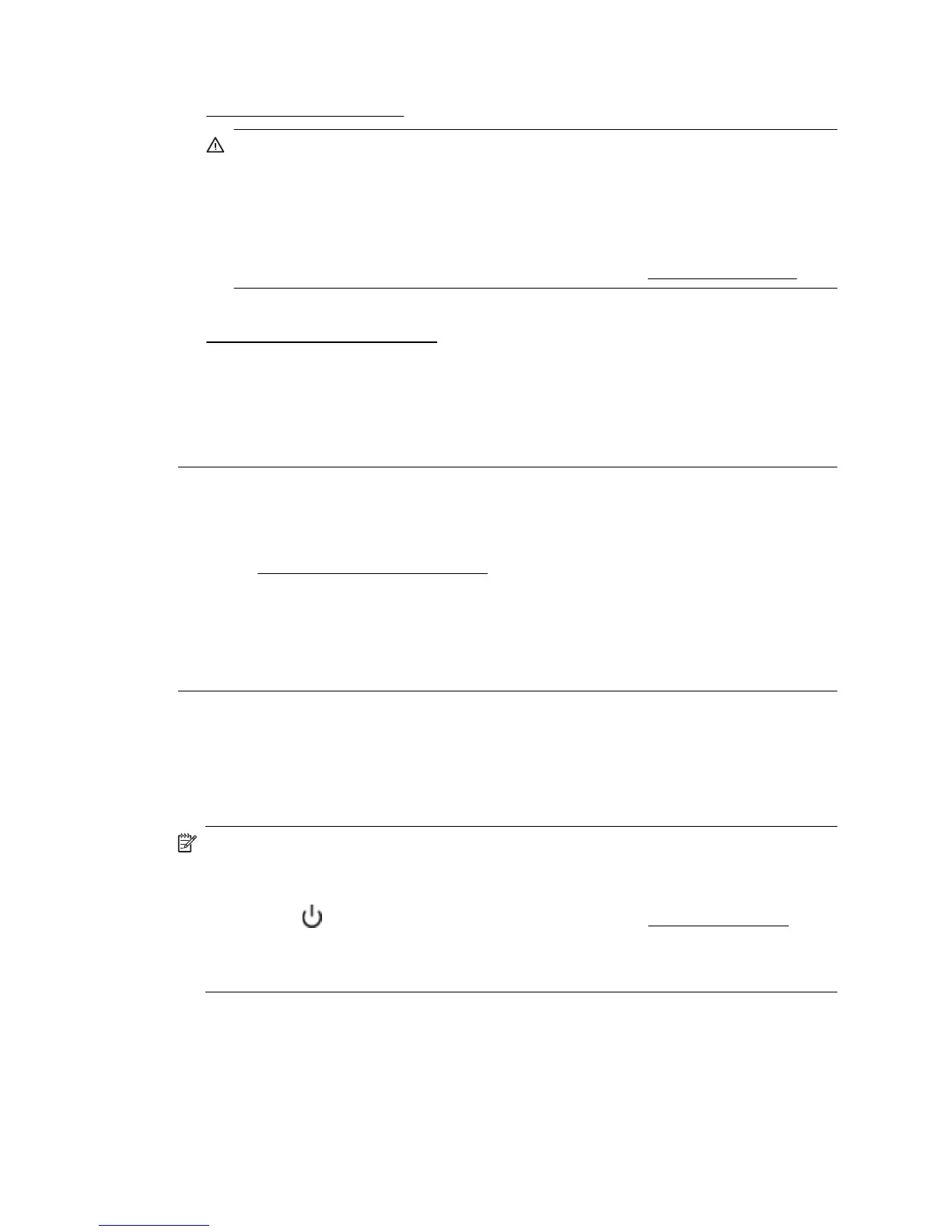available to replace. For information about how to install new cartridges, see
Replace the ink cartridges.
CAUTION: While ink cartridges are not damaged when left outside of the
printer, the printhead does need to have all cartridges installed at all times after
the printer is set up and in use. Leaving one or more cartridge slots empty for
an extended period may lead to print quality problems and possibly damage the
printhead. If you have recently left a cartridge out of the printer for an extended
period, or if you have had a recent paper jam, and have noticed poor print
quality, clean the printhead. For more information, see
Clean the printhead.
For more information, see:
Check the estimated ink levels
Cause: The ink cartridges might have insufficient ink. Insufficient ink may cause
the printhead to overheat. When the printhead overheats, the printer slows down to
allow it to cool.
If this did not solve the issue, try the next solution.
Solution 3: Contact HP support
Solution: Contact HP support for service.
Go to: www.hp.com/go/customercare. This website provides information and
utilities that can help you correct many common printer problems.
If prompted, choose your country/region, and then click Contact HP for information
on calling for technical support.
Cause: There was a problem with the printer.
The printer is making some unexpected noises
You might hear some unexpected noises made by the printer. These are the servicing
sounds when the printer performs automatic servicing functions to maintain the health
of the printheads.
NOTE: To prevent any potential damage to your printer:
Do not turn off the printer while the printer is performing any servicing. If you are
turning off the printer, wait for the printer to come to a complete stop before turning
off using the
(Power) button. For more information, see Turn the printer off.
Make sure all ink cartridges are installed. If any of the ink cartridge is missing, the
printer will perform extra servicing to protect the printheads.
Chapter 5
42 Solve a problem
