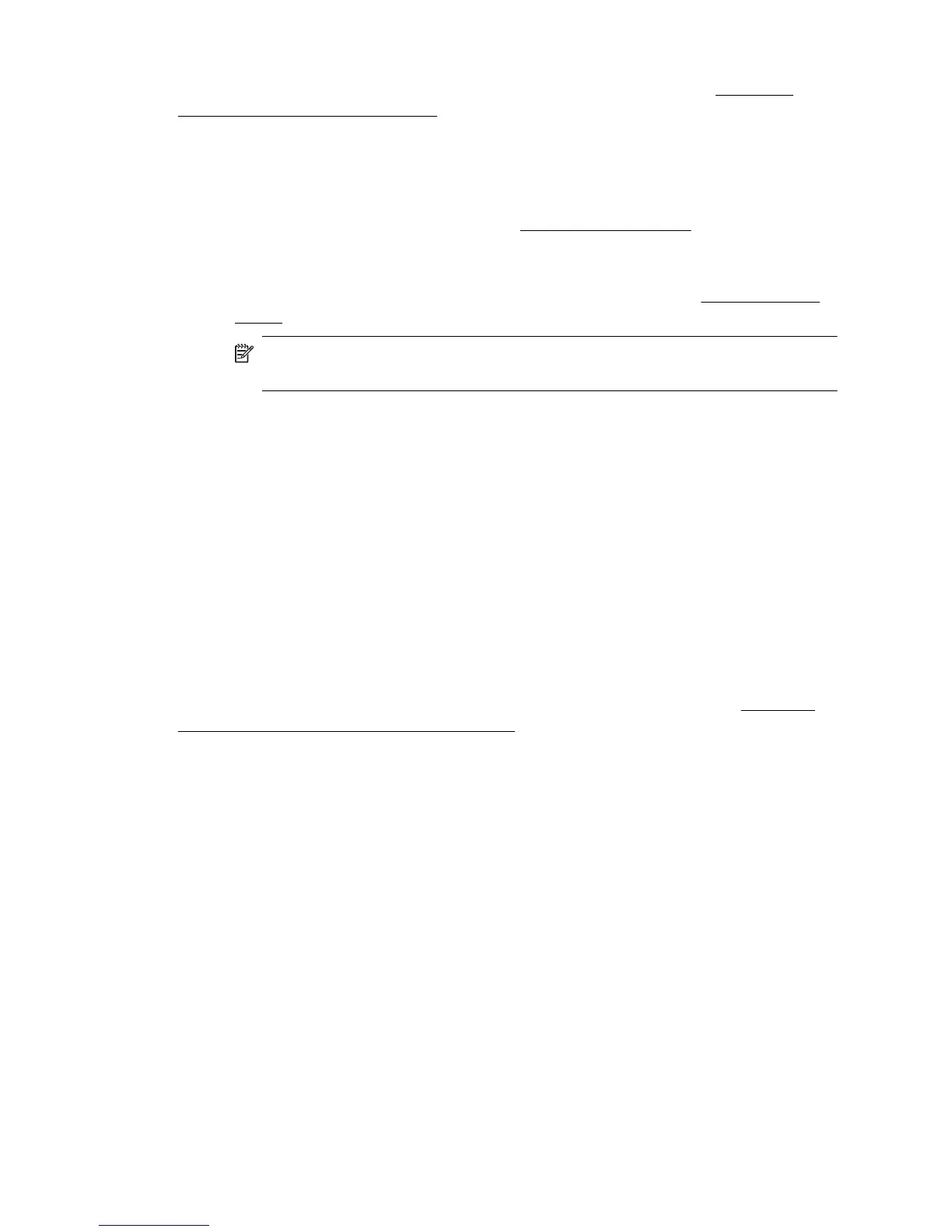For information about connecting the printer to a wireless network, see Set up the
printer for wireless communication.
B: Check to see if you can access the EWS
▲ After you establish that the computer and the printer both have active connections
to a network, you can verify if they are on the same network by accessing the
printer's EWS. For more information, see
Embedded web server.
To access the EWS
a. On your computer, open the EWS. For more information, see
Embedded web
server.
NOTE: If you are using a proxy server in your browser, you might need to
disable it to access the EWS.
b. If you can open the EWS, try using the printer over the network (such as to
print) to see if your network setup was successful.
If you cannot open the EWS or are still having problems using the printer over
the network, continue to the next section regarding firewalls.
Step 3: Check to see if the firewall software is blocking communication
If you cannot access the EWS and are sure both the computer and printer have active
connections to the same network, the firewall security software might be blocking
communication. Temporarily turn off any firewall security software running on your
computer and then try to access the EWS again. If you can access the EWS, try using
the printer (for printing).
If you are able to open the EWS and use your printer with the firewall turned off, you
need to reconfigure your firewall settings to allow the computer and printer to
communicate with each other over the network. For more information, see
Configure
your firewall software to work with the printer.
If you are able to open the EWS, but are still unable to use the printer even with the
firewall turned off, try setting the firewall software to recognize the printer.
Step 4: Make sure the printer is online and ready
If you have the HP software installed, you can check the printer’s status from your
computer to see if the printer is paused or offline, preventing you from using it.
To check the printer’s status, complete the following steps:
Windows
1. Click Start, and then click Printers or Printers and Faxes or Devices and
Printers.
- Or -
Click Start, click Control Panel, and then double-click Printers.
2. If the printers on your computer are not being displayed in Details view, click the
View menu, and then click Details.
Chapter 5
56 Solve a problem
