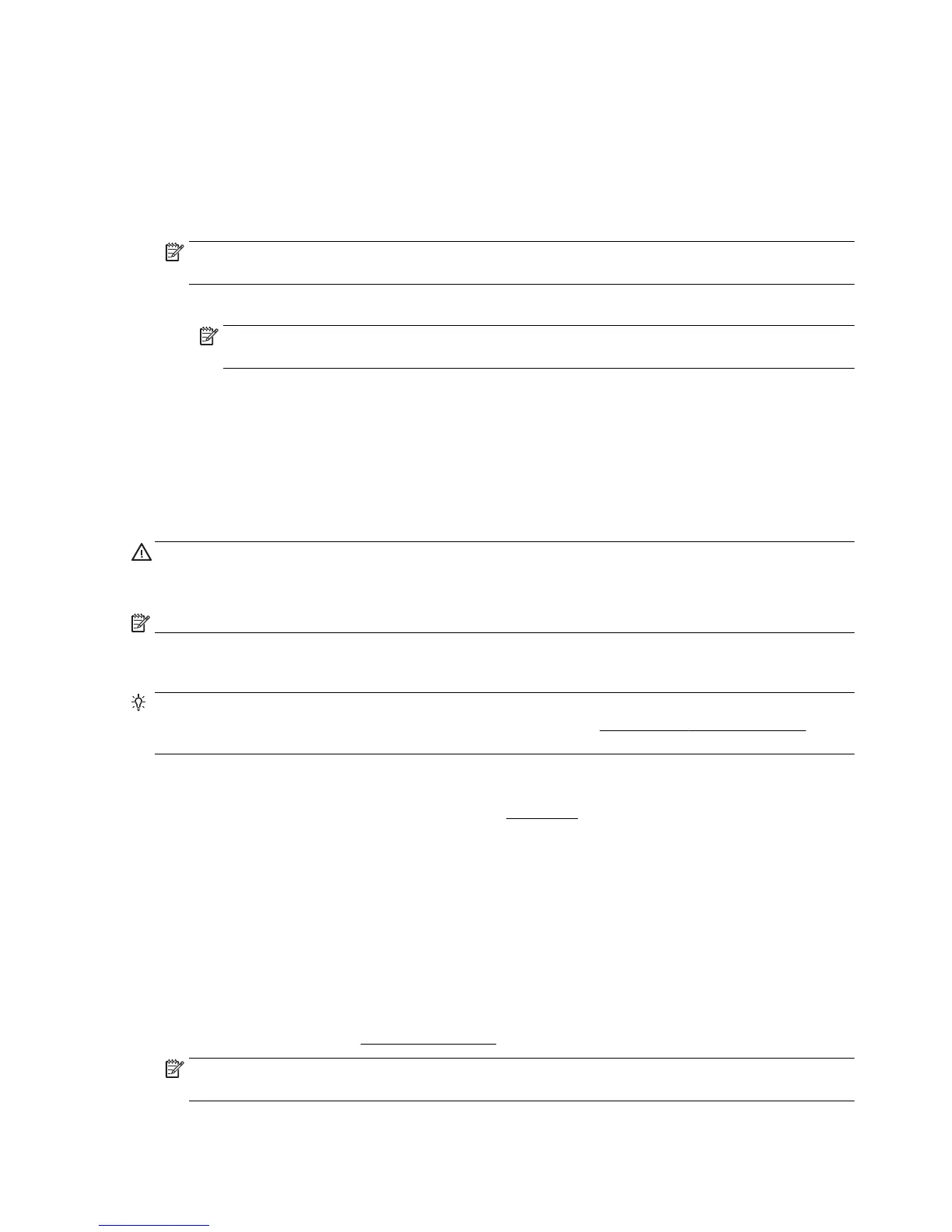To print envelopes (OS X)
1. From the File menu in your software, choose Print.
2. Make sure your printer is selected.
3. Set the print options.
If you do not see options on the Print dialog, click Show Details.
NOTE: The following options are available for a USB connected printer. Locations for the options can
vary from one application to another.
a. Select the appropriate envelope size from the Paper Size pop-up menu.
NOTE: If you change the paper size, be sure to load the correct paper in the input tray and set the
paper size on the printer control panel.
b. From the pop-up menu, choose Paper Type/Quality, and verify the paper type setting is set to
Plain Paper.
4. Click Print.
Print photos
You can print a photo from either a computer or a USB flash drive.
CAUTION: Do not remove the flash drive from the printer USB port while it is being accessed by the printer.
This can damage the files on the USB flash drive. You can safely remove a USB flash drive only when the USB
port light is not blinking.
NOTE: The printer does not support encrypted USB flash drives.
Do not leave unused photo paper in the input tray. The paper might start to curl, which could impair the
quality of your printout. Photo paper should be flat before printing.
TIP: You can use this printer to print documents and photos on your mobile device (such as a smartphone
or tablet). For more information, visit the HP Mobile Printing website (
www.hp.com/go/mobileprinting). (At
this time, this website might not be available in all languages.)
To print a photo from the computer (Windows)
1. Load paper in the tray. For more information, see
Load paper.
2. From your software, select Print.
3. Make sure your printer is selected.
4. Click the button that opens the Properties dialog box.
Depending on your software application, this button might be called Properties, Options, Printer
Setup, Printer Properties, Printer, or Preferences.
5. Select the appropriate options on the Printing Shortcut.
To change other print settings, click the other tabs.
For more printing tips, see
Tips for print success.
NOTE: If you change the paper size, be sure to load the correct paper in the input tray and set the
paper size on the printer control panel.
24 Chapter 3 Print ENWW
