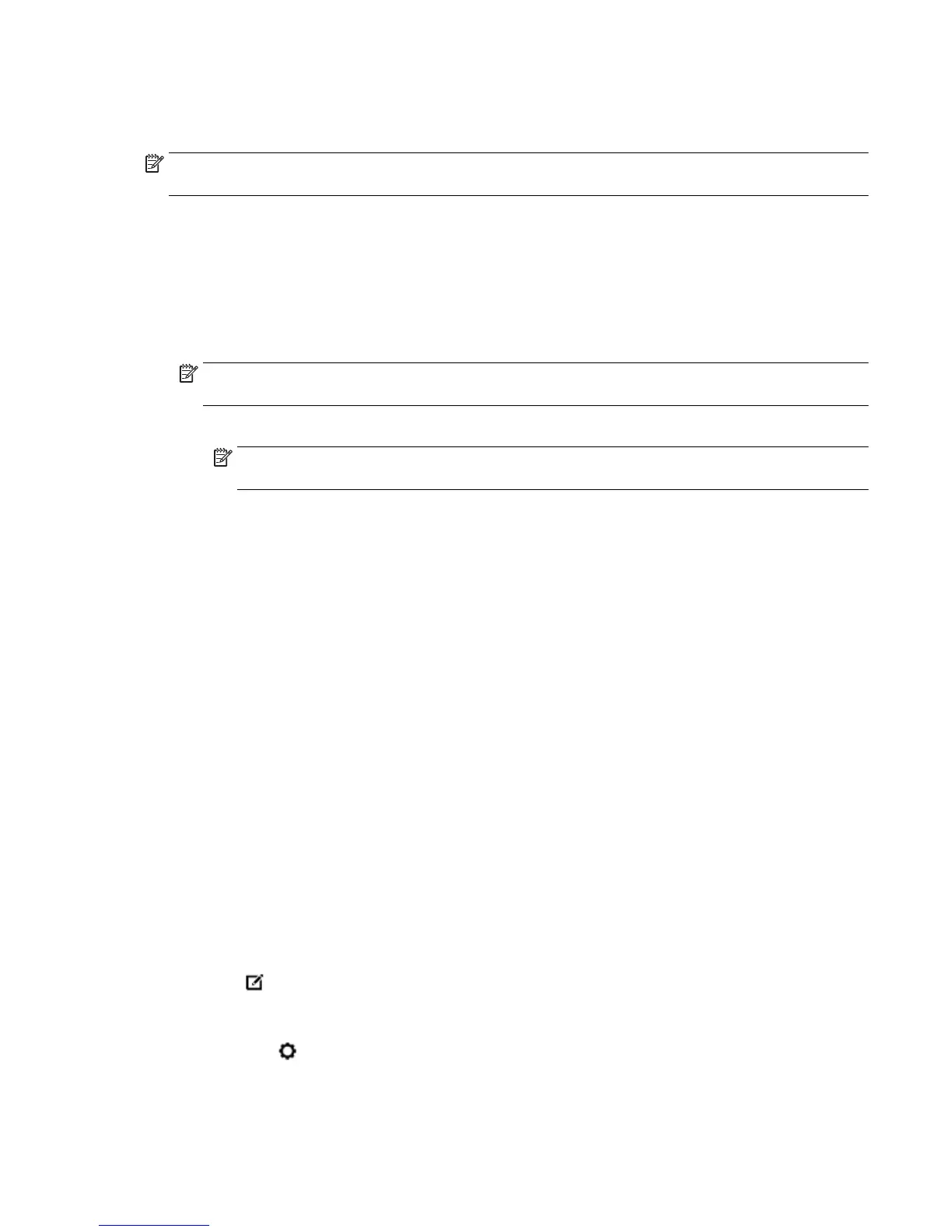6. Click OK to return to the Properties dialog box.
7. Click OK, and then click Print or OK in the Print dialog box.
NOTE: After the printing is finished, remove unused photo paper from the input tray. Store the photo paper
so it does not start to curl, which could reduce the quality of your printout.
To print a photo from the computer (OS X)
1. From the File menu in your software, choose Print.
2. Make sure your printer is selected.
3. Set the print options.
If you do not see options on the Print dialog, click Show Details.
NOTE: The following options are available for a USB connected printer. Locations for the options can
vary from one application to another.
a. Choose the appropriate paper size in the Paper Size pop-up menu.
NOTE: If you change the paper size, be sure to load the correct paper in the input tray and set the
paper size on the printer control panel.
b. Select an Orientation.
c. From the pop-up menu, choose Paper Type/Quality, and then choose the following settings:
●
Paper Type: The appropriate photo paper type
●
Quality: Best or Maximum dpi
●
Click the Color Options disclosure triangle, and then choose the appropriate Photo Fix
option.
◦
Off: applies no changes to the image.
◦
Basic: automatically focuses the image; moderately adjusts image sharpness.
4. Select any other print settings you want, and then click Print.
To print photos from a USB flash drive
You can connect a USB flash drive (such as a keychain drive) to the USB port on the front of the printer.
1. Insert a USB flash drive into the front USB port.
2. From the control panel display, touch Print Photos.
3. From the control panel display, touch View and Print to display photos.
4. On the printer display, select a photo that you want to print and touch Continue.
5. Scroll up or down to specify the number of photos to print.
6.
Touch
(Edit) to select options to edit the selected photos. You can rotate, crop a photo, or turn
Photo Fix or Red Eye Removal on and off.
7. Touch Done and touch Continue to preview the selected photo. If you wish to adjust layout or paper
type, touch
(Settings), and then touch your selection. You can also save any new settings as
defaults.
8. Touch Print to begin printing.
ENWW Print photos 25
