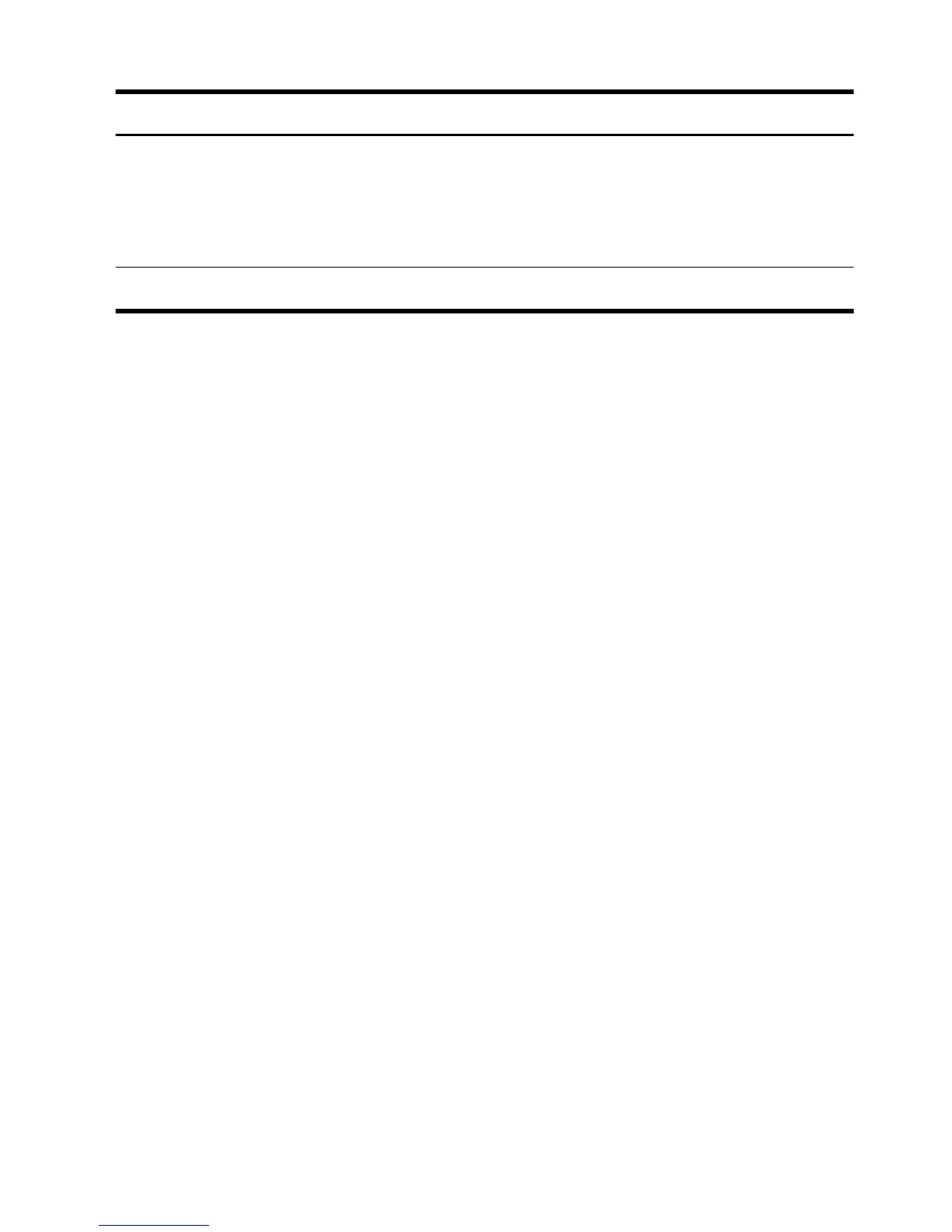Symptom Possible solution
Images on the
screen are too
large or too small,
or the images are
fuzzy.
Adjust the monitor resolution setting in Windows 7:
1. Click Start, and then click Control Panel.
2. Under Appearance and Personalization, click Adjust Screen Resolution.
3. Adjust resolution as necessary, and then click Apply.
NOTE:
In addition to the information listed here, also refer to the documentation that came with your monitor.
ENWW
Display (monitor)
9
