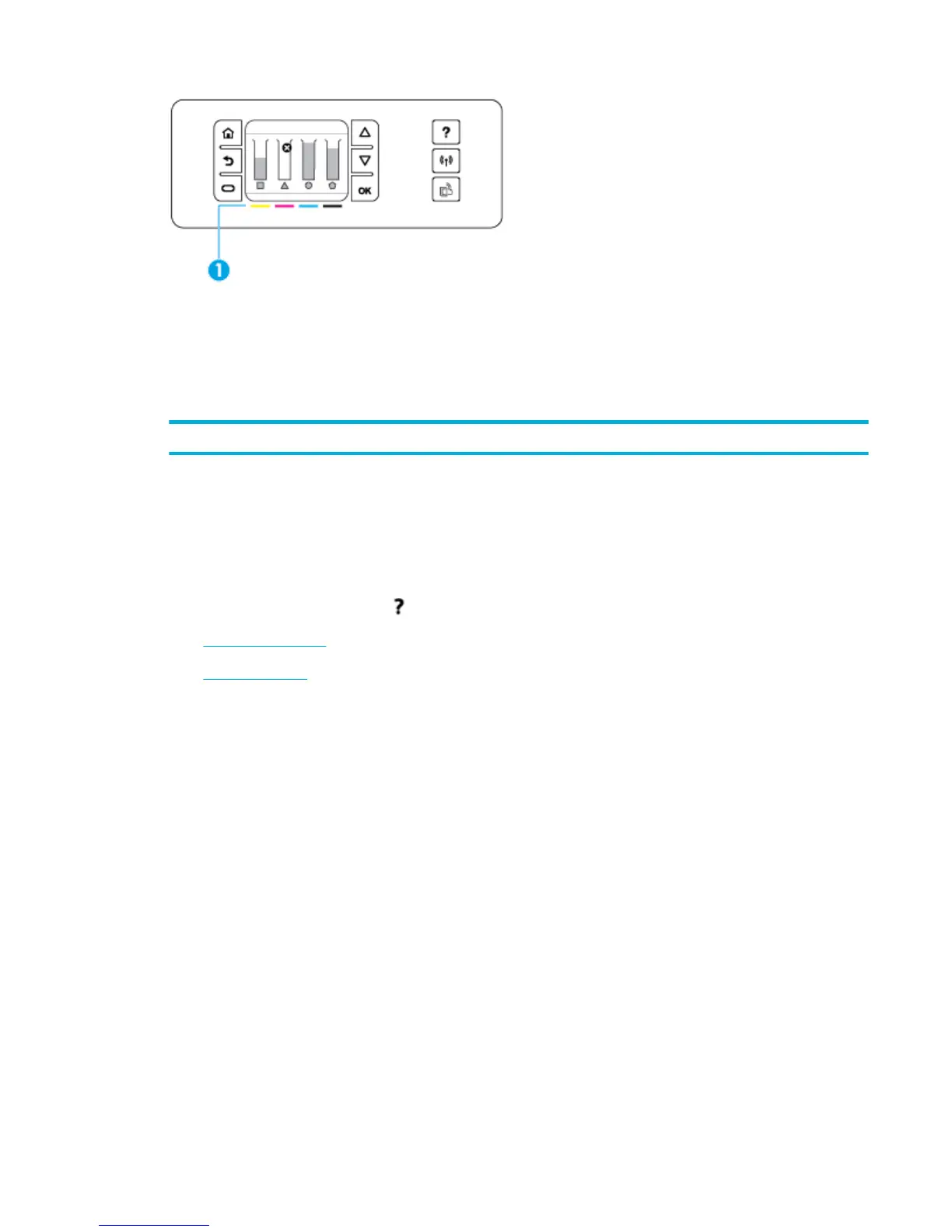1. On the printer control panel, on the home screen, touch Setup .
2. Select Tools.
3. Select Supply Status.
The control panel displays the cartridge level for each of the four color cartridges.
1 Cartridge levels. The bars indicate the yellow, magenta, cyan, and black cartridge levels.
Help features
HP PageWide Pro 452dn/dw series printers have built-in help that is accessible from the control panel. Help
features include tips, important product information that you can view or print, and animations that show
how to perform tasks or solve problems.
To view these help features, touch on the printer control panel.
●
Printer information
●
Help animations
Printer information
The Printer Status Report displays the following information about your HP PageWide Pro 452dn/dw series
printer:
●
Model name and number
●
Product serial number
●
Product Service ID
●
Current rmware version number
●
Usage, status, and settings information if you print the full product information and printer status
report pages.
View or print a Printer Status report
1. On the printer control panel, on the home screen, touch Setup .
2. Touch Print Reports.
3. Touch Printer Status Report.
ENWW Use the control panel 9
