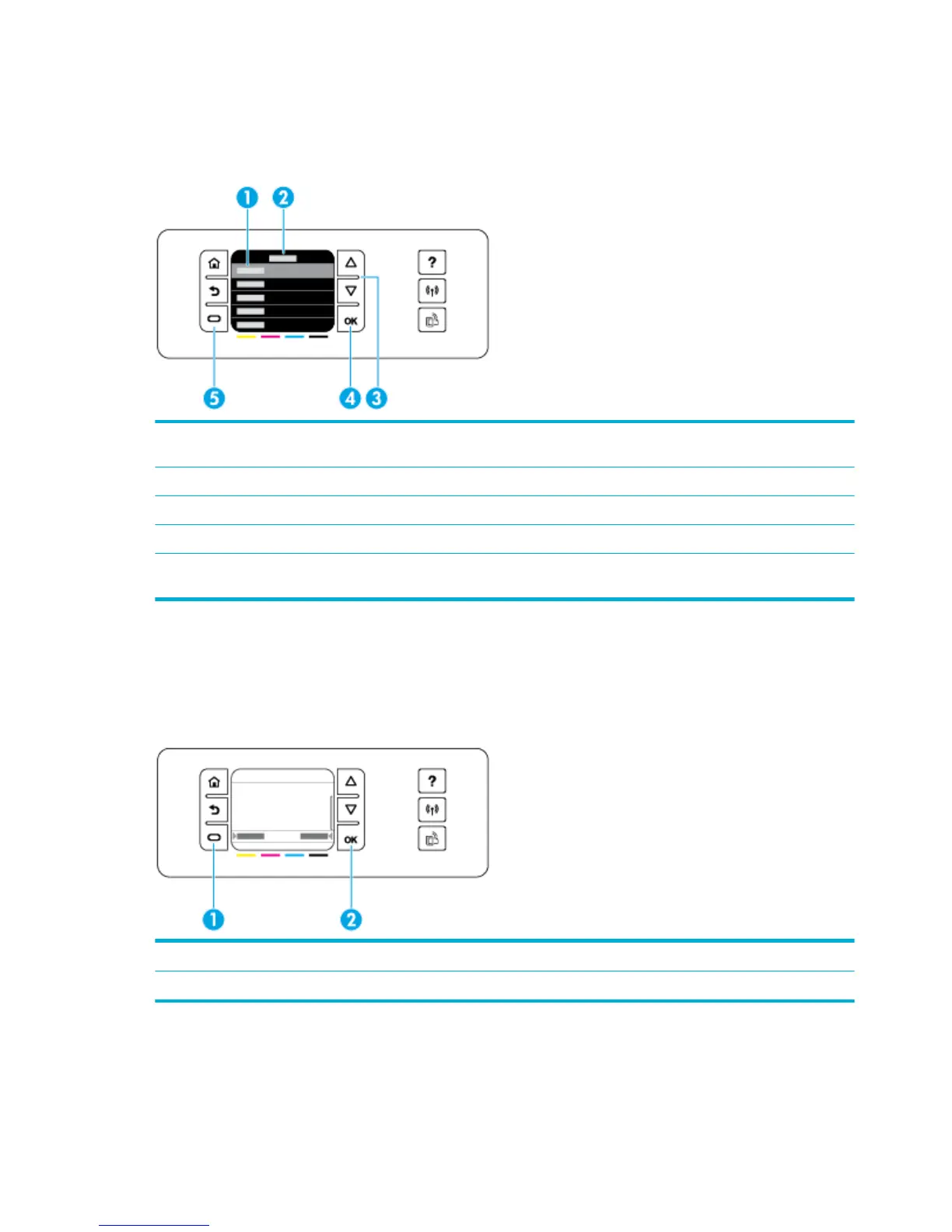Control panel menu navigation
Buttons on the control panel enable you to scroll through menus and select from options that appear on a
menu list.
1 Menu list. Five menu items can appear on the display screen. Touch the OK button to choose the highlighted
item.
2 Menu title. Appears at the top of the menu list.
3 Up and down. Use these buttons to scroll through the menu list and highlight an item.
4 OK. Touch to select the highlighted item from the menu list.
5 Cancel. Touch to cancel a print job or other current process, or to choose a menu item that appears at the lower
left of the menu list.
Control panel action buttons
Sometimes the control panel displays a message asking you to cancel a process, like a print job, or to choose
between two options: for example, Cancel or Continue. The options appear at the bottom of the menu list on
the display screen.
1 Cancel. Touch to cancel the current process, or to choose the option at the lower left of the menu list.
2 OK. Touch to choose the option that appears at the lower right of the menu list (for example, Continue).
Control panel supply status
You can check your HP PageWide cartridge levels from the printer control panel.
8 Chapter 1 Product basics ENWW
