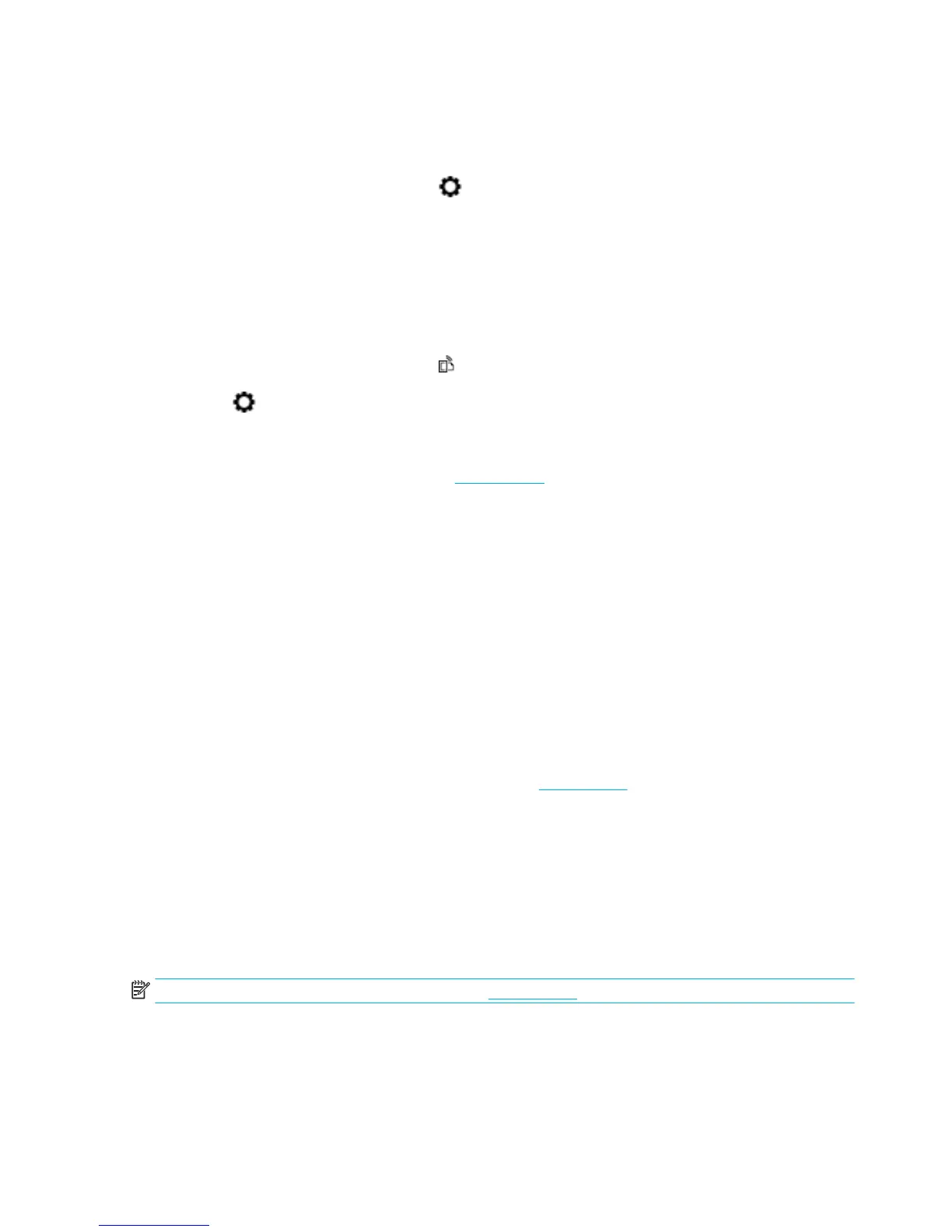To nd the HP ePrint email address
1. Open the control panel dashboard (swipe the dashboard tab at the top of any screen downward, or
touch the dashboard area on the home screen).
2.
On the control panel dashboard, touch .
3. Touch Web Services Setup, and then touch Print Info Page. The printer prints an information page that
contains the printer code and instructions on how to customize the email address.
To turn o HP ePrint from the control panel
1. Open the control panel dashboard (swipe the dashboard tab at the top of any screen downward, or
touch the dashboard area on the home screen).
2.
On the control panel dashboard, touch .
3.
Touch , and then touch HP ePrint and turn it o.
To turn o HP ePrint in the EWS
1. Open the EWS. For more information, see Open the EWS.
2. Click the Web Services tab.
3. In the Web Services Settings section, for HP ePrint, click Turn O.
4. In the conrmation dialog box that appears, click Yes.
Print apps
Print apps allow you to easily locate and print preformatted web content, directly from your printer.
To use print apps
1. On the control panel, touch the Apps application folder.
2. Touch the print app you want to use.
For more information about an individual print app, visit the HP Connected website. This site might not be
available in all countries/regions.
To manage print apps
You can add, congure, or remove print apps, and set the order in which they appear on your printer control
panel display.
1. On the control panel, touch the Apps application folder.
2. In the display, touch the Manage icon and follow the onscreen instructions.
NOTE: You can also manage your print apps at the HP Connected website.
Remove Web Services
Use the following instructions to remove Web Services.
28 Chapter 3 Printer management and services ENWW
