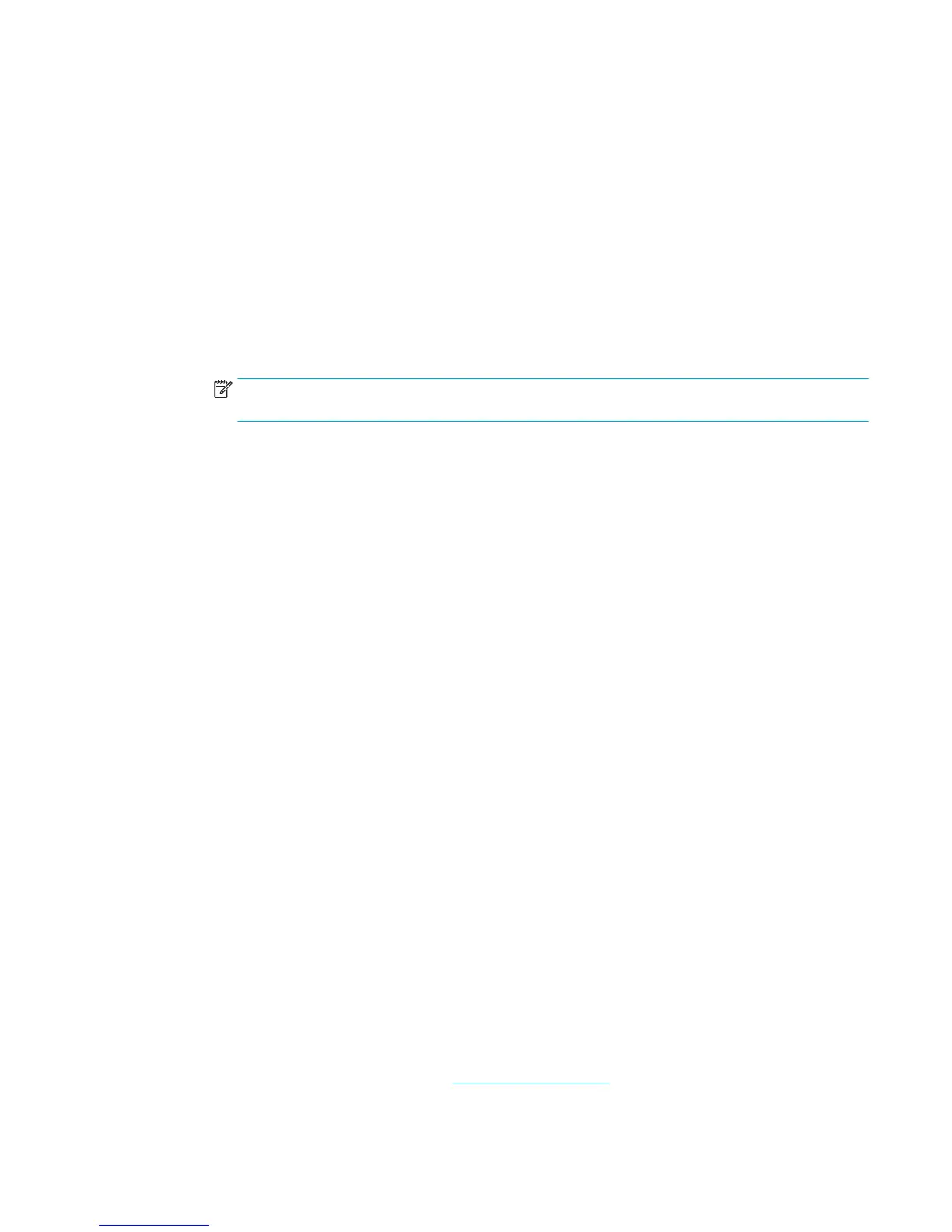4. Continue to the Advanced tab or pane.
●
Windows: On the Advanced tab, click Ink Settings.
●
OS X: Click the disclosure triangle next to Advanced.
5. Use the sliders to make the following adjustments.
●
Dry Time: Move the slider to the right to increase the amount of time that the printer takes to dry a
printed page. Increasing the drying time works best for jobs printed on plain paper.
●
Saturation: Move the slider to the right to increase the amount of ink applied. Increasing the
saturation works best for jobs printed on brochure or photo paper.
●
Black Ink Spread: Move the slider to the left to limit the spread of black ink onto adjacent areas of
color on the printed page. Decreasing the spread works best for jobs printed on plain paper.
NOTE: Changing color settings manually can aect output. HP recommends that only color
graphics experts change these settings.
6. Click OK to save your adjustments and close the window, or click Reset to return the settings to the
factory defaults (Windows).
Match colors to your computer screen
For most users, the best method for matching colors is to print sRGB colors.
The process of matching printer output color to your computer screen is complex, because printers and
computer monitors use dierent methods of producing color. Monitors display colors by using light pixels
that use an RGB (red, green, blue) color process, but printers print colors by using a CMYK (cyan, magenta,
yellow, and black) process.
Many factors can inuence your ability to match printed colors to those on your monitor:
●
Print media
●
Printing process (cartridge, press, or laser technology, for example)
●
Overhead lighting
●
Personal dierences in perception of color
●
Software programs
●
Printer drivers
●
Computer operating systems
●
Monitors
●
Video cards and drivers
●
Operating environment (humidity, for example)
Control access to color printing
HP’s suite of color access control tools allows you to enable or disable color by individual users or groups and
applications. For more information, visit the HP Universal Print Driver website.
ENWW Print from a computer 59
