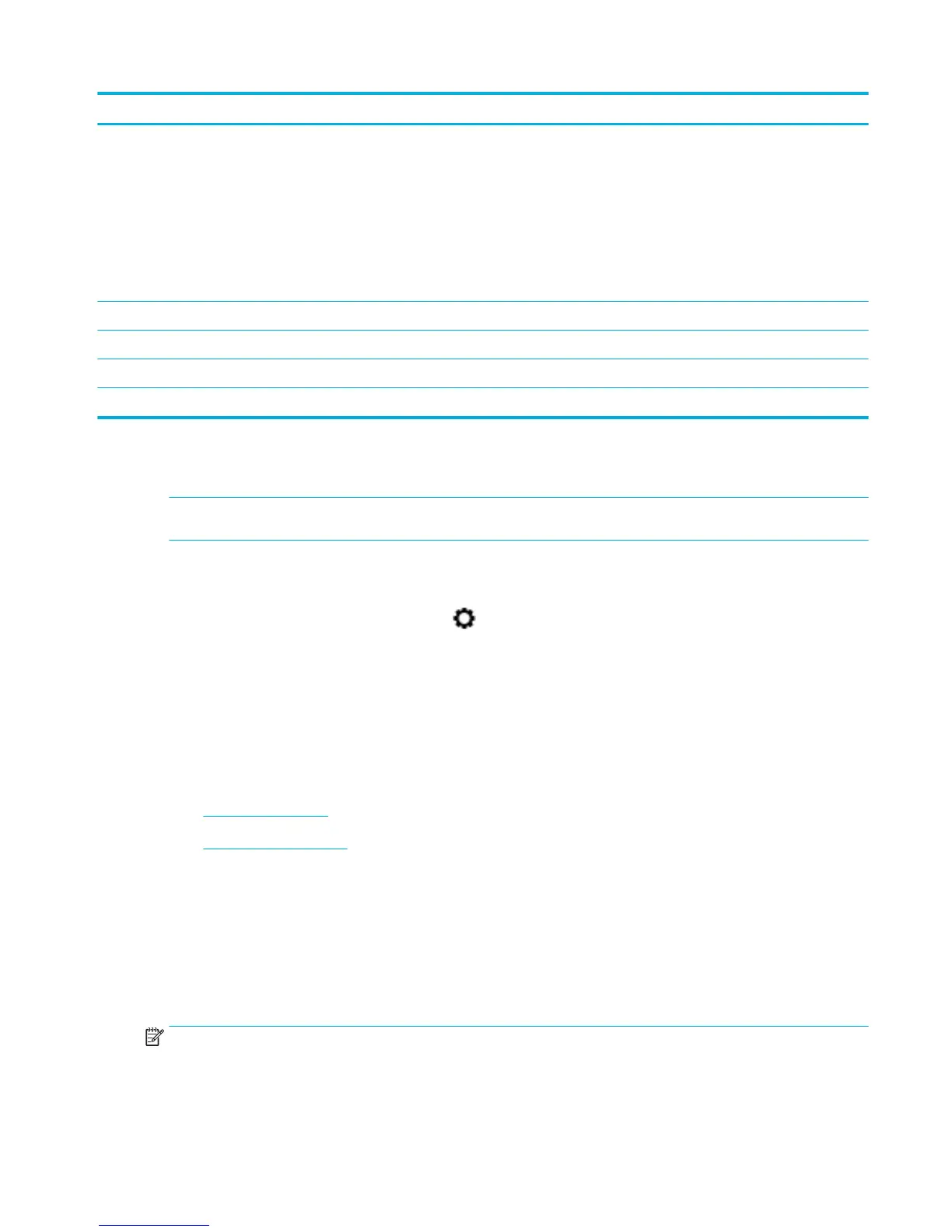Menu Item Description
Network Conguration Page Displays status for:
●
Network hardware conguration
●
Enabled features
●
TCP/IP and SNMP information
●
Network statistics
●
Wireless network conguration (wireless models only)
Event Log Prints a log of errors and other events during product use.
PCL Font List Prints a list of all installed PCL fonts
PCL6 Font List Prints a list of all installed PCL6 fonts
PS Font List Prints a list of all installed PS fonts
Factory-set defaults
NOTICE: Restoring the factory-set defaults returns all of the product and network settings to the factory
defaults. The procedure then automatically restarts the product.
1. Open the control panel dashboard (swipe the dashboard tab at the top of any screen downward, or
touch the dashboard area on the home screen).
2.
On the control panel dashboard, touch .
3. Touch Printer Maintenance, and then touch Restore.
4. Touch Restore Factory Defaults, and then touch Continue.
The product automatically restarts.
Cleaning routines
●
Clean the printhead
●
Clean the touch screen
Clean the printhead
During the printing process, paper, ink, and dust particles can accumulate inside the product. Over time, this
buildup can cause print-quality problems such as specks or smearing.
This product automatically services itself, running cleaning routines that can correct most of these problems.
For problems that the product cannot automatically solve, use the following routine to clean the printhead.
NOTE: This routine uses ink to clean the printhead. Use the routine only to correct print quality errors. Do
not use it for periodic maintenance.
ENWW Factory-set defaults 67
