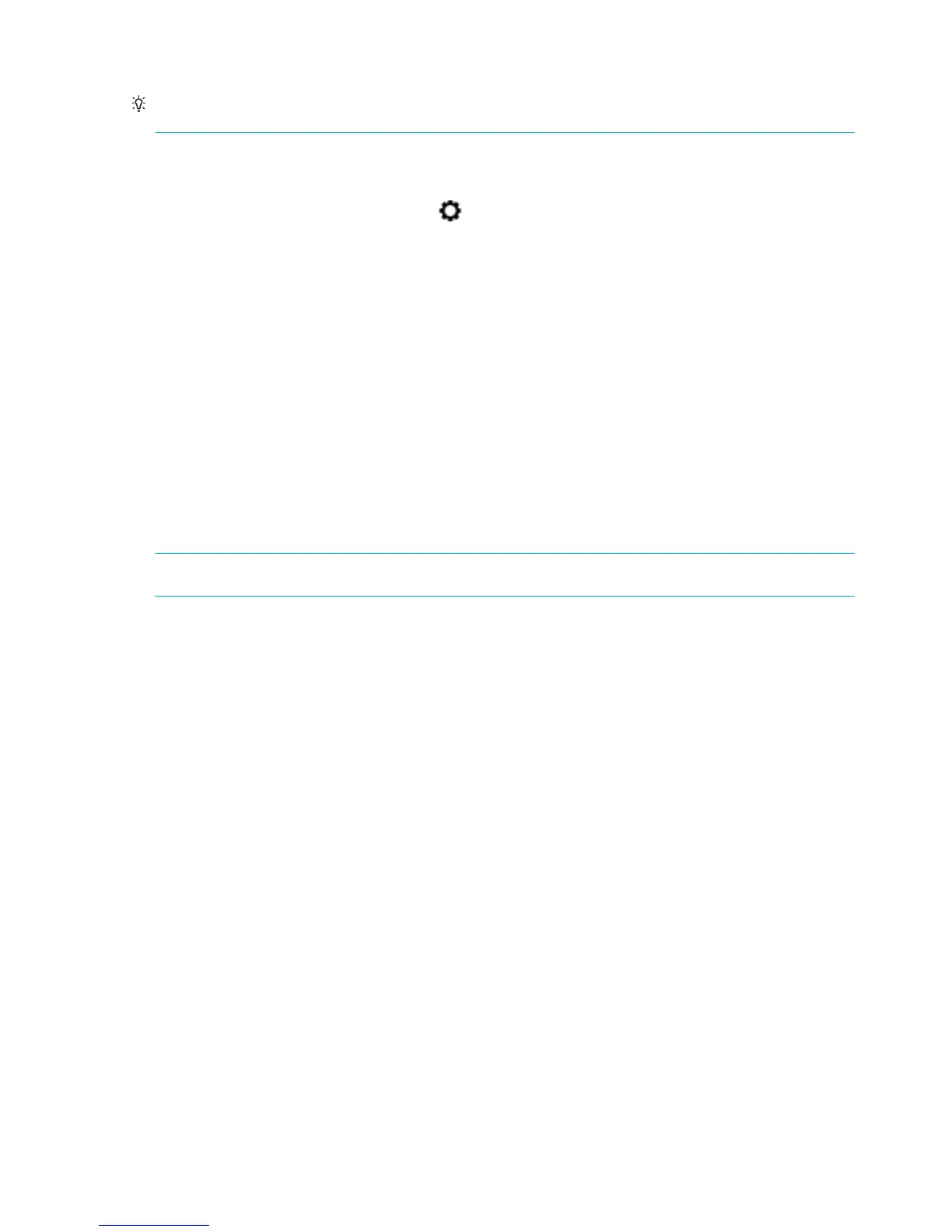TIP: Turning the product o properly by pressing the power button on the front of the product helps keep
the printhead from clogging and creating print-quality problems.
1. Open the control panel dashboard (swipe the dashboard tab at the top of any screen downward, or
touch the dashboard area on the home screen).
2.
On the control panel dashboard, touch .
3. Touch Printer Maintenance to view the list of cleaning and alignment routines.
4. Touch Clean Printhead Level 1, and then follow the prompts on the control panel. If necessary, load
paper in the requested tray.
A page feeds through the product slowly. Discard the page when the process is completed.
5. If the printhead is still not clean, touch Clean Printhead Level 2, and follow the prompts on the control
panel. If that does not work, continue with the next cleaning routine. Continue down the list of cleaning
routines, if needed.
A page feeds through the product slowly. Discard the page when the process is completed.
Clean the touch screen
Clean the touch screen whenever it is necessary to remove ngerprints or dust. Wipe the touch screen gently
with a clean, water-dampened, lint-free cloth.
NOTICE: Use water only. Solvents or cleaners can damage the touch screen. Do not pour or spray water
directly onto the touch screen.
68 Chapter 7 Solve problems ENWW
