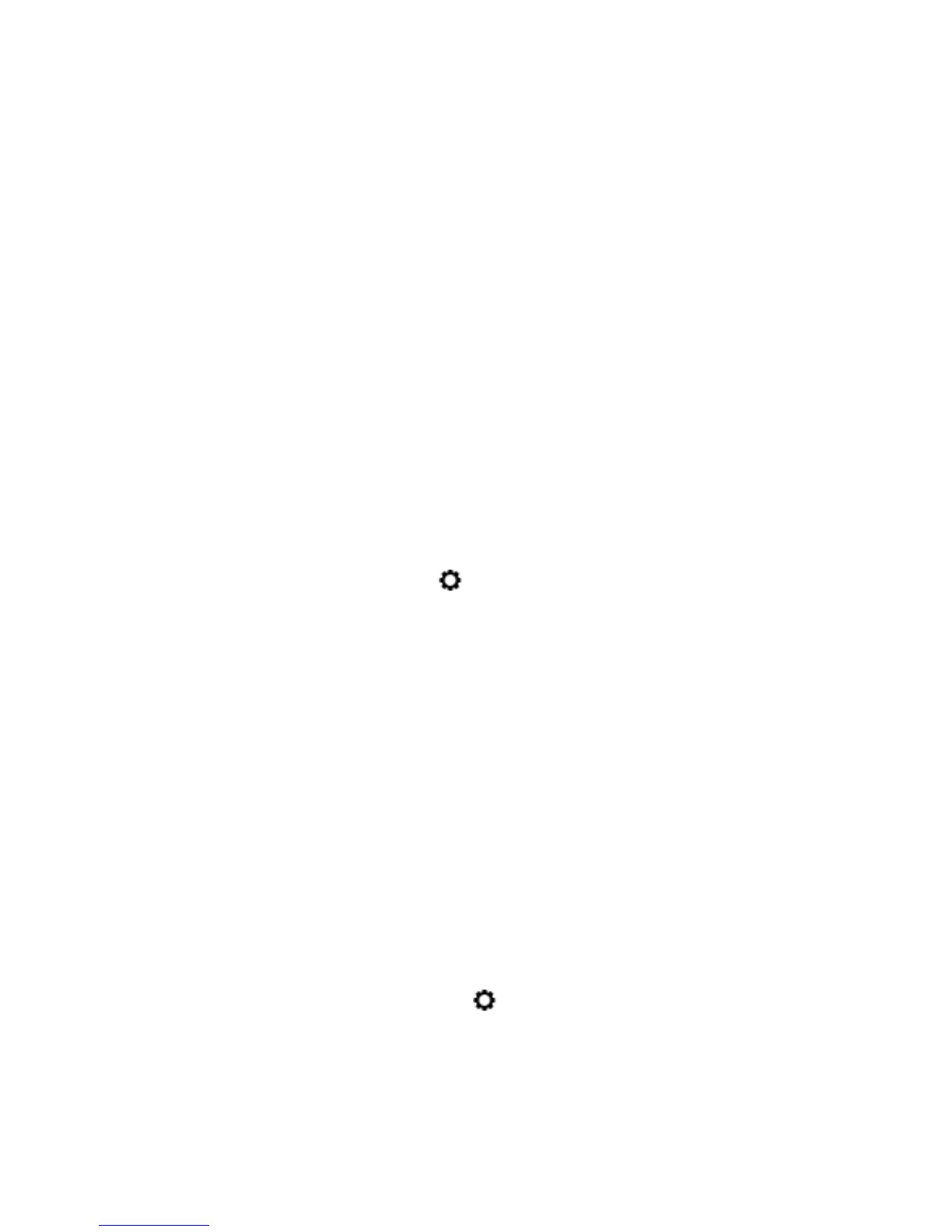●
The product is located away from electronic devices that might interfere with the wireless signal. Many
devices can interfere with the wireless signal including motors, cordless phones, security system
cameras, other wireless networks, and some Bluetooth devices.
●
The printer driver is installed on the computer.
●
You have selected the correct printer port.
●
The computer and product connect to the same wireless network.
The product does not print, and the computer has a third-party rewall installed
1. Update the rewall with the most recent update available from the manufacturer.
2. If programs request rewall access when you install the product or try to print, make sure you allow the
programs to run.
3. Temporarily turn o the rewall, and then install the wireless product on the computer. Enable the
rewall when you have completed the wireless installation.
The wireless connection does not work after moving the wireless router or product
Make sure that the router or product connects to the same network that your computer connects to.
1. Open the control panel dashboard (swipe the dashboard tab at the top of any screen downward, or
touch the dashboard area on the home screen).
2.
On the control panel dashboard, touch .
3. Touch Reports , and then touch Network Conguration Page to print the report.
4. Compare the service set identier (SSID) on the conguration report to the SSID in the printer
conguration for your computer.
5. If the SSIDs are not the same, the devices are not connecting to the same network. Recongure the
wireless setup for your product.
Cannot connect more computers to the wireless product
1. Make sure that the other computers are within the wireless range and that no obstacles block the signal.
For most networks, the wireless range is within 30 m (100 ft) of the wireless access point.
2. Make sure the product is turned on and in the ready state.
3. Turn o any third-party rewalls on your computer.
4. Make sure that the wireless network is working correctly.
a. Open the control panel dashboard (swipe the dashboard tab at the top of any screen downward, or
touch the dashboard area on the home screen).
b.
On the control panel dashboard, touch .
c. Touch Reports , and then touch Web Access Report to print the report.
5. Make sure that the correct port or product is selected.
●
For printers installed without the fully featured installer:
84 Chapter 7 Solve problems ENWW
