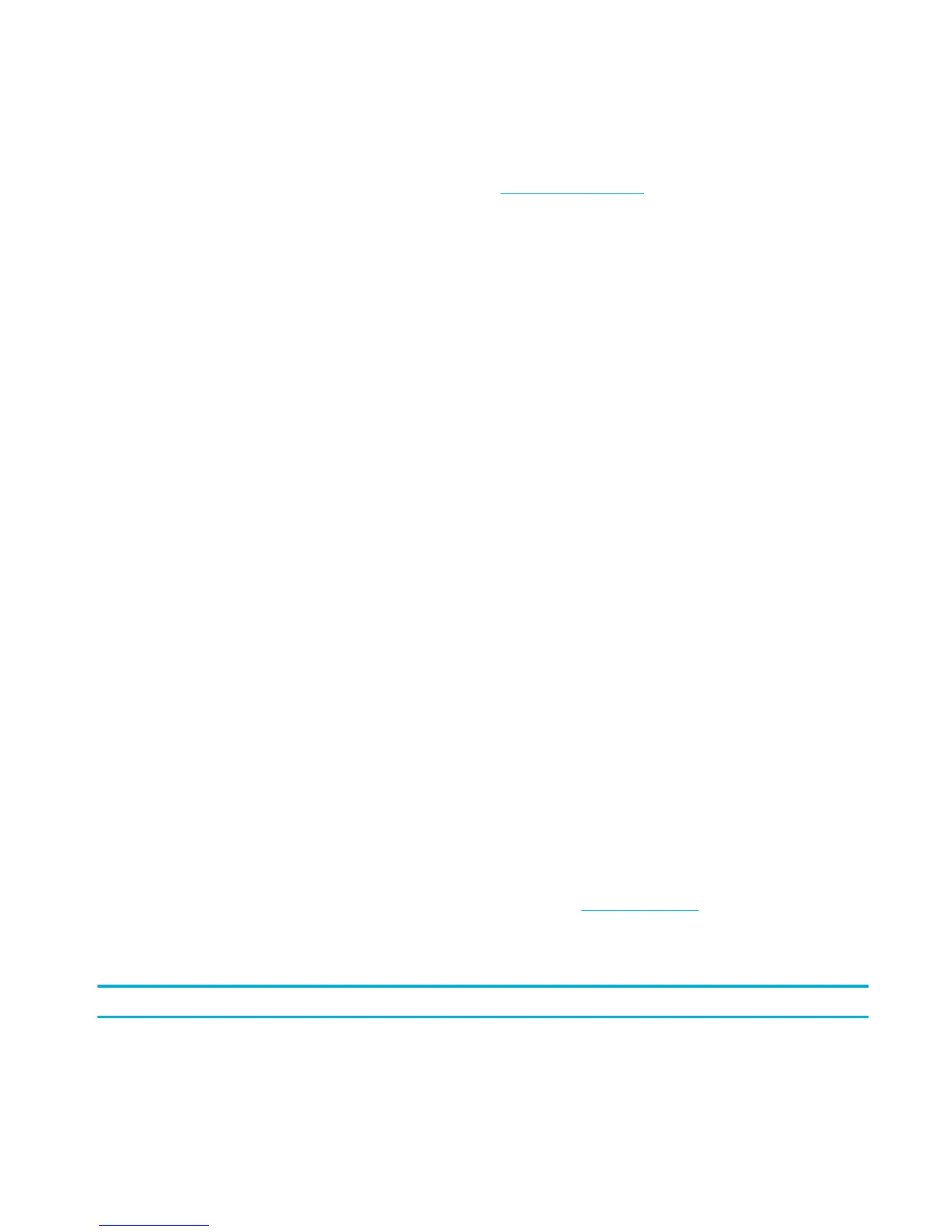a. From the list of printers on your computer, right-click the name of this product, click Printer
Properties, and then open the Ports tab.
b. Make sure the box is checked next to Virtual printer port for USB.
●
If you installed the printer software from 123.hp.com/pagewide (recommended) or from the HP
software CD provided with the printer, you can view or change the product IP address using the
following steps:
a. Click Start.
b. Click All Programs.
c. Click HP.
d. Click your product.
e. Click Update IP Address to open a utility that reports the known (“previous”) IP address for
the product and allows you to change the IP address, if necessary.
6. Make sure that your computer is working correctly. If necessary, restart your computer.
The wireless product loses communication when connected to a VPN
●
Typically, you cannot connect to a VPN and other networks at the same time.
The network does not appear in the wireless networks list
●
Make sure the wireless router is turned on and has power.
●
The network might be hidden. However, you can still connect to a hidden network.
The wireless network is not functioning
1. To verify if the network has lost communication, try connecting other devices to the network.
2. Test network communication by pinging the network.
a. Open a command-line prompt on your computer. For Windows, click Start , click Run, and then
type cmd.
b. Type ping followed by the service set identier (SSID) for your network.
c. If the window displays round-trip times, the network is working.
3. To make sure that the router or product connects to the same network that your computer connects to,
print the Network Conguration Page. For instructions, see Information pages.
Product software issues (Windows)
Problem
Solution
A printer driver for the
product is not visible in the
Printer folder
●
Reinstall the product software.
ENWW Product software issues (Windows) 85
