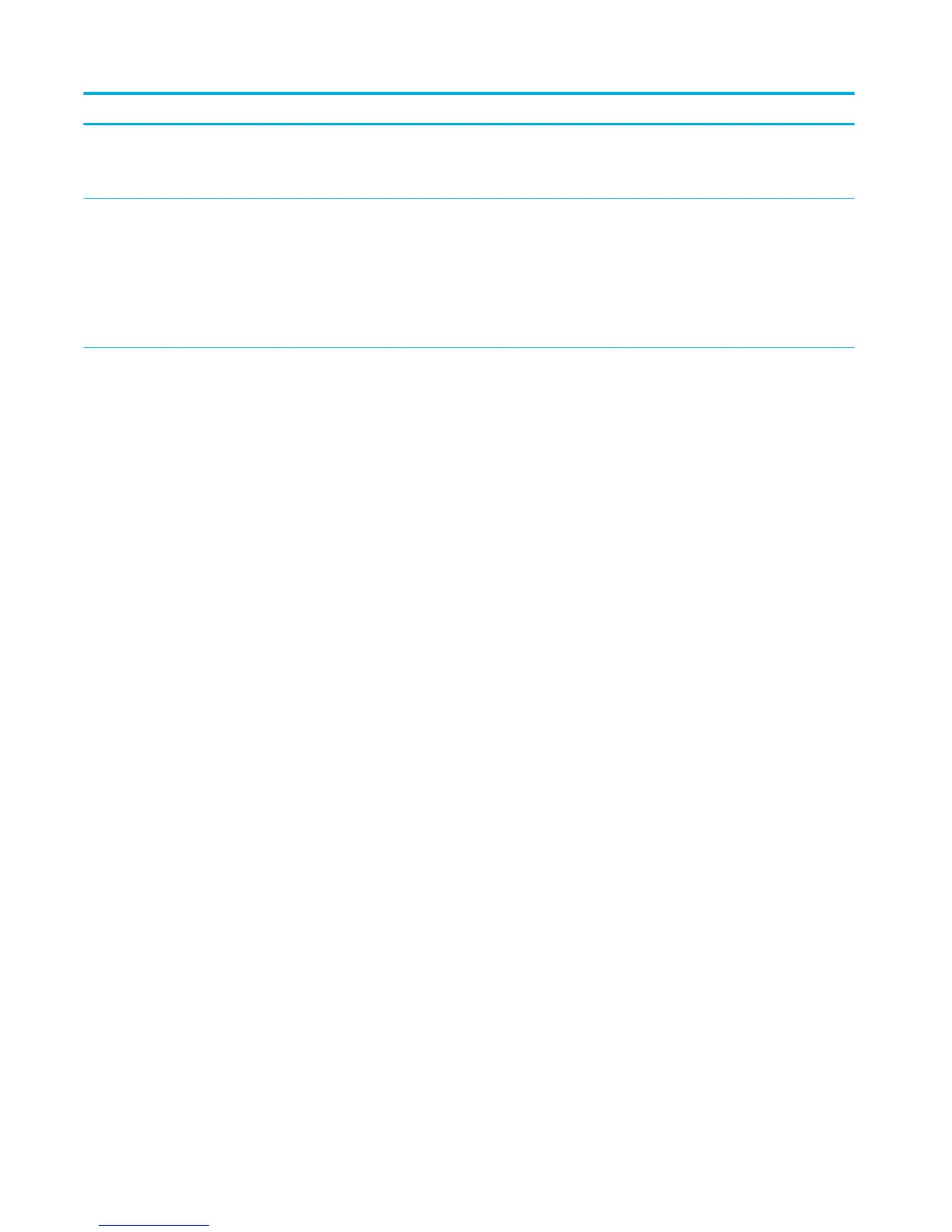Problem Solution
NOTE: Close any applications that are running. To close an application that has an icon in the system tray, right-
click the icon, and select Close or Disable.
●
Try plugging the USB cable into a dierent USB port on the computer.
An error message was
displayed during the
software installation
●
Reinstall the product software.
NOTE: Close any applications that are running. To close an application that has an icon in the task bar, right-
click the icon, and select Close or Disable.
●
Check the amount of free space on the drive where you are installing the product software. If necessary, free up
as much space as you can, and reinstall the product software.
●
If necessary, run the Disk Defragmenter, and reinstall the product software.
The product is in Ready
mode, but nothing prints
●
Print a conguration page from the control panel, and verify the product functionality.
●
Verify that all of the cables are correctly seated and within specications. This includes the USB and power
cables. Try a new cable.
●
Verify the IP Address on the Conguration Page matches the IP address for the software port. Use one of the
following procedures:
◦
Windows XP, Windows Server 2003, Windows Server 2008, and Windows Vista, installed without using
the fully featured installer (such as Add Printer Wizard in Windows):
1. Click Start.
2. Click Settings.
3. Click Printers.
4. Right-click the product driver icon, and then select Properties .
5. Click the Ports tab, and then click Congure Port.
6. Verify the IP address, and then click OK or Cancel.
7. If the IP Addresses are not the same, delete the driver, and reinstall the driver using the correct IP
address.
◦
Windows 7, installed without using the fully featured installer (such as Add Printer Wizard in Windows):
1. Click Start.
2. Click Devices and Printers.
3. Right-click the product driver icon, and then select Printer properties.
4. Click the Ports tab, and then click Congure Port.
5. Verify the IP address, and then click OK or Cancel.
6. If the IP Addresses are not the same, delete the driver, and reinstall the driver using the correct IP
address.
◦
Windows XP, Windows Server 2003, Windows Server 2008, Windows Vista, and Windows 7, installed
using the fully featured installer:
1. Click Start.
2. Click All Programs.
3. Click HP.
86 Chapter 7 Solve problems ENWW
