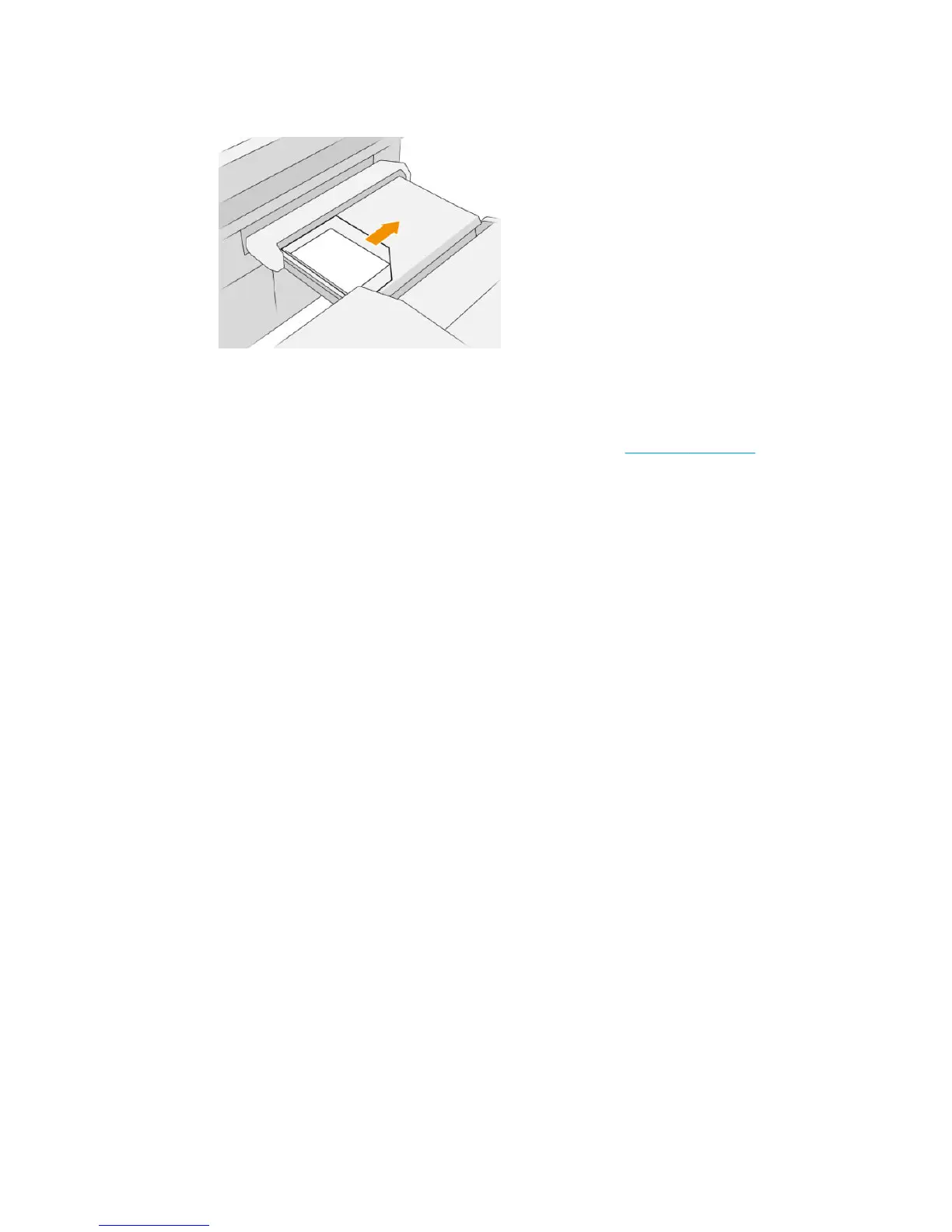4. Move the tray to the center. The insertion rail on the table can be slid into the best position for the
document you are inserting.
5. Go to the job queue and release it.
Troubleshooting
●
Jams: If a paper jam is detected, the front panel will notify you. See Paper jam on page 36.
●
Calibration: If you notice that folded jobs are not well aligned on the folding edge, or there is more skew
than expected, the folder may not be calibrated. Contact your support representative.
●
Communication problems: If the printer does not recognize the folder, try to switch o the printer and
folder. Disconnect the communication cable, make sure the bridge is attached, then start both printer
and folder separately. Once both systems are up and ready (the folder LED should be blue), connect the
communication cable and wait for the folder to switch to online (the folder LED should be white). If the
problem persists, contact your support representative.
How to improve productivity
●
Use portrait orientation.
●
Use DIN or AFNOR folding styles for metric rolls (A0, A1, A2, A3, and A4).
●
Use ANSI folding styles for imperial rolls (36 in, 24 in).
Basket
The basket serves as a secondary output path, mainly collecting waste and pages that cannot be sent to other
destinations.
You can use the basket, for example, if other destinations are full, or if you want to separate a job from
others.
After sending a print of A0/E size or greater to the basket, you must collect the print in order to continue
printing.
If you send long pages to the basket, you are recommended to stand by the printer to prevent the prints from
falling on the oor or causing jams.
The illustration below shows the basket ready for use.
ENWW Basket 103
