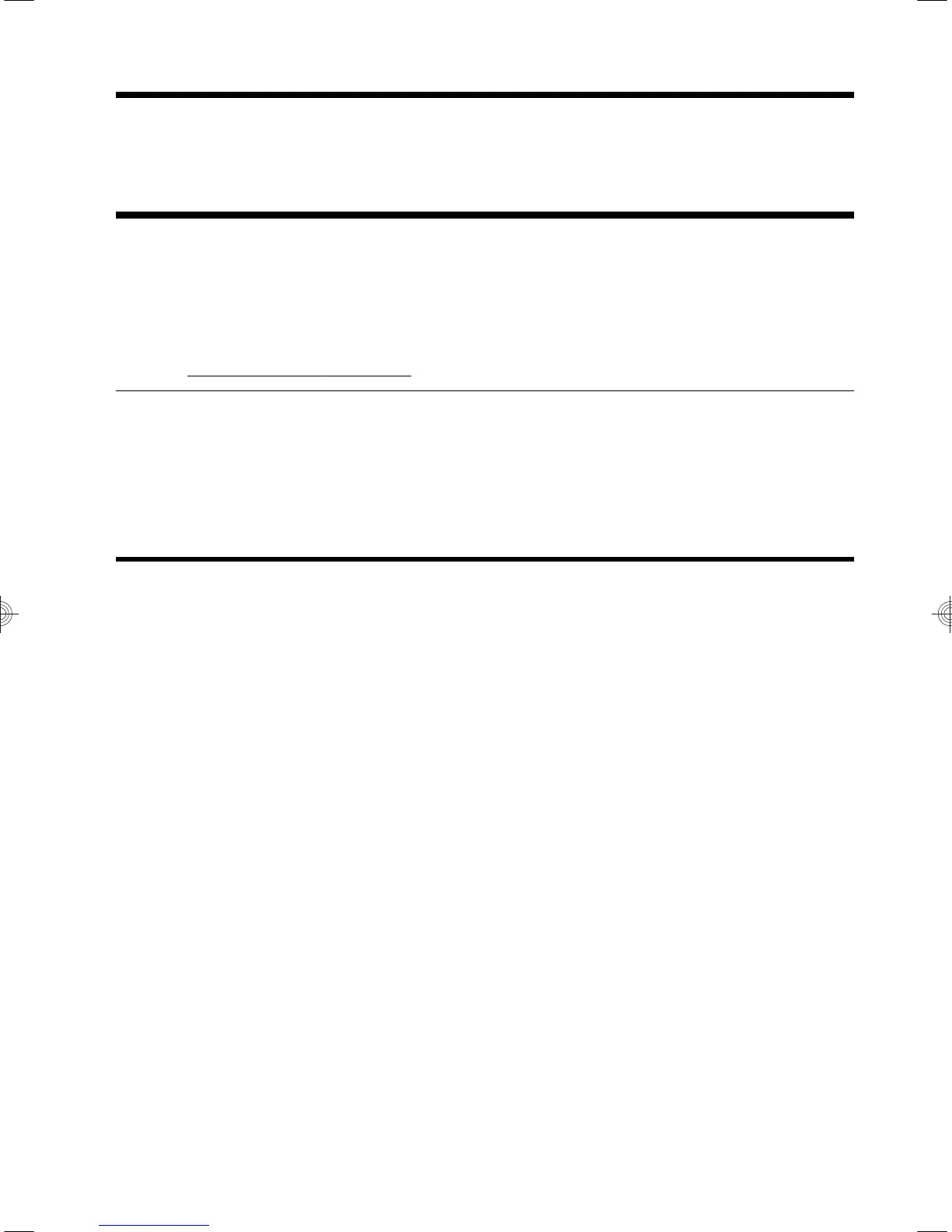4 Maintaining your computer
Cleaning procedures
Keeping your computer system free of dust, dirt, and heat will prolong its life.
●
Dust, pet hair, and other particles can build up, creating a blanket effect; as a result, components can
overheat or, in the case of the keyboard and mouse, not work smoothly and effectively.
●
Check your system once a month for visible signs of dust and debris, and clean it about once every three
months.
●
Visit
http://www.hp.com/go/contactHP for additional cleaning instructions.
Cleaning the computer
vents
Air vents keep the computer cool. Keep these vents clean by using a small, battery-
powered vacuum cleaner. (A battery-powered vacuum cleaner eliminates the risk of
electric shock.)
1. Vacuum the vents on the computer case.
2. Remove any debris that has accumulated in and around the computer
connectors (for example, the Ethernet and USB connectors).
Cleaning procedures
5
