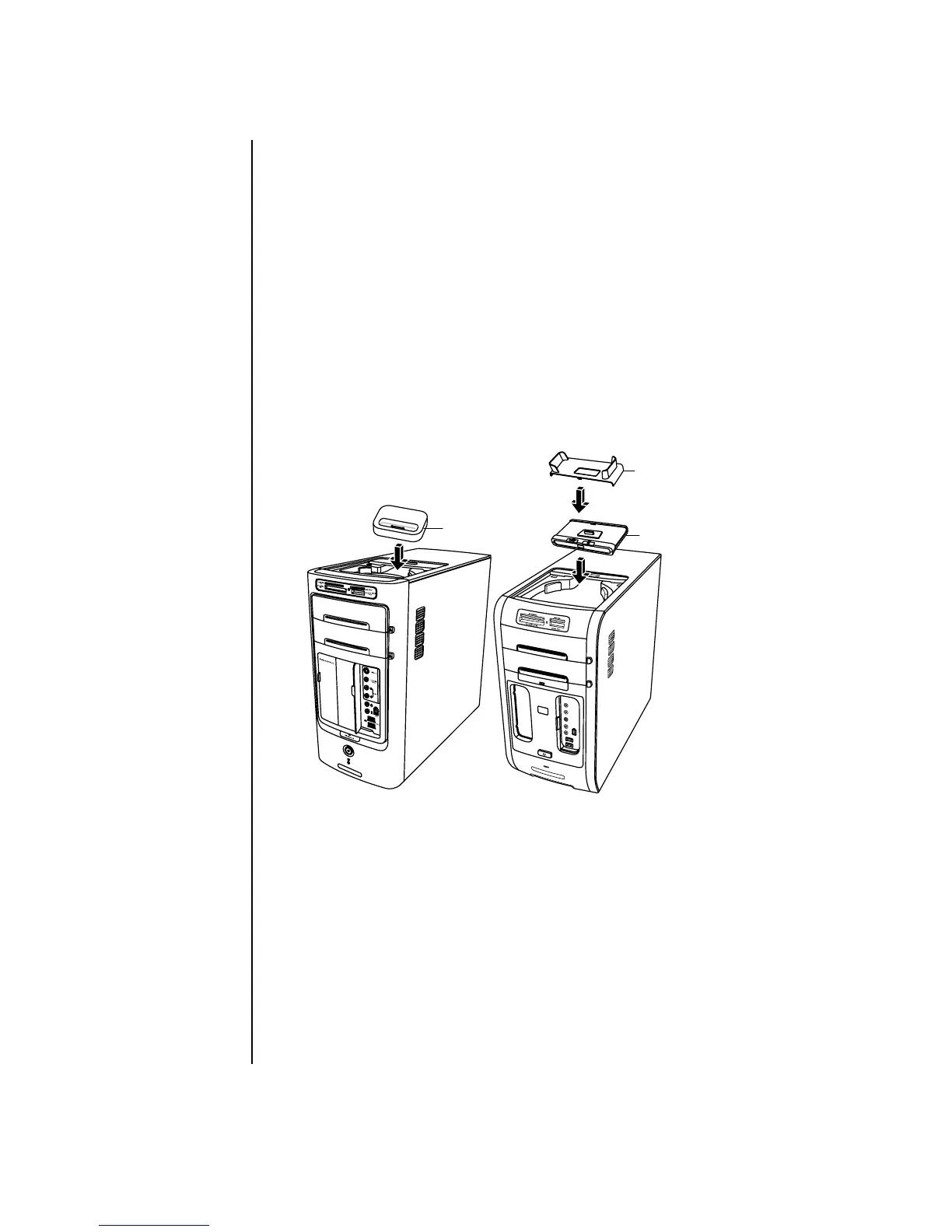20 Getting Started Guide
The bay design allows you to place a device and thread the USB or FireWire
(IEEE 1394) data cable and the power cord underneath the rear top cover to the
connectors on the back of the PC.
Your PC may look different from the ones shown here. Components and location,
availability, and number of connectors may vary.
To store CDs, DVDs, or memory cards:
Gently press down on the bay lid and slide it open.
To install a peripheral device, an iPod Dock, or an HP camera and
HP camera docking station:
1 Gently press down on the bay lid and slide it open.
2 Place the peripheral device, the iPod Dock (H), or the camera docking station
(A) on the top of the PC.
3 For a camera, place the camera cradle (B) that came with the digital camera
on the camera docking station. The cradle clips onto the camera docking
station.
A
B
H
