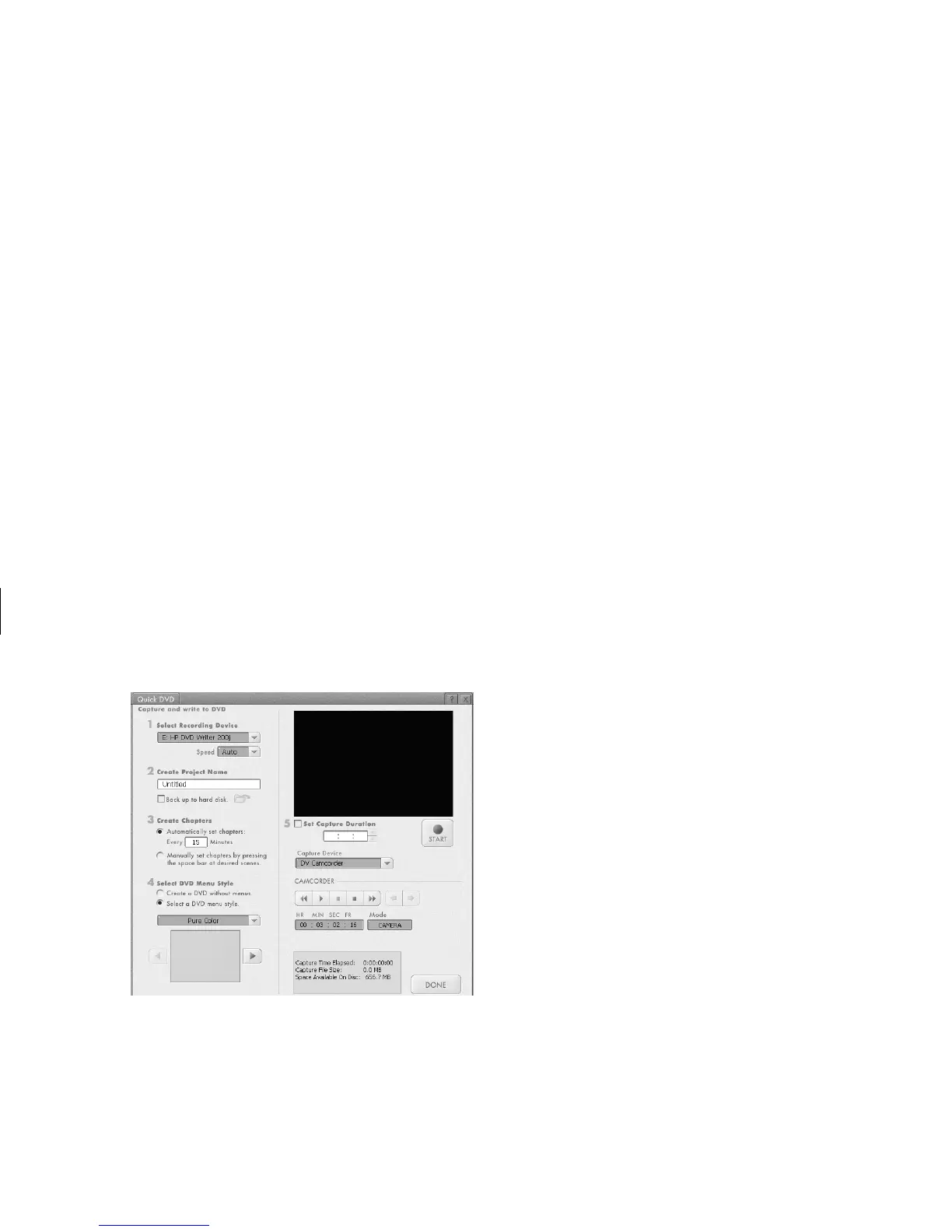DVD Writer User’s Guide
11
Filename: m3rbdvd.doc Title: Self Cover [complete version]
Template: HP-Print2K.dot Author: billm Last Saved By: JimL
Revision #: 55 Page: 11 of 42 Printed: 03/28/03 03:17 PM
4 Place a check in the Back up to hard disk
check box.
5 Click the folder icon to store your video file on
your hard disk drive. When the Save As
window appears, type in a file name, click the
folder icon, select drive, click OK and then
click OK again.
6 Select your chapter and menu style settings.
7 Use the digital camcorder playback controls to
find the place in your video you want to begin
recording to disc.
8 Insert a blank DVD+R or DVD+RW disc into
your drive. If your DVD+RW disc has files on
it, ShowBiz will prompt you to erase them.
9 Click Start to begin capturing your video file.
10 Click Stop to stop capturing your video file.
ShowBiz automatically creates your video file
and records it to your disc.
11 When ShowBiz ejects your disc after the
recording process is complete, click No.