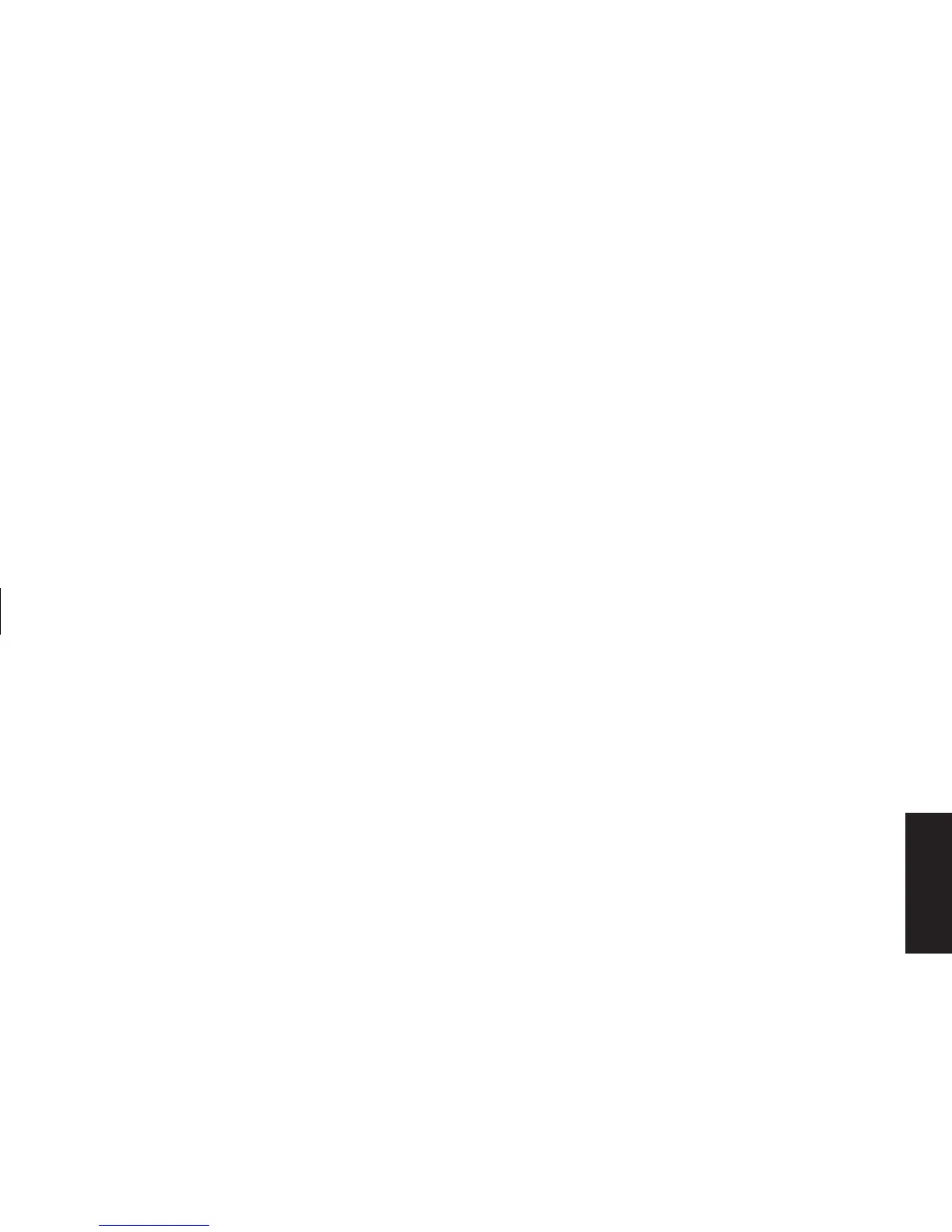Quick Start Guide
93
Filename: sb3usqs.doc Title: HP-Print2k.dot
Template: HP-Print2K.dot Author: JimL Last Saved By: kimt
Revision #: 160 Page: 93 of 134 Printed: 01/14/03 11:08 AM
Recovery
■
Full System Recovery: This recovery
function completely erases and reformats
the hard disk drive. The program performs a
full system recovery to reinstall the operating
system, programs, and drivers from the
recovery CDs. However, you must reinstall any
software that was not installed on the PC at the
factory. This includes software that came on
CDs included in the PC accessory box, and
software programs you installed since your
purchase.
Note:
If your PC has a blank or corrupted hard disk,
you will only see the full system recovery option.
To run the system recovery program:
1 If the PC works, back up all data files that you
want to save onto removable media, such as
CD-RW or diskette. Remove the backup CD or
diskette you’ve made.
2 Turn off the PC:
■
If the PC works: click Start on the taskbar,
click Turn Off Computer, and then click
Turn Off.
Or
■
Press and hold the On button approximately
5 seconds until the PC turns off.
3 Disconnect all peripheral devices from the
PC except the monitor, the keyboard, and the
mouse.
4 Press the On button to turn on the PC.
5 When the blue screen with the hp invent logo
appears, press the F1 key on the keyboard
until Entering SETUP is displayed. (You have
only a few seconds to press the F1 key before
the normal startup process continues.) Wait
until the BIOS setup program opens.
6 Press the right arrow key to select Boot.
