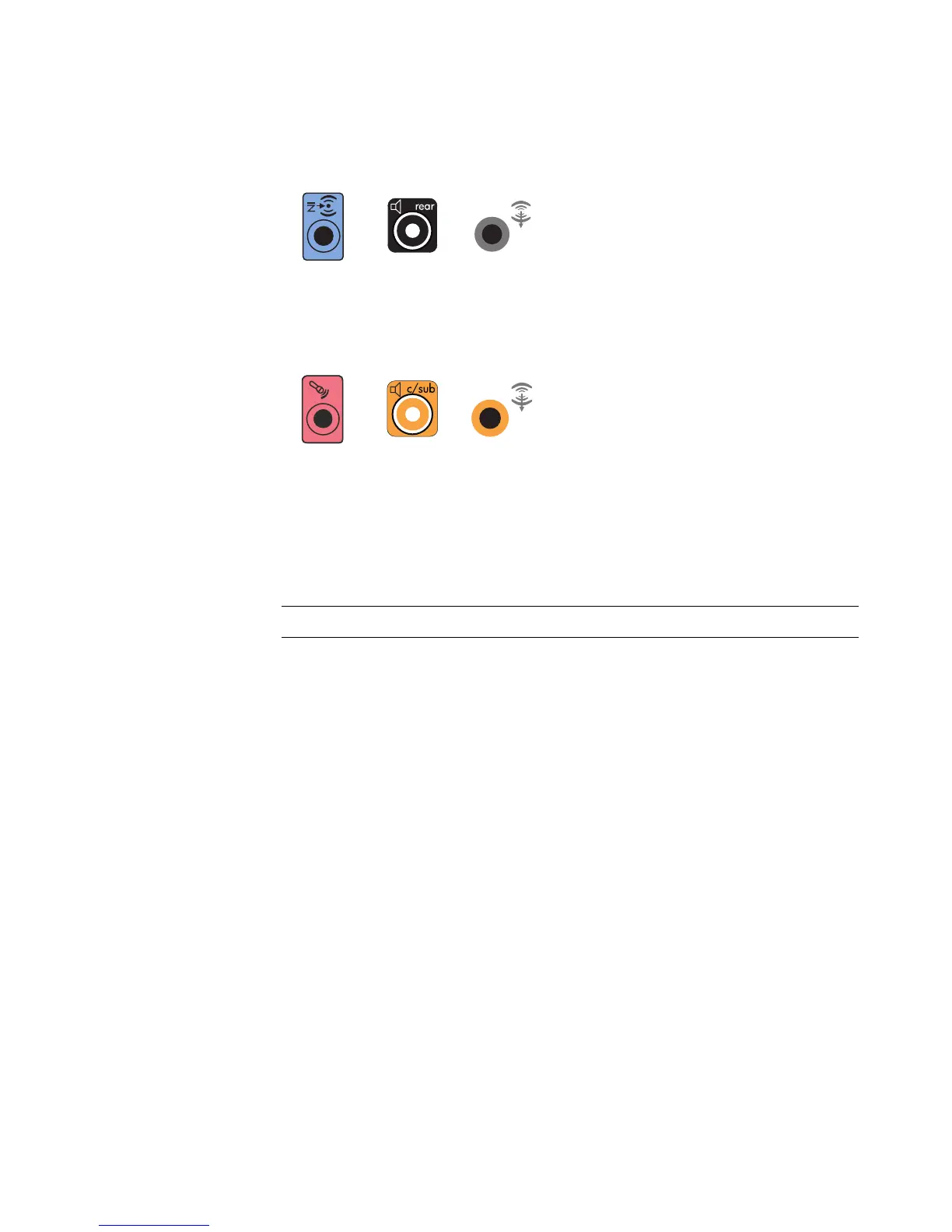Connecting Speakers or Microphone 25
3 Connect the rear speaker cable to the black connector that matches the back of
your computer.
For type 3-connector systems, the blue Audio Line In connector functions as a Rear Line
Out when a multichannel audio configuration is activated.
4 Connect the center/subwoofer speaker cable to the gold (or pink Mic) connector that
matches the back of your computer.
For type 3-connector systems, the pink Mic connector functions as a center/subwoofer
speaker Line Out when a multichannel audio configuration is activated.
5 Connect the cables to the audio system.
6 Connect the front, rear, and center speakers to the subwoofer. Refer to the speaker
documentation.
7 Turn on the computer.
8 Plug in the speaker system power.
9 Turn on the speaker system.
10 After the speakers are connected to the computer, configure the audio software for
sound output for your computer model. See “Configuring Speaker and Sound
Options.”
Type 3: See “Configuring Audio Output with Multichannel Sound Manager.”
Type 6: See “Configuring Audio Output with Sound Effect Manager.”
Type 6 — multi-streaming: See “Configuring Audio Output with Sound Effect
Manager.”
Sound card: See “Configuring Audio Output with a Sound Card.”
NOTE: Always turn on the computer before you turn on the speaker system.
3
6
S
3
6
S
