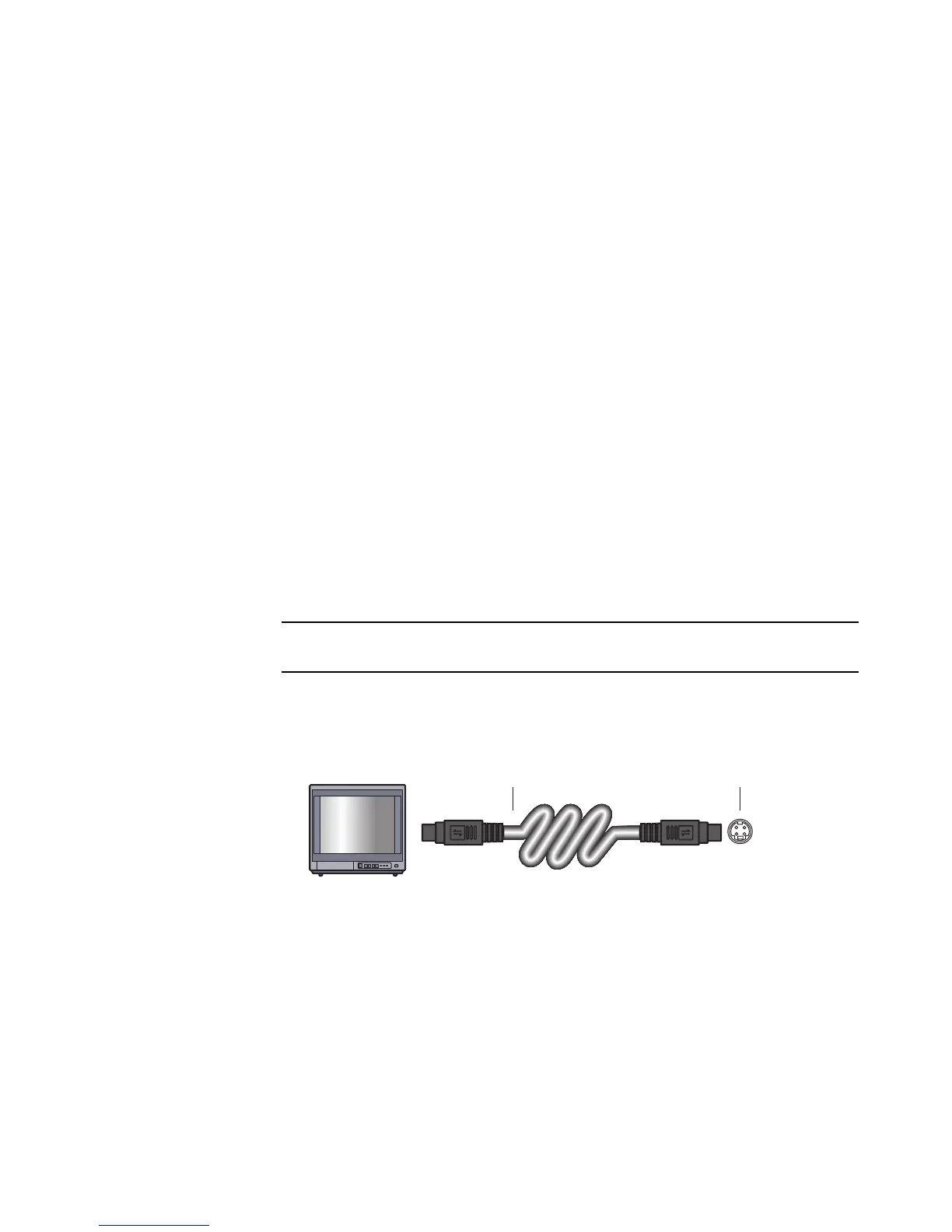48 Start Here
Using Your TV as a Monitor
(Select models only)
Your computer may have TV-out capability, that is, video output connectors, such as DVI-
out, Component-out, S-video-out connectors. If so, you can connect a TV to one of the
output connector sets, and then view the computer desktop image, watch DVD movies, or
play games on the TV screen. TV-out connectors are an optional feature.
Cables for connecting the computer to a TV
To connect your computer to a TV, you need a video cable and an audio cable. The type
of video cable you need depends on the connection jacks on your TV:
If your TV has an S-video input jack, you need an S-video cable.
If your TV has a composite video jack, you need a composite video cable. Depending
on the jacks on the back of your computer, you may also need an S-video adapter
cable.
Connecting the computer to a TV
1 Turn off the computer.
2 Connect the TV cable by doing one of the following, depending on the connection
jacks on your TV.
If your TV has an S-video jack, connect an S-video cable (A) (not included) from
the S-video In jack on the TV to the S-video Out jack (B) on the back of the
computer (select models only).
NOTE: There may be two S-video connectors on the back of the computer: S-video
Out on the video card (select models only), and S-video In on the TV tuner card.
A B
