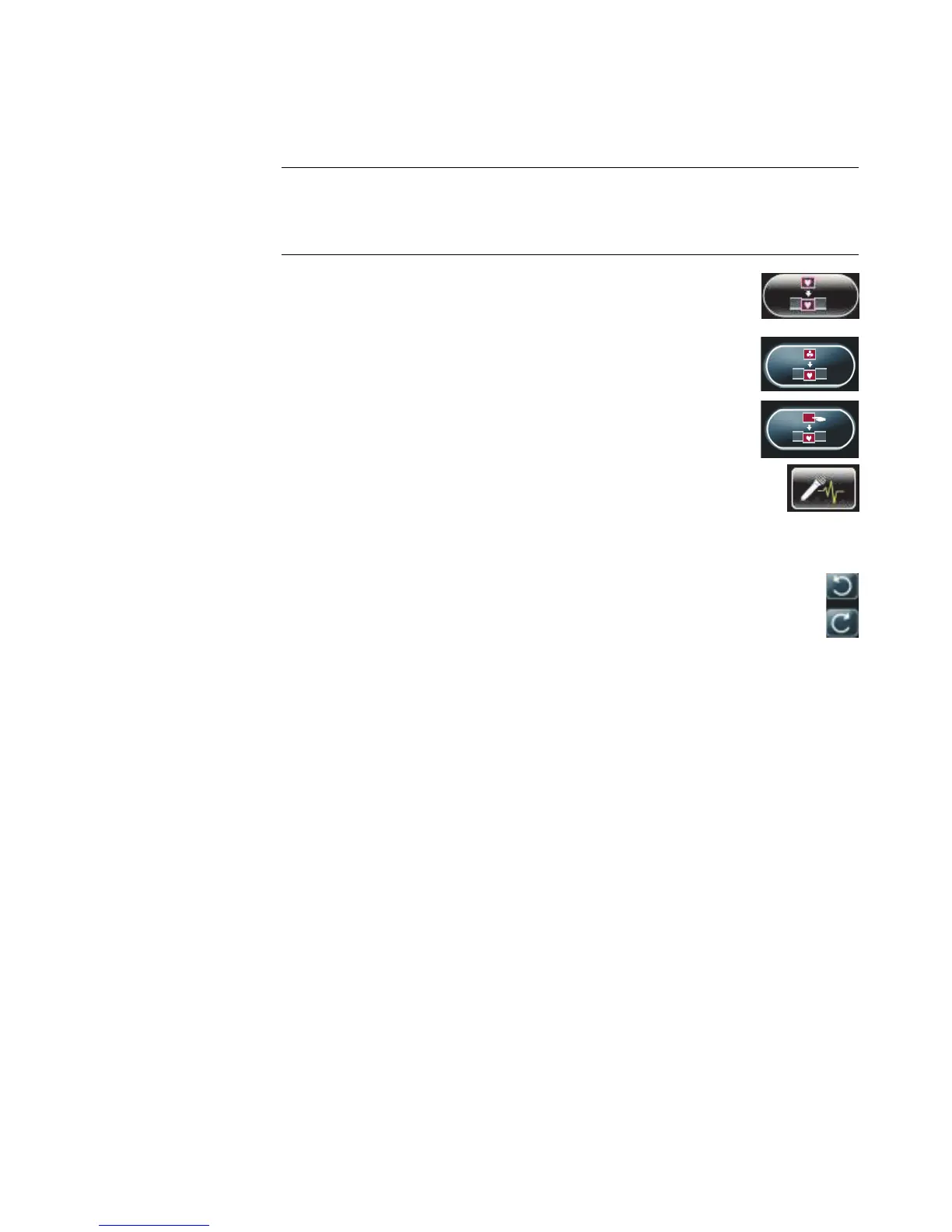Creating Movies by Using muvee autoProducer 203
5 Use the controls in the Tweak muvee window to modify the movie project:
Click the Auto-replace with similar button to automatically
replace a picture or video segment with another similar picture or
video segment.
Click the Auto-replace with different button to automatically
replace a picture or video segment with a completely different
picture or video segment.
Click the Manually replace the selected segment button to
replace a picture or video segment with a picture or video
segment of your choice.
Click the Start recording voiceover button to record your
voice-over content. When you are finished recording, click the
Stop recording voiceover button.
You can click the Remove voiceover button to delete voice from
a segment of the movie.
Click the Undo or Redo button as needed.
6 When you are done modifying the movie project, click OK to save the changes
and close the Tweak muvee window.
Or
To close the Tweak muvee window without saving the changes, click Cancel.
7 Click the make muvee button to save the changes to the movie.
NOTE: In the Tweak muvee window, you can replace a video segment only with
another video segment from the original footage; likewise you can replace pictures
only with other pictures. You cannot expand the duration of the selected clip or the
replacement clip.