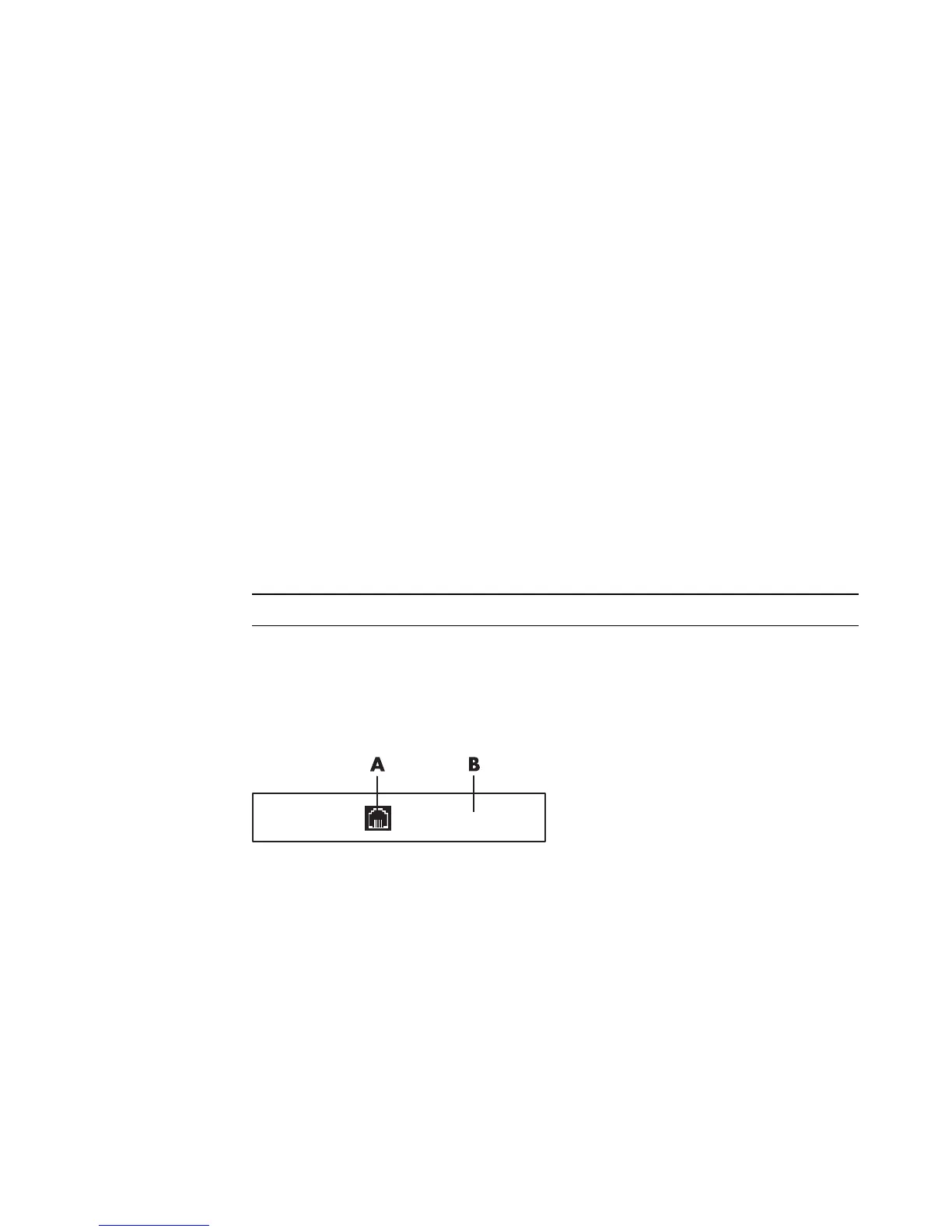16 Getting Started (features vary by model)
Using wireless security features
When you set up a home WLAN or access an existing public WLAN, always enable
security features to protect the network from unauthorized access. The most common
security levels are Wi-Fi Protected Access Personal (WPA-Personal) and Wired Equivalent
Privacy (WEP).
When setting up a network, HP recommends that you use one or more of the following
security measures:
Enable WPA-Personal or WEP security encryption on the router.
Change the default network name (SSID) and password.
Set up a firewall.
Set security on your Web browser.
For more information about setting up wireless security features, go to:
http://www.hp.com/go/techcenter/wireless
Connecting a Modem
For information on connecting to the Internet, see “Connecting to the Internet” in this guide.
The modem is used for connecting to an ISP that provides a telephone dial-up connection
to the Internet.
Before you can use telephone dial-up to connect to the Internet and send or receive e-mail
and faxes, you must connect your telephone service line to the modem (A), which is on the
back of the computer (B). The setup poster shows you how to plug a modem/telephone
cable into the computer modem connector and into the telephone service line wall jack
connector.
A Modem connector
B Back of computer
NOTE: Your computer may not come with a modem.
