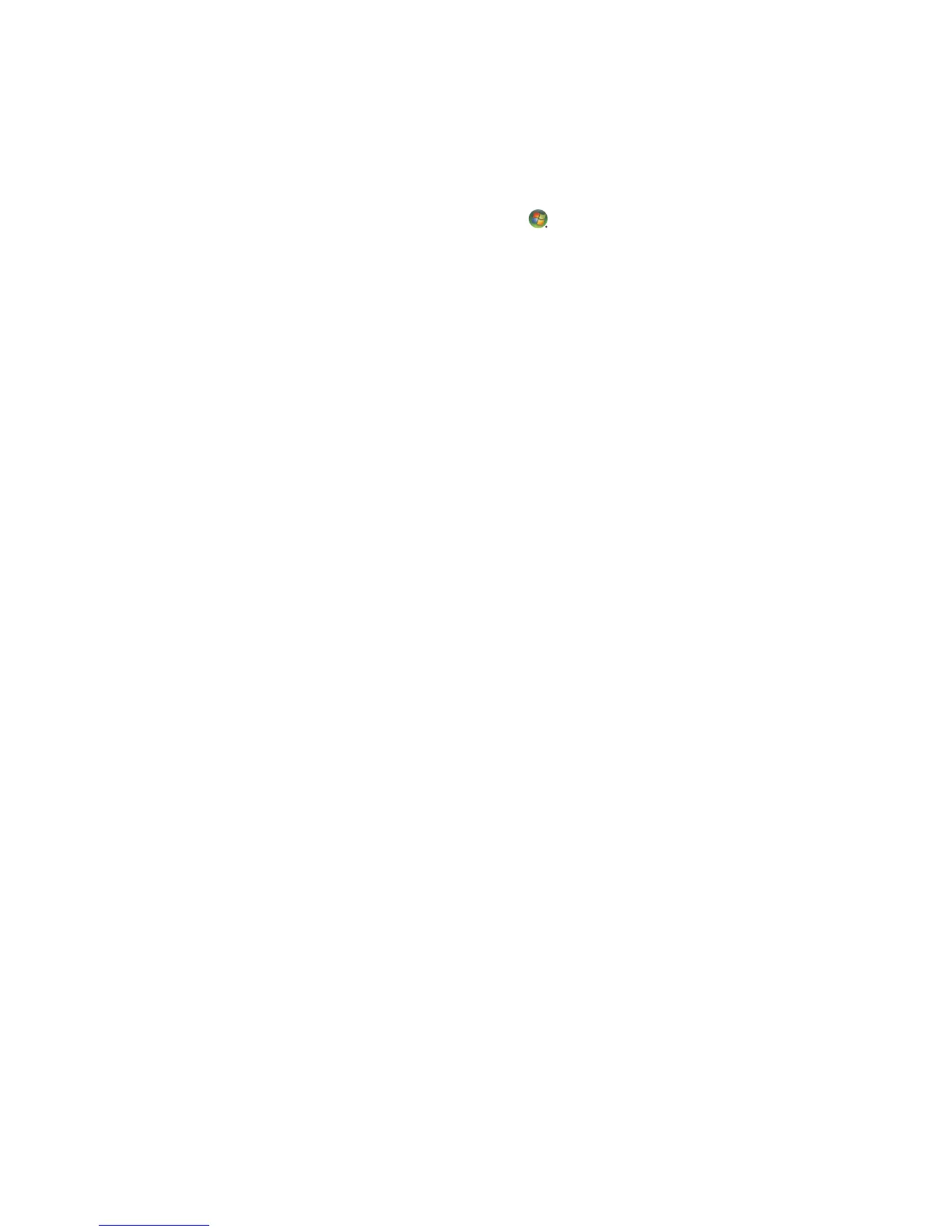Using the Mouse 71
Changing the scroll wheel speed
To change the scroll wheel speed:
1 Click the Windows Start Button on the taskbar.
2 Click Control Panel.
3 Click Hardware and Sound, if it is present.
4 Click Mouse.
5 Click the Wheel tab.
6 In the Vertical Scrolling area, adjust the number of lines per scroll by clicking the
arrow buttons.
Or
In the Horizontal Scrolling area, adjust the number of lines per scroll by clicking the
arrow buttons.
7 Click Apply, and then click OK.
Wireless Mouse and Keyboard Troubleshooting
If the wireless mouse and keyboard do not respond, see “Synchronizing a wireless mouse
and keyboard” in the “Using the Keyboard” chapter to resynchronize the devices.
