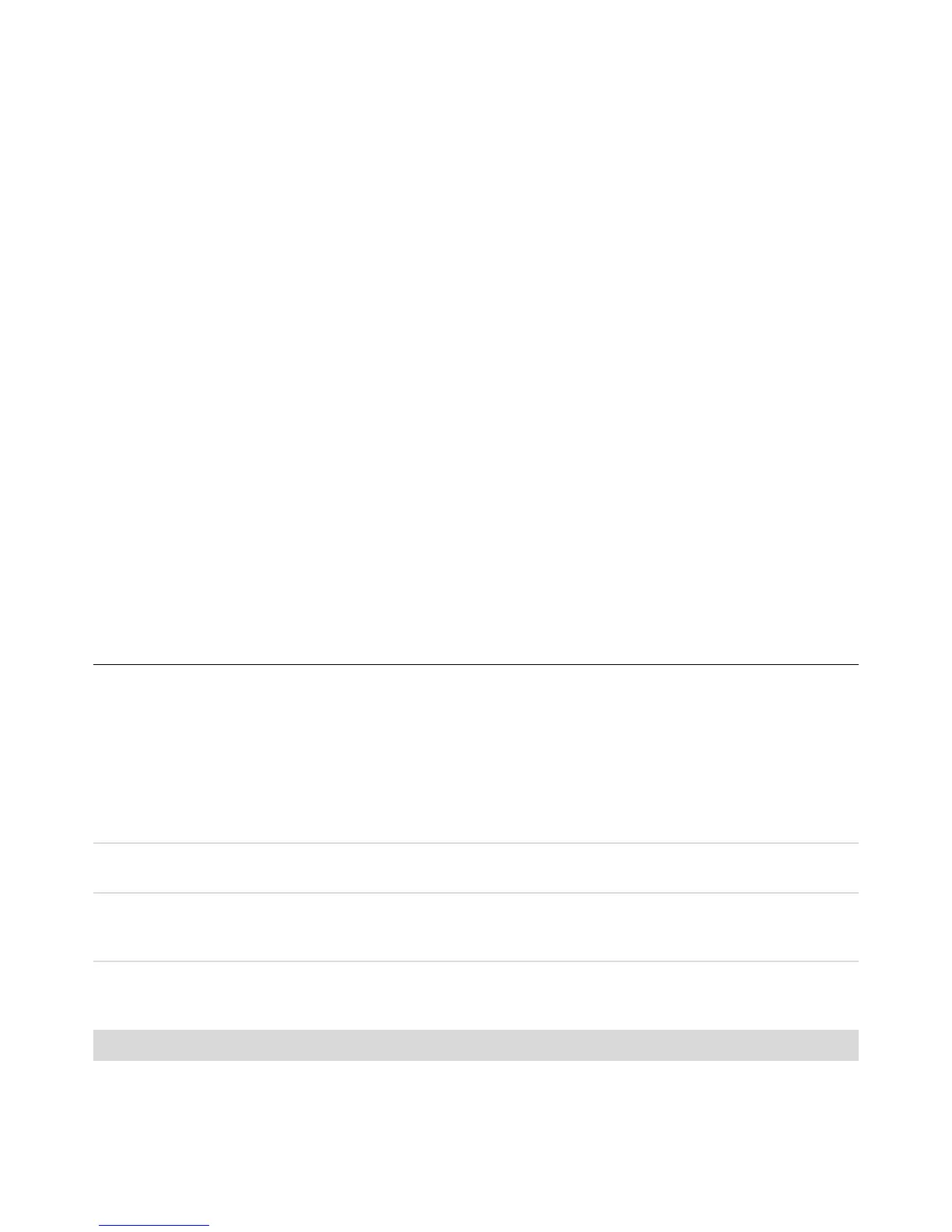Troubleshooting Computer Problems 17
I cannot move the cursor using
the arrow keys on the number
key pad.
Press the Num Lock key. The Num Lock light should not be on if you want to use
the arrow keys on the number key pad.
Cursor moves only vertically
or horizontally (or it does not
move smoothly on the screen).
Remove the rollerball cover from bottom of mouse (rotate it counterclockwise),
remove the ball, and clean it with a damp, lint-free cloth (not paper). Also
clean the rollers on which the ball moves.
Optical mouse does not track
the cursor well.
Place the mouse on a mouse pad or white sheet of paper, or gently wipe the
light sensor lens on the bottom of the mouse with a lint-free cloth (not paper).
Cursor moves too fast or
too slow.
Adjust the cursor speed:
1 Click the Windows Vista start button, Control Panel, Hardware
and Sound, and then click Mouse.
2 Click the Pointer Options tab.
3 Adjust the Motion slider toward Slow or Fast to decrease or increase
the speed at which the cursor responds to mouse movement.
4 Click OK.
Keyboard and Mouse (continued)
Symptom Possible solution
