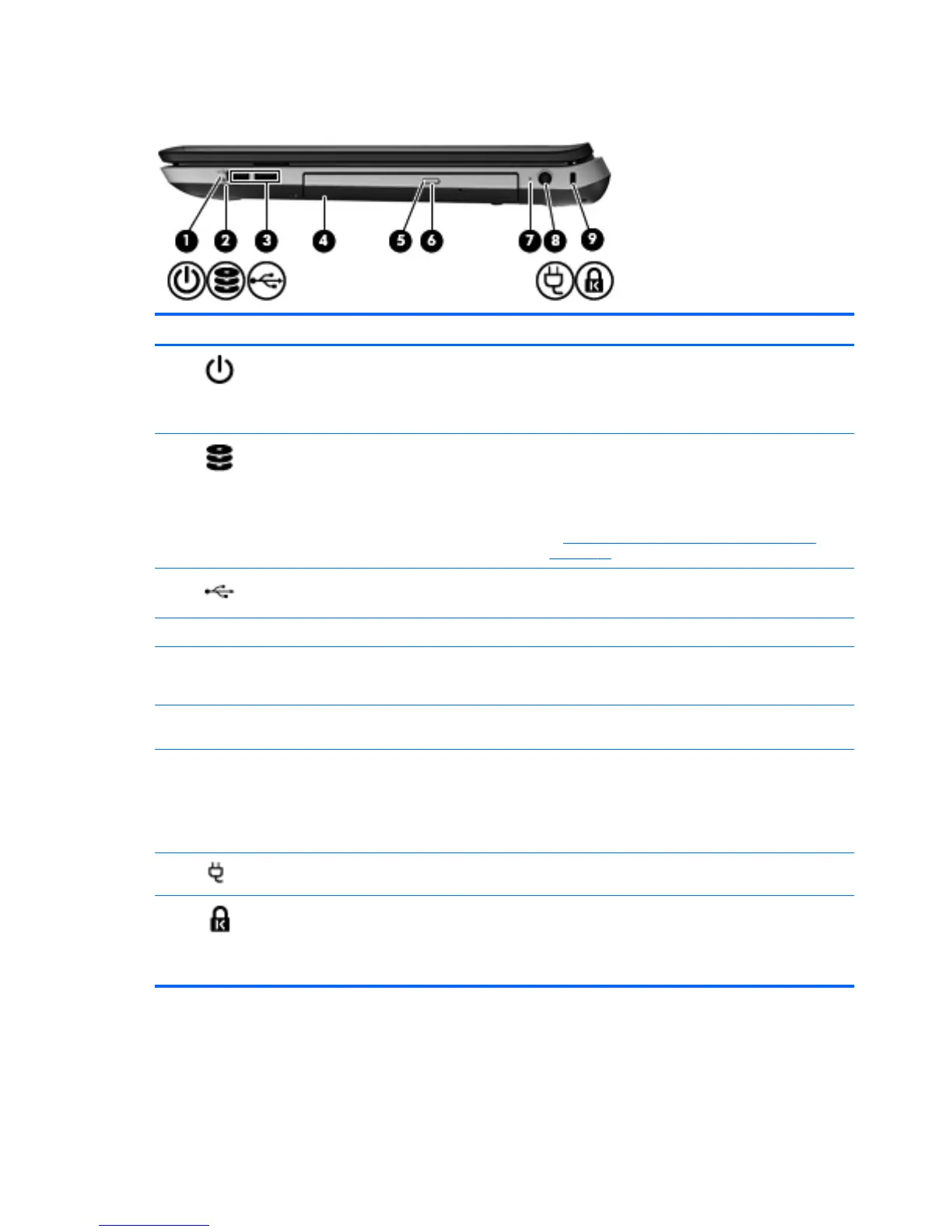Right side
Component Description
(1)
Power light
●
White: The computer is on.
● Blinking white: The computer is in the Sleep state.
● Off: The computer is off or in Hibernation.
(2)
Hard drive light
●
Blinking white: A hard drive is being accessed.
● Amber: HP 3D DriveGuard has temporarily parked a
hard drive.
NOTE: For information on HP 3D DriveGuard, refer
to Using HP 3D DriveGuard (select models only)
on page 56.
(3)
USB ports (2) Connect optional USB devices.
(4) Optical drive (select models only) Reads and writes to an optical disc.
(5) Optical drive light (select models only) ● White: The optical drive is being accessed.
● Amber: The optical drive is idle.
(6) Optical drive eject button (select models
only)
Ejects the optical disc.
(7) AC adapter light ● White: The computer is connected to external power
and the battery is fully charged.
● Amber: The battery is charging.
●
Off: The computer is not connected to external power.
(8)
Power connector Connects an AC adapter.
(9)
Security cable slot Attaches an optional security cable to the computer.
NOTE: The security cable is designed to act as a
deterrent, but it may not prevent the computer from being
mishandled or stolen.
10 Chapter 2 Getting to know your computer
