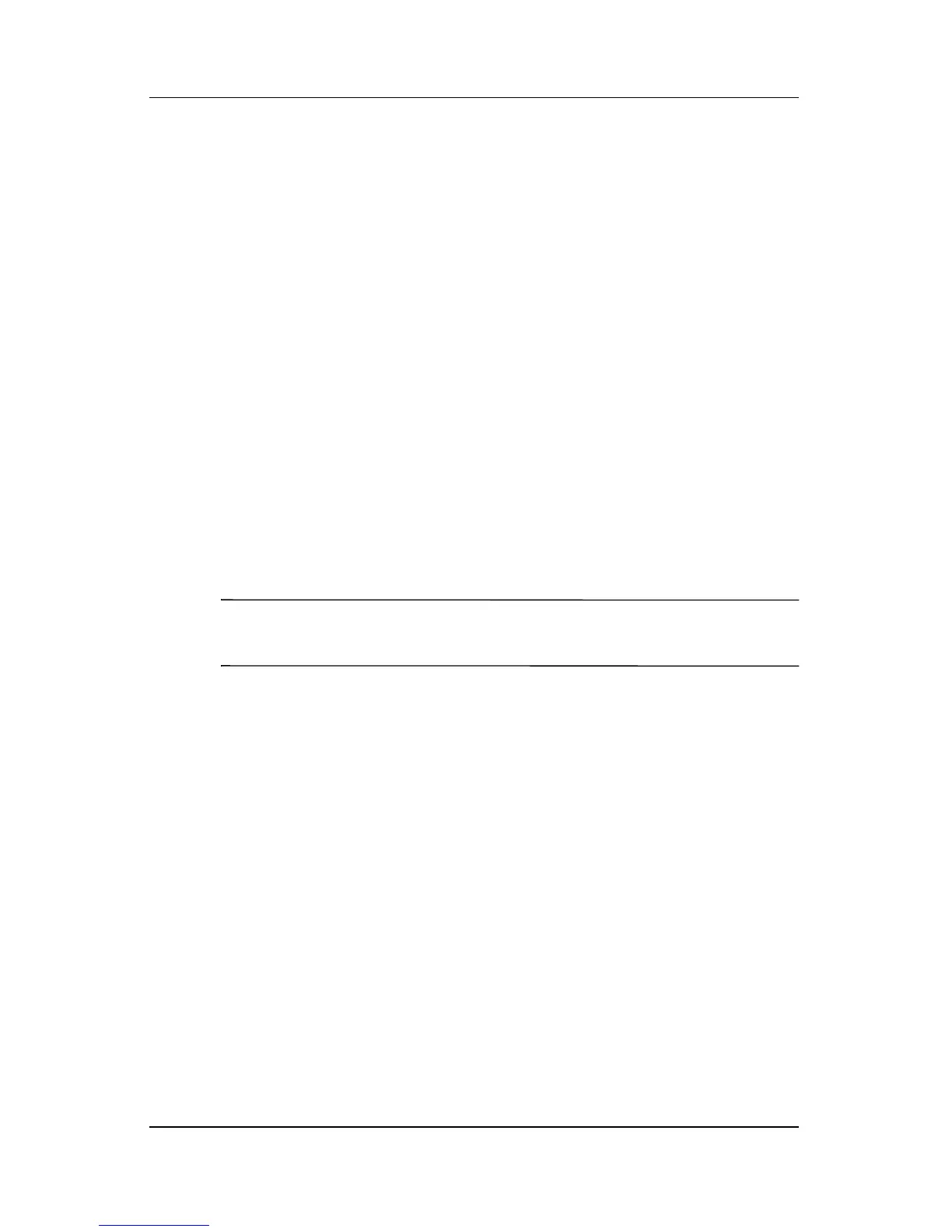8–6 Hardware and Software Guide
Software Updates and Recoveries and System Software
Installing a ROM Update
ROM installation procedures vary. Follow any instructions that
are displayed on the screen after the download is complete. If no
instructions are displayed:
1. Open Windows Explorer. To open Windows Explorer
from
the Start button, select Start > All Programs >
Accessories > Windows Explorer.
2. In the left pane of the Windows Explorer window,
select
My Computer > Local Disk (C:) or your hard drive
designation. Then
follow the path you recorded earlier to the
folder on your hard drive containing the update.
3. To begin the installation, open the folder, and then
double-click the file with an .exe extension—for example,
Filename.exe. (The ROM update installation begins.)
4. To complete the installation, follow the instructions on the
screen.
✎
After a message on the screen reports a successful installation,
you can delete the downloaded file from the destination folder.
Downloading and Installing a
Non-ROM
SoftPaq
To update software other than the ROM:
1. Access the http://www.hp.com/support Web site, and then select
the suggested support link for your region.
2. Follow the instructions on the screen to identify your
notebook and access the SoftPaq you want to download.
