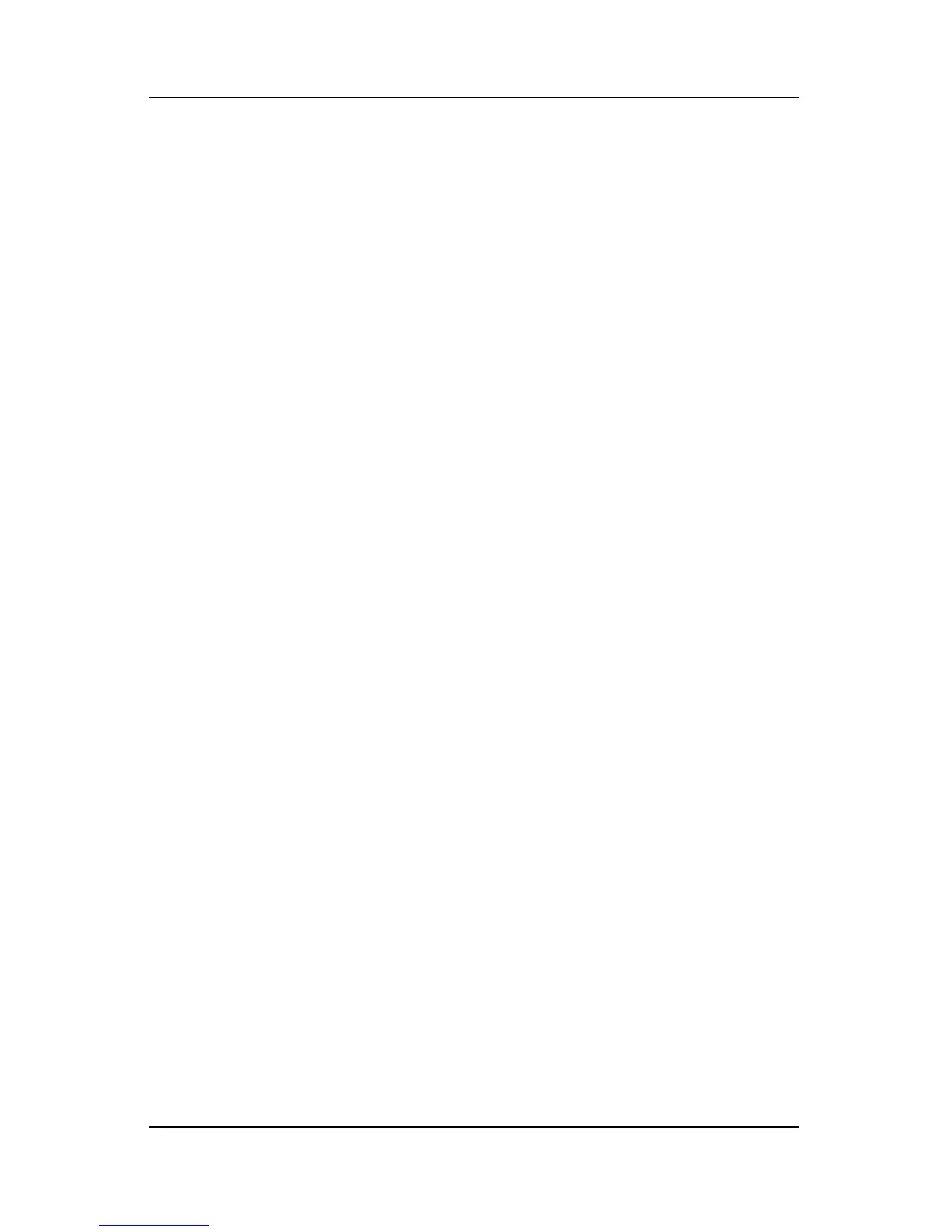4–6 Hardware and Software Guide
Multimedia
Displaying a Video Image
To display an image on the notebook display or a video device
display, both the notebook and the video device must be
turned on.
» To switch the image between the notebook display and the
video device display, repeatedly press the
fn+f4 hotkey.
Pressing the
fn+f4 hotkey switches the image among the
notebook display, the connected video device display, and
simultaneously on both displays.
For more information about fn+f4 and other hotkeys, refer to the
“Hotkeys” section in Chapter 2, “TouchPad and Keyboard.”
CD and DVD Procedures
Inserting or Removing a Disc
Use the following procedures to insert or remove an optical disc
such as a CD or a DVD. A disc that is playing must be stopped
before it can be removed. To stop a disc, press the
fn+f10 hotkey.
■ To insert a disc—Be sure the notebook is turned on. Then
press the release button 1 on the drive bezel to release the
media tray. Pull the tray outward 2, place the disc label-side
up on the media tray 3, and then close the media tray 4.
■ To remove a disc while the notebook is turned on—Press
the
release button on the drive bezel to release the media tray.
Pull the tray outward, remove the disc, and then close the
media tray.
