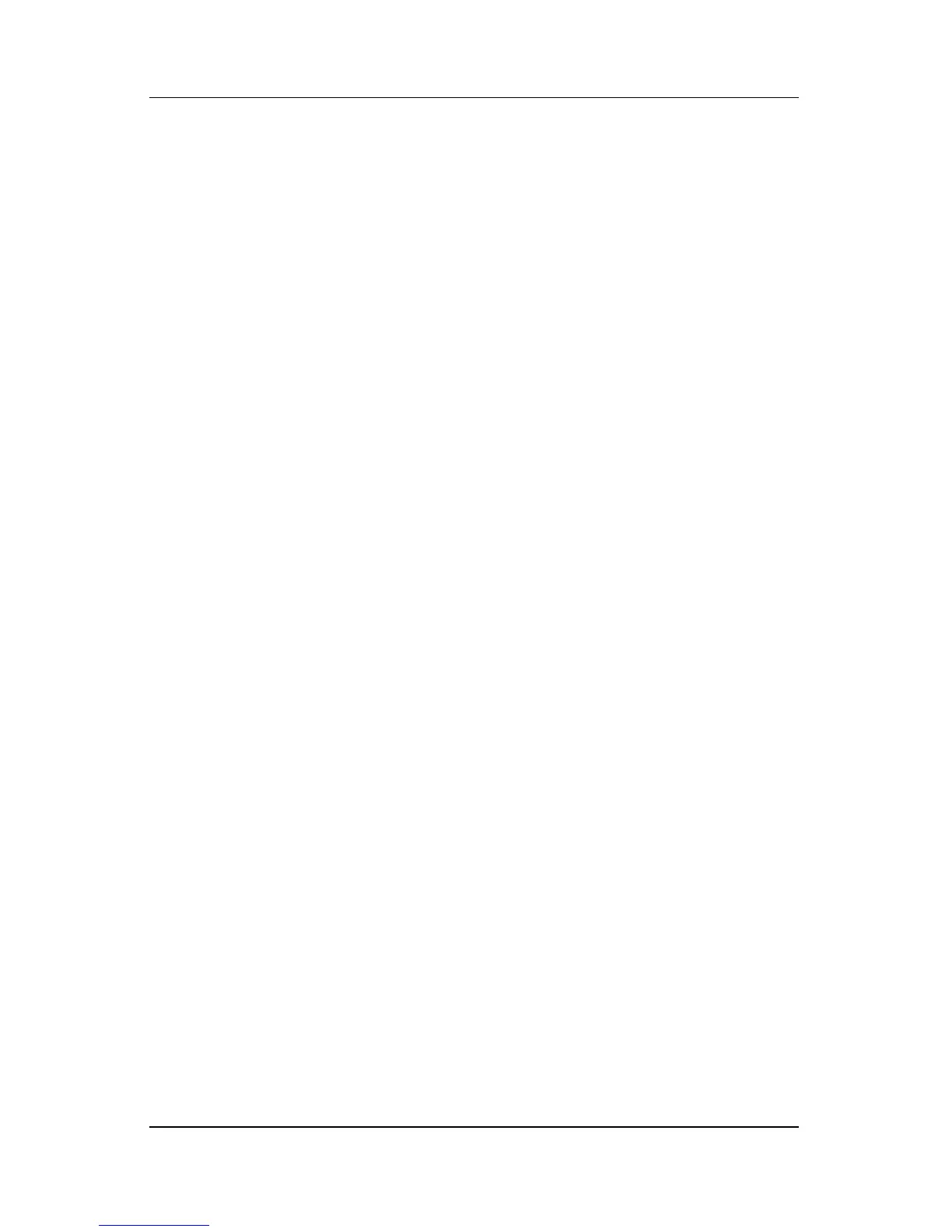3–20 Hardware and Software Guide
Power
If you use the notebook occasionally during the discharge process
described below and have set energy-saving timeouts, expect the
following performance from your system during the discharge:
■ Any unsaved work from your current session will be lost
when the battery pack is fully discharged and the notebook
is
shut down.
■ The system will not turn off a connected optional monitor.
■ The system will not decrease hard drive speed while the
notebook is idle.
■ System-initiated standby will not occur.
To fully discharge the battery pack:
1. Disable hibernation. To disable hibernation:
Select Start > Control Panel > Performance and
Maintenance
> Power Options > Hibernate tab. Then
deselect the Enable Hibernation check box
.
2. Display the settings on the Power Schemes tab. To access
the
Power Schemes tab:
Select Start > Control Panel > Performance and
Maintenance > Power Options > Power Schemes tab.
3. Record all settings in the Plugged in column and all settings
in the Running on batteries column, so you can reset them
after calibration.
4. Use the drop-down lists to set each item in both columns
to
Never.
5. Select OK.
6. Disconnect the notebook from the external power source,
but
do not turn off the notebook.
7. Run the notebook on battery power until the battery pack is
fully discharged. When the battery pack is fully discharged,
the notebook is shut down.
