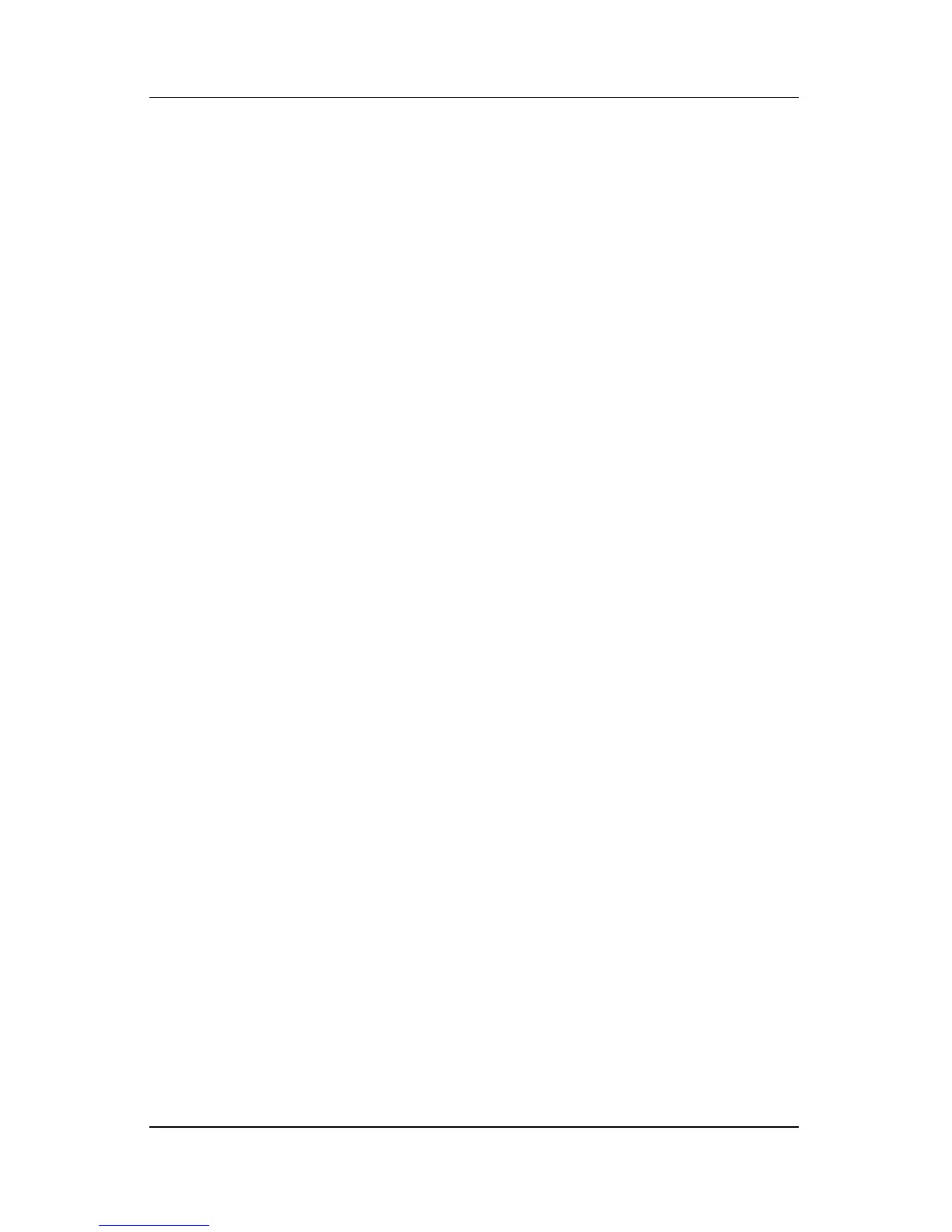Multimedia
Hardware and Software Guide 4–9
Setting AutoPlay Preferences
AutoPlay is the operating system feature that determines how the
notebook responds when you access files on a removable storage
device such as a DVD-ROM drive, a DVD/CD-RW Combo
Drive, or a DVD+RW/R and CD-RW Combo Drive.
AutoPlay default settings vary by notebook model and
configuration. For example, the first time you insert a CD or DVD
into an optical drive and close the tray, the CD or DVD may begin
playing or the AutoPlay pop-up window may be displayed. If the
AutoPlay pop-up window is displayed, select your preferences as
instructed on the screen.
The default AutoPlay settings can be changed. For example, you
can set the notebook to display a slide show of the pictures on a
CD containing digital photographs, begin playing the first track
of a CD containing music, or display the names of the folders and
files on a CD containing data files. You can also set the notebook
to prompt you for a preference each time you insert a disc or to do
nothing when you insert a disc.
At many AutoPlay settings, there may be a pause of several
seconds while AutoPlay opens both the disc and the associated
disc player application.
AutoPlay preferences are not available for diskette drives, but can
be applied to most other removable storage devices. AutoPlay
preferences can be set for a digital memory card such as a Secure
Digital (SD) Memory Card, Memory Stick, Memory Stick Pro,
xD-Picture Card, MultiMediaCard, or SmartMedia (SM) card.
To access AutoPlay settings:
1. Select Start > My Computer.
2. In the Devices with Removable Storage group, right-click
an item such as a DVD-ROM drive.
3. Select Properties.
4. Select the AutoPlay tab and follow the on-screen
instructions.
