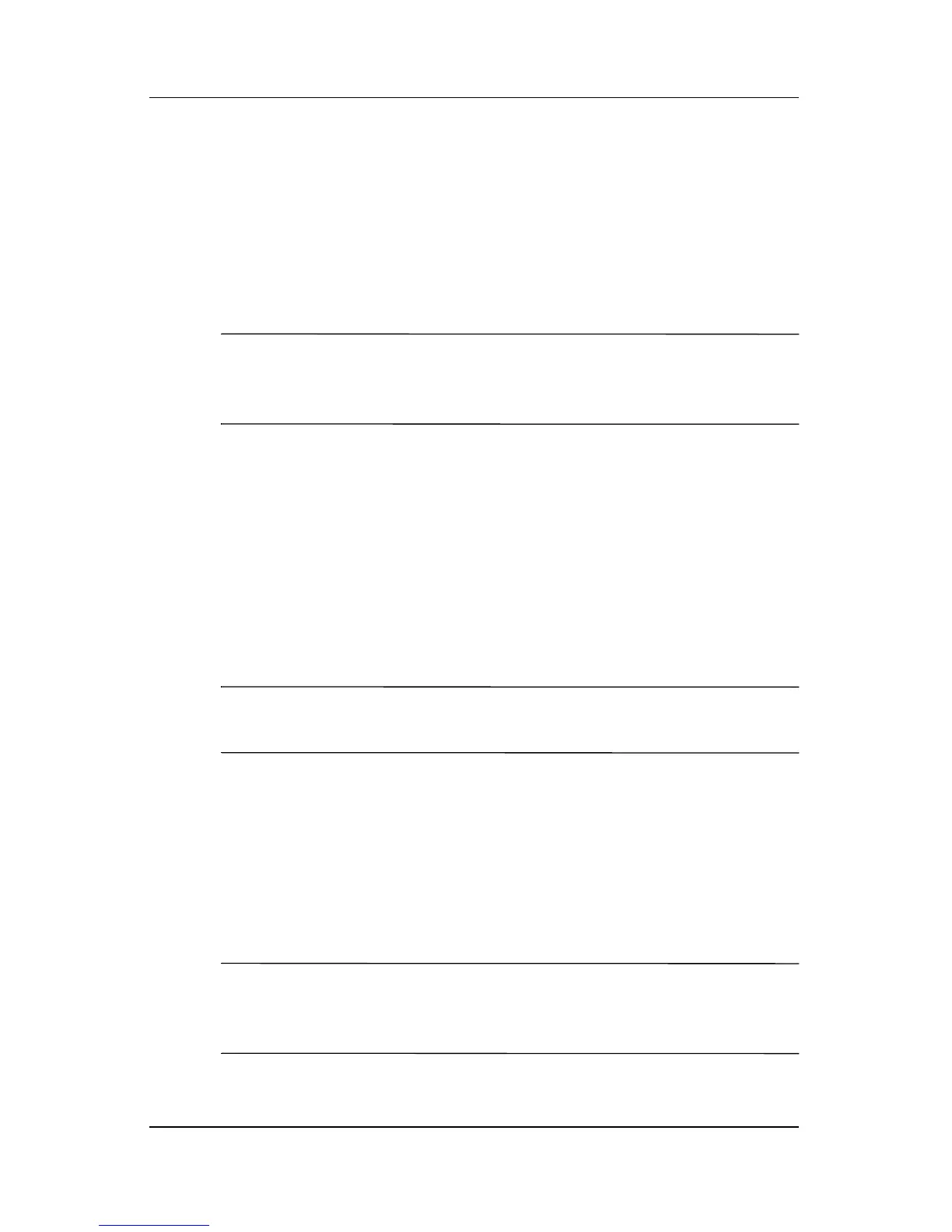Wireless (Select Models Only)
Hardware and Software Guide 5–11
The 802.11 and Bluetooth wireless devices have 2 power states:
■ Enabled
■ Disabled
You can enable and disable the wireless devices with the wireless
button. You can also enable and disable the wireless devices in
the Setup utility.
✎
You cannot use the wireless button or Wireless Assistant to
control the wireless devices if they are disabled in the Setup
utility.
When the wireless devices are enabled with the wireless button,
you can use Wireless Assistant to turn the devices on or off
individually. When the wireless devices are disabled, you must
enable them before you can turn them on or off with Wireless
Assistant.
To view the state of the wireless devices, place the pointer over
the Wireless Assistant icon in the notification area, or open
Wireless Assistant by double-clicking the icon in the notification
area.
✎
Wireless Assistant refers to an 802.11 wireless device as WLAN
and Wireless LAN.
Wireless Assistant displays the status of the devices as on, off, or
disabled.
For more information about Wireless Assistant:
1. Open Wireless Assistant by double-clicking the icon in the
notification area.
2. Select the Help button.
✎
You cannot use the wireless button or Wireless Assistant to
control the wireless devices if they are disabled in the Setup
utility.
