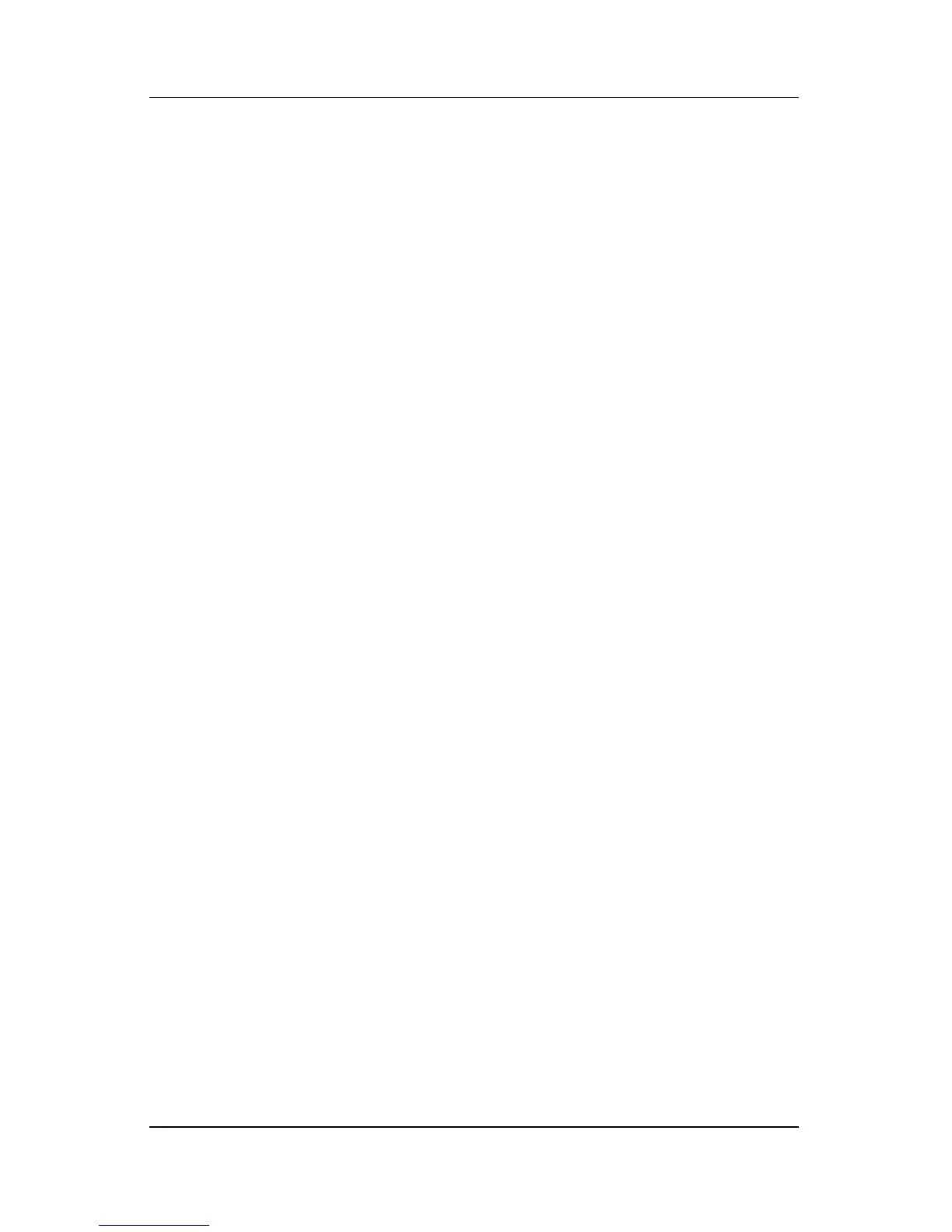7–12 Hardware Guide
Modem and Network Connections
Turning Wireless Communication
On and Off
Wireless networks and cellular modems are examples of devices
that use wireless communication. The use of some devices might
be restricted in certain situations or environments, such as when
traveling in an airplane. If in doubt, be sure to ask for
authorization before turning on your notebook wireless
networking.
Certain countries, such as Italy and Singapore, might require you
to purchase a license before using the wireless function.
Press the Wireless On/Off button to enable wireless 802.11a,
802.11b, or 802.11g functionality. This button also enables the
optional Bluetooth® wireless functionality. However, pressing
the Wireless On/Off button does not create a wireless connection.
To establish a wireless connection, additional hardware and
software might be required.
The wireless indicator light on the Wireless On/Off button or on
the front-right corner turns on when any wireless functionality is
turned on. The location of the light varies by model.
