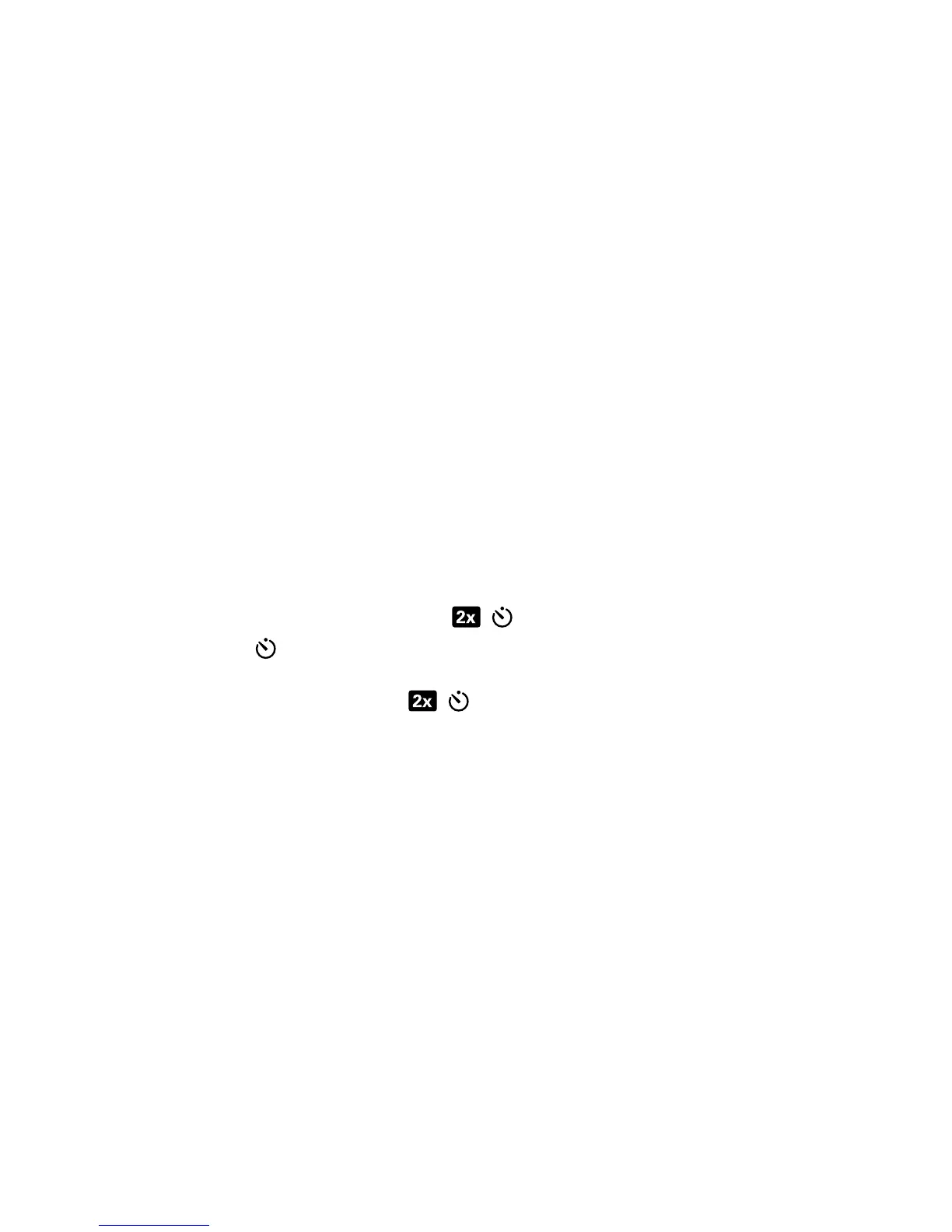2-Taking Pictures 21
When recording a video clip, you can view the time remaining
for recording on the Display. The camera automatically stops
recording when the timer reaches zero. You can use the digital
zoom feature to zoom in on your subject, although you cannot
change the zoom setting while you are recording. You can also
delay recording video clips for 10 seconds by setting the
self-timer.
Using the self-timer
You can use the self-timer to take a picture of yourself or a
posed group. When you activate the self-timer, the camera
takes the picture automatically after10 seconds have elapsed.
To use the self-timer:
1 Secure the camera to a tripod or set it on a stable surface.
2 Turn the camera on, and then frame your subject in the
viewfinder.
3 Press the 2x/Self-timer button twice. The self-timer
icon appears on the Display.
NOTE Pressing the button once activates the digital
zoom.
4 Press the Shutter button, and then release it. The Video/Self-
timer light on the front of the camera blinks for 10 seconds
before the picture is taken.
Using Preview mode
Preview mode is the default setting for your camera. In addition
to taking pictures and recording video, you can zoom in on
your subject, adjust the flash setting, or increase the quality of
your image—all from within Preview mode.
