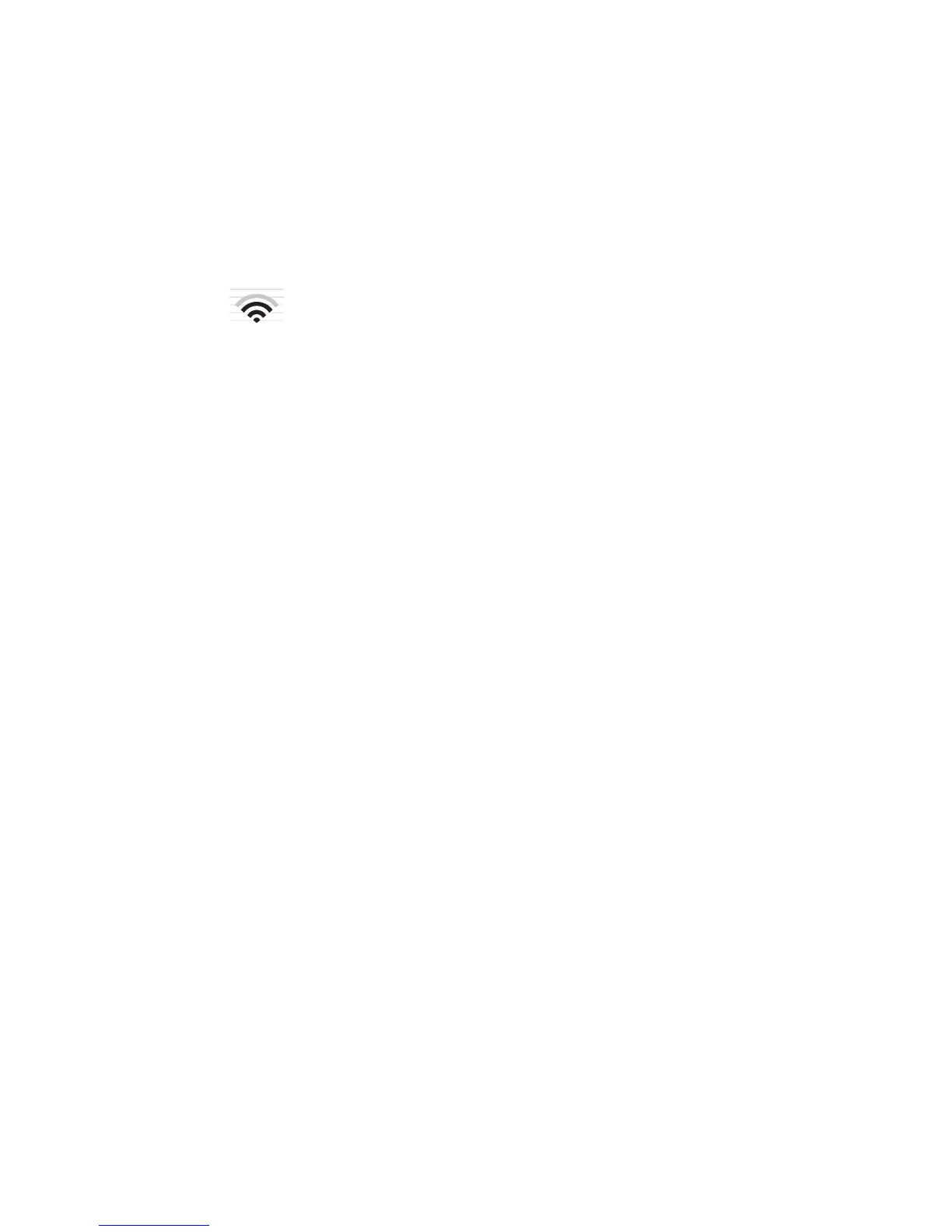For Mac OS X
Your HP all-in-one comes configured with a network profile named hpsetup. However,
for security and privacy we recommend you create a new network profile on your
Macintosh as described here, and then use the Wireless Setup Wizard to detect the new
network (as described in the next section).
To create a new network profile on your Mac OS X
1 Make sure that your AirPort is turned on.
AirPort icon
To check this, click on the Airport icon in the upper-right part of the screen.
If Turn Airport On is available, select it to turn on the AirPort.
If the AirPort icon is not present, do the following:
a On the Network Preferences screen, select Airport Panel.
b Enable Allow the computer to create networks.
c Enable Show Airport status in menu bar.
2 Click the AirPort icon.
3 Select Create Network….
4 On the Computer to Computer dialog, click in the Name box and enter a new
network name.
For example you can type the name Mynetwork (or something more meaningful,
such as your initials).
Note Notice that the M in Mynetwork is uppercase (capital), and the rest of the
letters are lowercase (small). This is important to remember in case you
need to enter the SSID at a later time on the Wireless Setup Wizard.
5 In the Channel box, use the default Automatic setting.
6 Click Show Options.
7 To enable encryption for security, select the Encryption checkbox.
8 In the Password box, type a password that has exactly 5 or exactly 13
alphanumeric (ASCII) characters. For example, if you enter 5 characters, you
might enter ABCDE or 12345. Or, if you enter 13 characters, you might enter
ABCDEF1234567.
Alternatively, you can use HEX (hexidecimal) characters for the password. A HEX
password must be 10 characters for 40 bit encryption, or 26 characters for 128 bit
encryption. For definitions of ASCII and HEX, see the Glossary.
9 In the Confirm box, type the same password.
10 Write down your password, which on your HP all-in-one is called a WEP key. You
will need your WEP key when set up you use the Wireless Setup Wizard.
11 Click OK.
12 Go to your HP all-in-one and use the Wireless Setup Wizard to connect your
HP all-in-one to the wireless network. See Connect to the network using the
Wireless Setup Wizard.
Chapter 5
22
