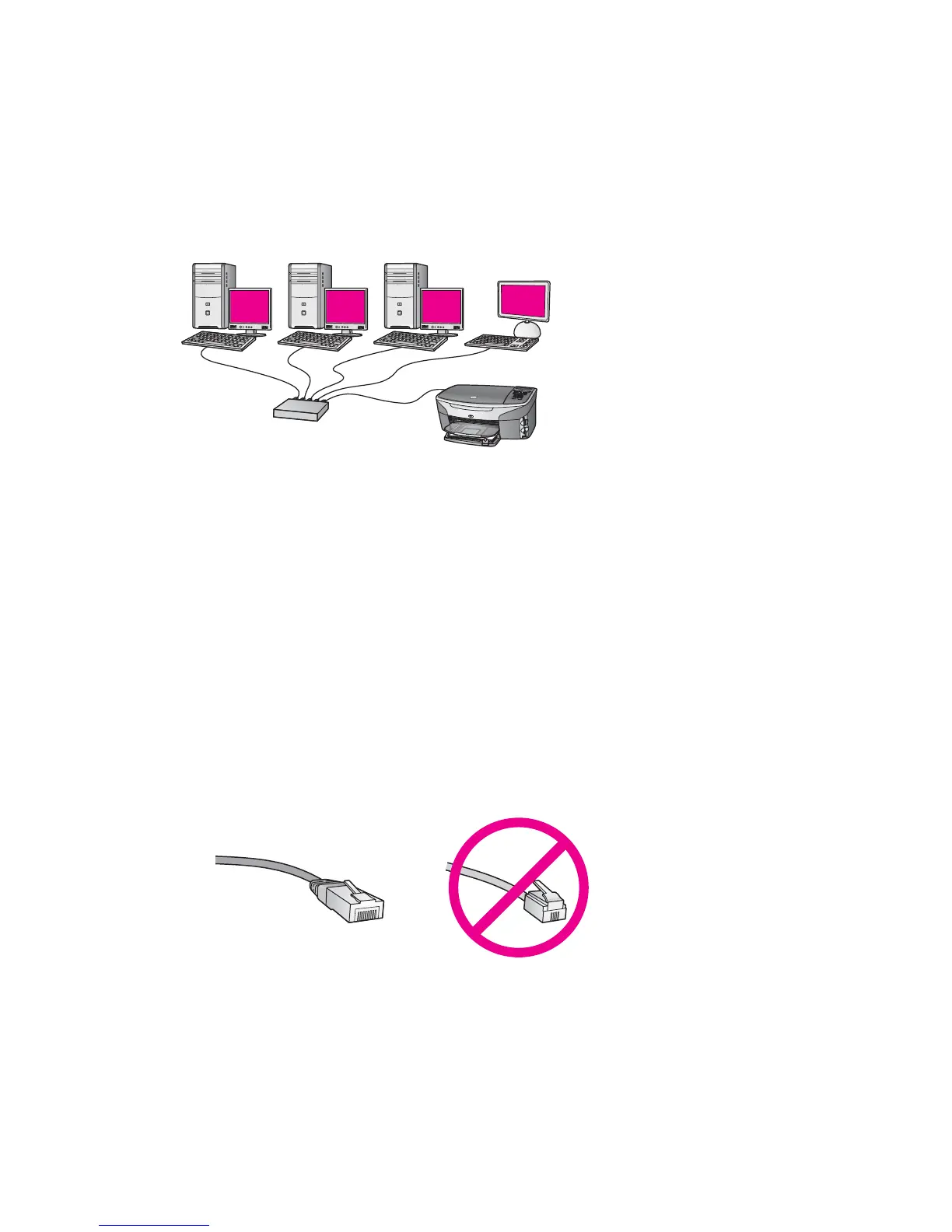6
Connect with an Ethernet
cable
Use this chapter to connect your HP all-in-one to a router, switch, or access point using
an Ethernet cable.
For ideas on how to set up a wired network, see Choose a recommended Ethernet
network.
Note For definitions of terms not defined here, see the Glossary.
To connect your HP all-in-one to your computer, first see the next section for the things
you will need. When you are finished connecting your HP all-in-one, you will need to
install the software as described in Install the software.
What you need
● A functional Ethernet network that includes an Ethernet router, switch, or a wireless
access point with Ethernet ports.
● CAT-5 Ethernet cable. If the Ethernet cable provided is not long enough for your
network configuration, you might need to purchase a longer cable.
Although standard Ethernet cables look similar to standard telephone cables, they
are not interchangeable. There is a different number of wires in each one, and each
has a different connector. An Ethernet cable connector (also called an RJ-45
connector) is wider and thicker and always has 8 contacts on the end. A phone
connector has between 2 and 6 contacts.
● A desktop computer or laptop with either a wired or wireless connection to the
router or access point.
HP all-in-one Network Guide 25
