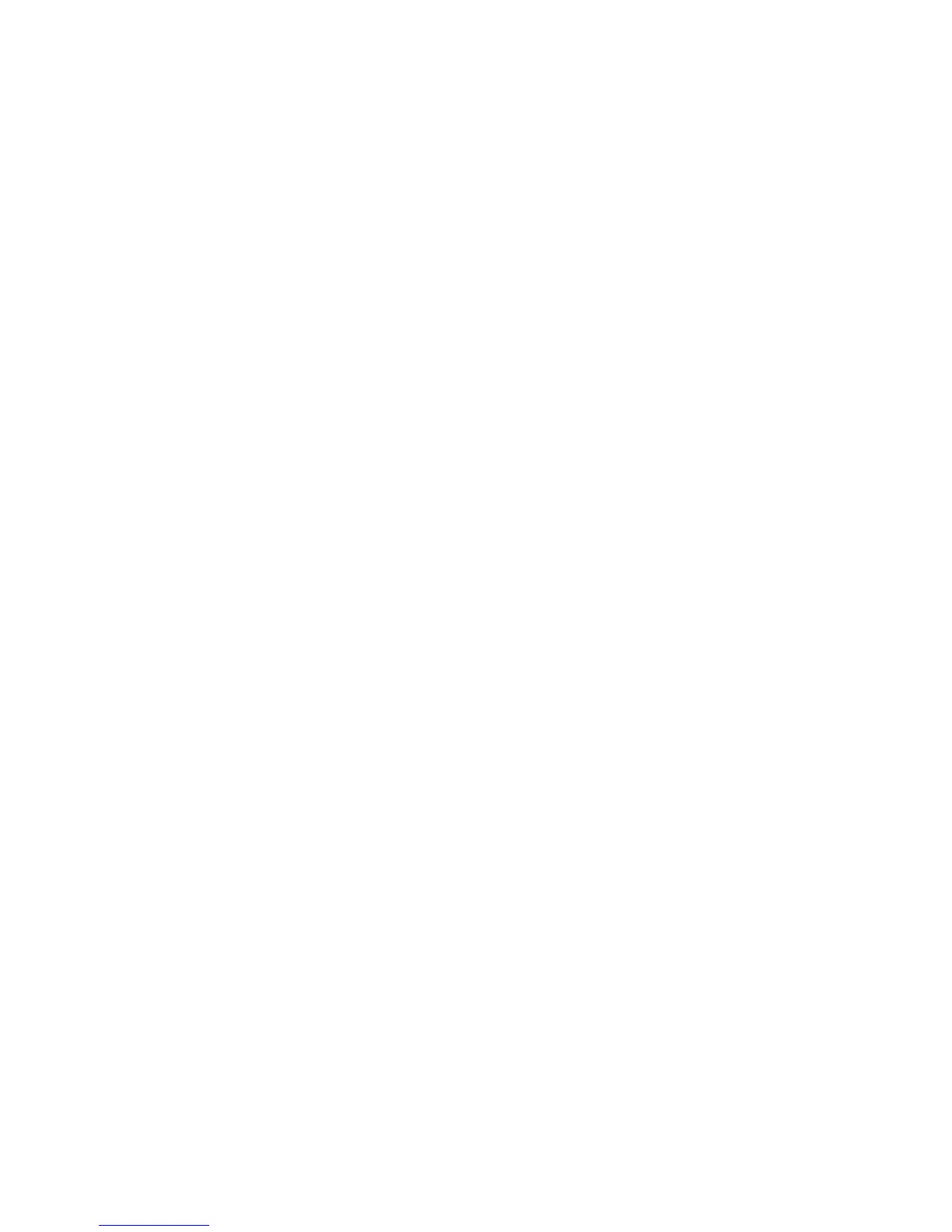To add WPA-PSK security
Note You will lose the connection to the HP all-in-one until the encryption/
authentication settings are applied to the rest of the devices on the network.
1 Quit all applications running on your computer. On a Windows computer, this
includes any firewall or virus detection software.
2
Set up WPA-PSK on your wireless access point, router, or gateway.
3 Set up WPA-PSK on any wireless computer that will be on the same wireless
network.
4 Open the Embedded Web Server, as described in Access the Embedded Web
Server.
5 Click the Networking tab.
The Device page appears.
6 In the Connections navigation menu, choose Wireless (802.11).
7 Click Start Wizard.
The Wireless Network Name page appears.
8 Click a network name (SSID) from the list of detected networks, or enter the name
of a new wireless network.
9 Click Next.
10 Click Infrastructure, and then click Next.
The Wireless Authentication page appears.
11 Click WPA-PSK, and enter a WPA Password (from 8 to 63 characters in length,
including spaces) that will be used by the software to generate a pre-shared key.
12 Click Next.
The configuration review page appears.
13 Verify that the information is accurate, and then click Finish.
14 Configure your HP all-in-one for advanced authentication and security schemes as
appropriate.
To add WEP encryption
Note You will lose the connection to the HP all-in-one until the encryption/
authentication settings are applied to the rest of the devices on the network.
1
Set up WEP on your wireless access point, gateway, or router.
2 Set up WEP on any wireless computer that will be on the same wireless network.
3 Open the Embedded Web Server, as described in Access the Embedded Web
Server.
4 Click the Networking tab.
The Device page appears.
5 In the Connections navigation menu, choose Wireless (802.11).
6 Click Start Wizard.
The Wireless Network Name page appears.
7 Click a network name (SSID) from the list of detected networks, or enter the name
of a new wireless network.
8 Click Next.
9 Click Infrastructure, and then click Next.
The Wireless Authentication page appears.
HP all-in-one Network Guide 33
