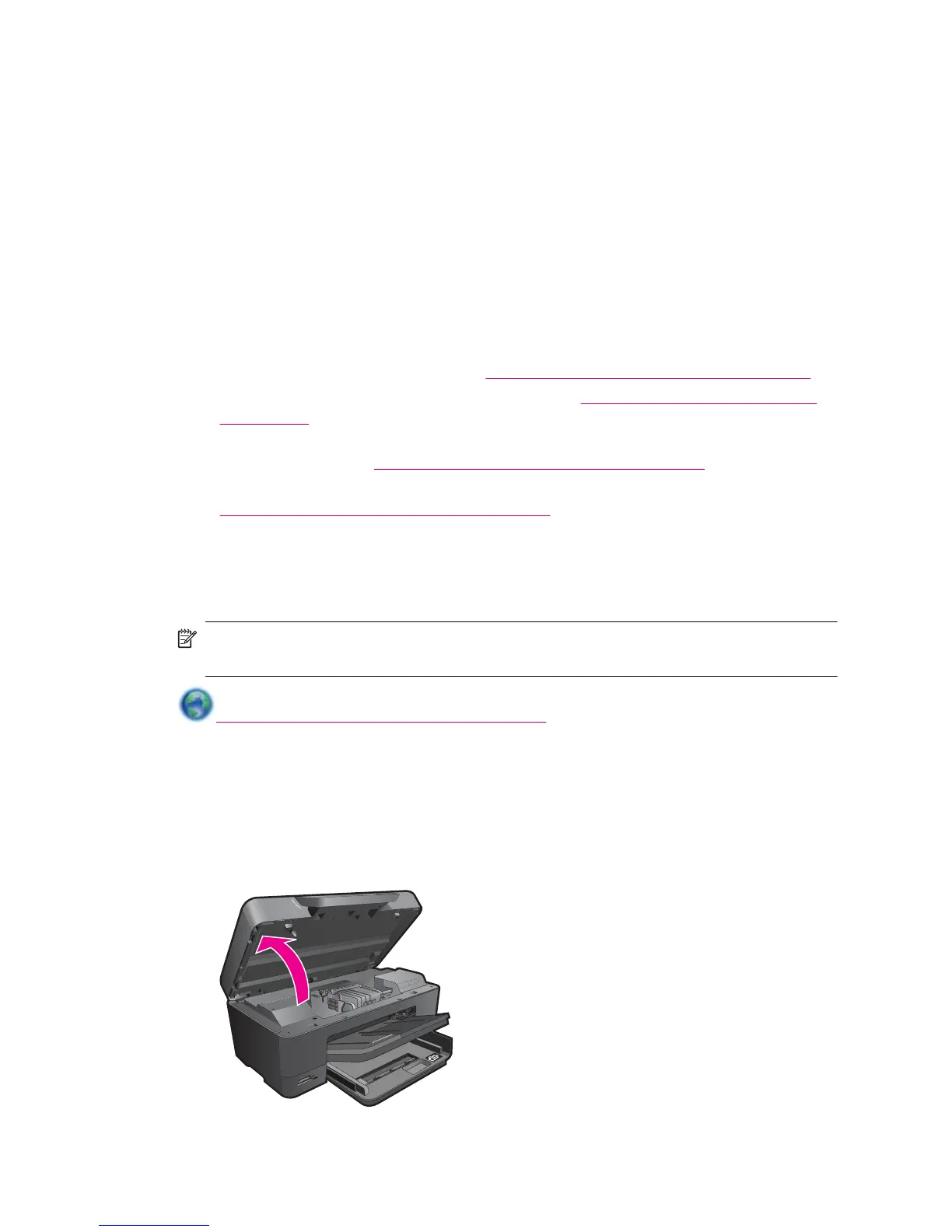Solve networking problem
Check network configuration or print wireless test report to assist in diagnosing network
connection issues.
To check network configuration or print wireless test report
1. From the Home screen, touch the right directional key, and then touch the Wireless
icon.
2. On the Wireless Settings menu, use the down arrow to scroll through options, and
then touch Display Network Configuration or Print Wireless Test Report.
Click the links below to find more online information to solve networking issues.
•
Learn more about wireless printing.
Click here to go online for more information.
•
Learn how to find your network security settings.
Click here to go online for more
information.
•
Learn about the Network Diagnostic Utility (Windows only) and other
troubleshooting tips.
Click here to go online for more information.
•
Learn how to work with your firewall and anti-virus programs during printer setup.
Click here to go online for more information.
Clear the print carriage
Remove any objects, such as paper, that are blocking the print carriage.
NOTE: Do not use any tools or other devices to remove jammed paper. Always use
caution when removing jammed paper from inside the product.
Click here to go online for more information.
Clear paper jam
To clear a paper jam
1. Open the cartridge access door.
Chapter 9
42 Solve a problem
